[Tip] How to Restore Classic Theme and UI in Google Chrome
To celebrate the 10th birthday of Google Chrome web browser, Google team released Chrome 69 version to public which comes with a brand new theme and UI (user interface). The new UI is called “Material Design Refresh” and also referred as “Material Design 2” or “Material Refresh“, etc.
The new theme or UI comes with many GUI changes such as round curved tabs, round edges of address bar, lots of color changes, user icon moved from titlebar to toolbar, etc.
Following image shows the old and new UI in action:
Advertisement
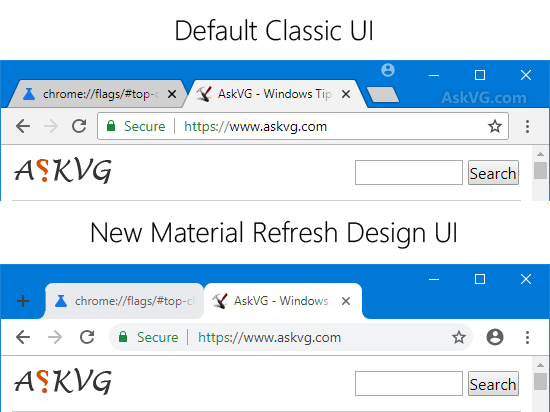
The new UI has been developed to look more modern, clean and responsive. But there might be many users who don’t like the new UI of Google Chrome web browser.
If you have upgraded to the new version of Google Chrome and don’t like the new theme and UI, this article will please you.
Today in this tutorial, we are going to tell you how to disable the new round edged tabs and UI changes and restore good ol’ classic UI in Google Chrome. With the help of this tutorial, you’ll be able to bring back old look-n-feel in Google Chrome new versions.
If you are using Google Chrome 69 or later version and want to restore classic UI, following steps will help you:
1. Open Google Chrome web browser and type chrome://flags/ in addressbar and press Enter. It’ll open the advanced configuration page.
2. Now type material in the “Search flags” box.
Advertisement
It’ll directly go to following option:
UI Layout for the browser’s top chrome
Toggles between 1) Normal – for clamshell devices, 2) Hybrid (previously touch) – middle point for devices with a touch screen, 3) Touchable – new unified interface for touch and convertibles (Chrome OS), 4) Material Design refresh and 5) Touchable Material Design refresh. Enabling #upcoming-ui-features forces the Material Design refresh option. – Mac, Windows, Linux, Chrome OS
#top-chrome-md
3. To restore classic theme and UI, select “Normal” option from the drop-down box.

4. Google Chrome will ask you to restart the browser. Click on “Relaunch now” button to restart Google Chrome.
That’s it. Now you’ll be able to enjoy the classic theme and UI in Google Chrome newer versions.
PS: If you want to restore new UI in Chrome, select “Default” option from the drop-down box and restart the browser.
BONUS TIP:
The new Material Design Refresh UI has also been applied to New Tab page. If you also want to restore old classic New Tab page in Google Chrome, following tutorial will help you:
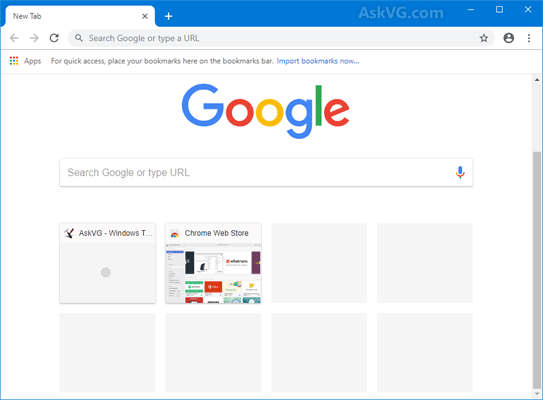
[Tip] How to Restore Classic New Tab Page in Google Chrome
NOTE:
If you are Mozilla Firefox user and want to get Google Chrome’s new Material Design Refresh UI in your browser, following tutorial will help you:
[Tip] Get Google Chrome Material Design UI in Mozilla Firefox
thanks it work,any chance to restore back open new tab internet shortcut now it show icon instead entire website pic
^^ Following tutorial has been updated to restore classic new tab page:
https://www.askvg.com/tip-enable-new-material-design-refresh-ui-on-new-tab-page-in-google-chrome/
It worked! Thanks!
It doesn’t work
it worked. but i need the selection menu to be blue instead of gray and tabs not to be flat.
Thank you really!! Do they think it’s beautiful what they have done with?
Google is now removing classic UI in all chrome channels except Stable.
Well then, I have to use the stable version
update 71 they force user to use new refresh material ui -.-
doesn’t work, the normal, hybrid, and auto options don’t exist
This won’t work anymore.
version 71 omits these flag features. Too bad that I am now forced to use the Material UI
This does not exists more
Is there also any way to bring back classic most visited sites shortcuts when they were nice big squares instead of these tiny round circles.
^^ No, sadly. The flags mentioned in this topic are unavailable in newer versions:
https://www.askvg.com/tip-enable-new-material-design-refresh-ui-on-new-tab-page-in-google-chrome/
Do you have any idea if the tabs are contained inside a dll, exe file etc? and if so, where is this file?