[Tip] How to Restore Classic New Tab Page in Google Chrome
Recently we told you about the new “Material Design Refresh” UI introduced in Google Chrome web browser. Google has implemented a new UI in newer versions of Chrome. This new UI comes with many new changes such as round curved tabs, round edges of address bar, color changes, etc.
In previous tutorial, we told you how to disable the new theme and UI and restore old classic UI in Google Chrome:
[Tip] How to Restore Classic Theme and UI in Google Chrome
Advertisement
The new Material Design Refresh UI has also been applied to New Tab page or sometimes known as Homepage as shown in following screenshot:
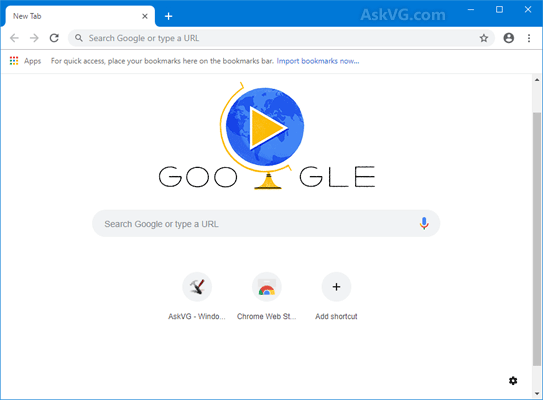
You can see the Material designed New Tab page shows round edged search box and small website thumbnails with their favicons. It no longer shows the square thumbnails/tiles of recently visited websites.
If you don’t like the new UI of New Tab page and want to restore the old classic New Tab page in Google Chrome, this tutorial will help you.
Today in this tutorial, we’ll tell you how to disable the new Material Design Refresh UI on New Tab page and restore classic New Tab page in Google Chrome web browser.
After following this tutorial, you’ll be able to bring back the classic New Tab page in Chrome which looks as following:
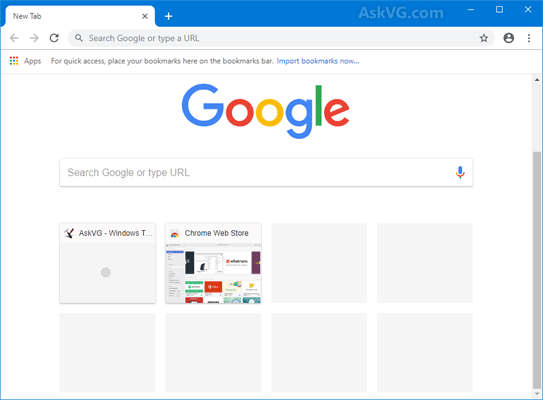
Advertisement
It shows Google logo, search box and 8 tiles of recently visited websites thumbnails.
If you also want to restore classic UI on New Tab page in Google Chrome, following steps will help you:
1. Open Google Chrome web browser and type chrome://flags/ in addressbar and press Enter. It’ll open the advanced configuration page.
2. Now type new tab page in the “Search flags” box and look for following 2 options:
Enable using the Google local NTP
Use the local New Tab page if Google is the default search engine. – Mac, Windows, Linux, Chrome OS
#use-google-local-ntp
New Tab Page Material Design UI
Updates the New Tab Page with Material Design elements. – Mac, Windows, Linux, Chrome OS
#ntp-ui-md
3. Both the options are set to “Default”. Click on their drop-down boxes one by one and set “Enable using the Google local NTP” option to “Enabled” and “New Tab Page Material Design UI” option to “Disabled“.

4. Google Chrome will ask you to restart the browser. Click on “Relaunch now” button to restart Google Chrome.
That’s it. Now you’ll be able to enjoy the classic New Tab page in Google Chrome newer versions.
PS: If you want to restore the new UI of New Tab page in Chrome, select “Default” option from the drop-down box again and restart the browser.
UPDATE:
If the above solution doesn’t work for you, try to do following as well:
- Set Material Design in the rest of the browser’s native UI to Disabled
- Set New Tab Page Material Design Icons to Disabled
- Set UI Layout for the browser’s top chrome to Normal
- Set New style notification to Disabled
Also Check:
[Tip] Change New Tab Button Position in Google Chrome
[Tip] Enable Redesigned “New Tab Page Customization Menu” in Google Chrome
Does this latest layout consume more resources than previous / default design?
^^ I don’t think so.
Stupendous! Thanks VG it work!
If anything, it responds faster than the previous UI.
Thank you, thank you, thank you!!!
It worked.
This worked great. Thank you!!!!!
Thank you for the solution… it worked great!
VG
Thank you for saving my small office from hair loss and mass coffee consumption during this stressful hour of troubleshooting!!! CHROME SHAME ON YOU . VG I award you good sir w a coffee toast!
Thank you so much for this…. I use the “speed dial” on the new tab page very frequently, and its loss was kind of making me a little c.zy! You are a lifesaver.
Omg, thank you! I lost 2 hours looking for the solution and yours work perfectly. Shame on you Google, shame!
Why oh why can they not just leave things alone! or at least inform people how to revert to the previous version
Thank God I found this solution which works perfectly – THANK YOU!!
Chrome …….shame on you
IT didn’t work on version 69.0.3497.81
fix:
it works, but with some extra options:
Material Design in the rest of the browser’s native UI – DISABLED
New Tab Page Material Design Icons – DISABLED
UI Layout for the browser’s top chrome – NORMAL
New style notification – DISABLED (not sure if it had impact here, but used it)
Thank you so much! This is exactly what I wanted! I had to do the extra fixes that totoco provided to get what I needed.
Thank goodness it worked. But now when I open new tab, the “say hello to your new chrome browser” thing pops up asking if I want to know what’s new. Getting as annoying as those tiny ugly bubble thumbnails. disabling new style notif didnt help with that if it was supposed to remove it 🙁
I had the same problem
Just set chrome://flags/Enable using the Google local NTP to default
No more showing “say hello to your new chrome browser”
You are welcome
Peter Alexander London
Didn’t work in 2018
Thank you
Maybe if enough people comment they will not enforce this. I see a lot of this so called improvement being enforced now as if we are all children.
Thanks…much better!!
So another update took away the “Normal” setting that seemed to fix this the last time. Any updates to what we can do to get rid of these horrible run-together tabs?
Yes, Normal is no longer there. Suggestion please?
You are a genius, thank you so much dude!!!!!! l love you
Hello, I can’t find :Material Design in the rest of the browser’s native UI Someone help please?
it did not work. this is what it looks like and i don’t like it. dam won’t let me post the screen shot. the solution offered did not work.
could not find where i needed to do two of the options though. these are the ones i could not find.
Material Design in the rest of the browser’s native UI – DISABLED
UI Layout for the browser’s top chrome – NORMAL
Nothing works. I see the 8-tiles flash, then it goes to Google’s sign in page. UGH!
Sometimes when I click fast enough on a tile, the Google sign in page opens in another tab.
#GoogleTakeover ARGH!
Please restore the home page that I have had for almost 2 years
I have just found a solution for the folks still using an older version of Chrome!
(This will NOT work on chrome versions 71+)
To restore the classic New Tab look in Google Chrome 69 to 70, go to chrome://flags and change these flags:
Set Material Design in the rest of the browser’s native UI to Disabled
Set New Tab Page Material Design Icons to Disabled
Set UI Layout for the browser’s top chrome to Normal
Set New style notification to Disabled
Set New Tab Page Custom Links to Disabled
Set New Tab Page Material Design Icons to Disabled
Now, you should see this when you open a New Tab. i.imgur.com/w9xE58a.png
Happy browsing!
( Tested on Chromium Version 70.0.3538.0 [Developer Build] [64-bit] )