[Tip] How to Add Home Button to Toolbar in Google Chrome, Microsoft Edge and Opera
UPDATE: This article was posted in 2018. Today we have updated the article with new method to add Home button in new Chromium-based Microsoft Edge web browser.
Every web browser comes with a homepage or start page which is shown when you launch the web browser or open a new tab. Some web browsers such as Mozilla Firefox and Internet Explorer come with a dedicated Home button in toolbar to go to the homepage anytime.
On the other hand Google Chrome, Microsoft Edge and Opera browsers don’t show any Home button in the toolbar. Recently an AskVG reader “Lee Bishop” asked me about any way to add Home button to Opera toolbar.
Advertisement
Today in this article, I’ll show you how to add a Home button to the toolbar in Google Chrome, Microsoft Edge and Opera web browsers.
Table of Contents
Adding home button to the toolbar in Google Chrome is an easy task. Although Chrome doesn’t show Home button in toolbar but it provides an option to add the missing button to the toolbar. You can bring back the Home button to the toolbar using Chrome Settings page.
1. Click on Google Chrome main menu (3-dots icon) and select Settings option.
2. Now you’ll see a toggle button to show/hide Home button on toolbar. It’s turned off by default.
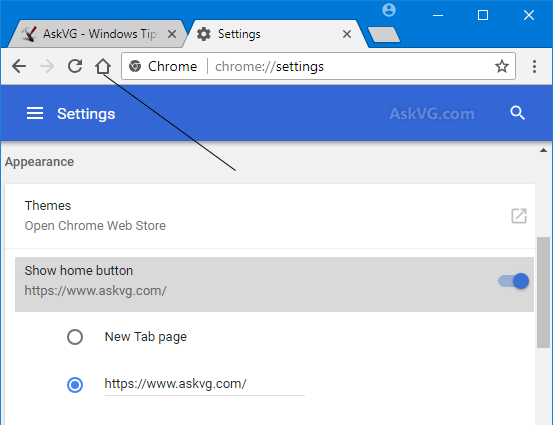
3. Set the “Show home button” toggle to ON.
That’s it. It’ll immediately add the Home button to toolbar.
Advertisement
You can also set whether the Home button should open new tab page or a specific web page.
Similar to Google Chrome, Microsoft Edge also provides an option to add the missing Home button to the toolbar. You can bring back Home button to toolbar using Microsoft Edge Settings page.
1. Open Microsoft Edge, click on the 3-dots icon (main menu) present at the top-right corner of the window.
2. Now select “Settings” option from the main menu.
3. It’ll open Edge settings page. In left-side pane, click on “Appearance” section.
4. Now in right-side pane, you’ll see a toggle button to show/hide Home button on toolbar. It’s turned off by default. Set the “Show home button” toggle to ON.

That’s it. It’ll immediately add the Home button to toolbar.
You can also set whether the Home button should open new tab page or a specific web page.
Also Check:
[Tip] Remove “Collections” Button from Microsoft Edge Toolbar
[Tip] Show or Hide “Send Feedback” Button in Microsoft Edge Toolbar
Adding Home button to toolbar in Opera is not so easy. Opera doesn’t come with any built-in option to show Home button in toolbar. Actually Opera comes with an exclusive Speed Dial feature and that’s why it shows Speed Dial button in the toolbar instead of the Home button.
To add Home button to toolbar, you’ll need to install an extension called “Homepage in New Tab”.
1. Open following link in Opera web browser:
Install Homepage in New Tab Extension in Opera
2. Now click on “Add to Opera” button to install the extension.
It’ll immediately add a new Home button to Opera toolbar.
3. Click on Home button and it’ll launch its settings page where you can set your desired homepage URL. If you want to set a blank page as homepage, set the URL to about:blank

You can also select whether the homepage should open in a new tab or existing tab. By default, the homepage opens in a new tab. If you want to force Home button to open homepage in existing tab, enable the checkbox “Reuse the current tab“.
That’s it. Once you set desired settings, click on Home button again and it’ll launch your desired homepage.
In future, if you decide to change homepage URL, right-click on Home button and select Options. It’ll launch Home button settings page where you can change the URL.
Helo, i visitor your web from 2009 especialy i like tweaking windows xp in that time, grateful your website keep online until now,
Thanks for helping my hobies more fun and more memories from my chilhood era. 😀
^^ You are welcome and thanks for visiting AskVG. 🙂
Hey VG,
Hope you are doing well. So I started using Chrome and ditched Firefox. Now a question came up.
Is it not possible to set up Chrome so it always open pop ups in a new window instead of a new tab when a pop up is encountered? I cannot find such a thing in settings or chrome://flags
Hopefully so, as this is the only thing I am missing. It’s possible in IE and FF.
Thanks,
Armond.
^^ May be following will help you:
Open Chrome settings, under Privacy and Security settings, click on “Content settings”. Now click on Popups and set the toggle button to Allowed.
Thank you very much….
Just extending thanks for the succinctly expressed tips/instructions provided for installing the Home Button Extension (H.B.E) to the Opera browser. Prior to installation, I updated to the latest browser version and thanks to the tips you provided, the process was virtually hassle-free and everything checks out perfectly! 🙂
I was searching for a home button to add to the new opera gx gaming browser, put in simple terms in search bar and this is all they showed me. Be nice to have a home button for this gaming browser thanks.