[Tip] Enable “Safety Check” Feature and Redesigned Privacy and Security Settings Page in Google Chrome
The new version of Google Chrome web browser comes with a redesigned Privacy and Security section in Chrome Settings page and a brand new “Safety Check” feature. By default, both features are disabled and interested users need to manually activate and enable these features using hidden preferences/flags.
The redesigned Privacy and Security section in Settings page allows users to better control their privacy and safety while browsing Internet. Now you can easily manage cookies and can block third party cookies in Incognito (private browsing) mode. The Site Settings section has been also reorganized in different sections to make it easier to find sensitive website permissions such as location, camera, microphone, etc.
The new “Safety Check” feature can be used to quickly check your safety status in the browser. This new tool lets you know if your account passwords stored in Chrome have been compromised, and if so, how to fix them. It also alerts if the built-in Safe Browsing feature is turned off. The tool also allows users to quickly check if the installed Chrome version is up to date. It also checks if any malicious extension is installed in your browser. If it finds a malicious extension installed, it will tell you how and where to remove it.
Advertisement
Following screenshot shows both “Safety Check” feature and redesigned Privacy and Security section activated and added on Chrome Settings page:
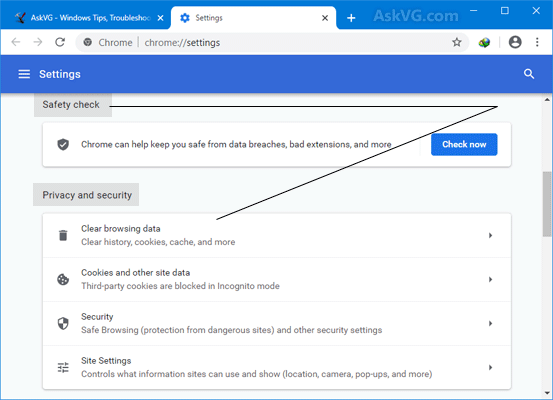
If you also want to turn on and enjoy these new features in your Google Chrome web browser right now, following steps will help you:
1. Open Google Chrome web browser and type chrome://flags/ in addressbar and press Enter. It’ll open the advanced configuration page.
2. Now type redesign in the “Search flags” box.
It’ll directly go to following option:
Privacy Settings Redesign
Redesign of the privacy settings card to make it more prominent and and easier to use. – Mac, Windows, Linux, Chrome OS
#privacy-settings-redesign
Advertisement
3. To enable the redesigned Privacy and Security section and Safety Check feature in Settings page, select Enabled for Privacy Settings Redesign option from the drop-down box.

Now we’ll enable new improved cookie control UI for Incognito mode in Privacy and Security section of Settings page. Once enabled, Chrome will automatically block third-party cookies in Incognito mode. You’ll see a toggle button to turn on/off this option on New Tab page in Incognito Mode.
4. Now type incognito in the “Search flags” box.
It’ll go to following option:
Enable improved cookie controls UI in incognito mode
Improved UI in Incognito mode for third-party cookie blocking. – Mac, Windows, Linux, Chrome OS, Android
#improved-cookie-controls
Select Enabled for this option from the drop-down box.

5. Google Chrome will ask you to restart the browser. Click on “Relaunch now” button to restart Google Chrome.
That’s it. After relaunch check Chrome Settings page and you’ll get new redesigned Privacy and Security Settings section and new Safety Check option.
PS: If you decide to disable these new features, select “Default” option from the drop-down box for above mentioned preferences and restart the browser.
Also Check:
[Tip] Always Launch Google Chrome and Microsoft Edge in Guest Browsing Mode
Enhanced Protection option is not visible in Safe Browsing Levels. I have only ‘Standard Protection’ and No protection’
Yesterday, while I was at work, my sister stole my iphone and tested to see if it can survive a
30 foot drop, just so she can be a youtube
sensation. My apple ipad is now broken and she has 83 views.
I know this is entirely off topic but I had to share it with someone!