[Tip] Disable or Remove Download Button from Chrome Toolbar
UPDATE (August 08, 2023): Google has started rolling out the new “Download bubble” toolbar icon/button to all Chrome users. Initially the new download UI experience was enabled in Chrome 102-107 versions for a few selected users. This article will help you in disabling or removing the new download button from Chrome toolbar and restoring classic download panel or shelf at bottom in Google Chrome web browser.
Original article posted on May 26, 2022:
Newer versions of Google Chrome browser come with a new redesigned Downloads Flyout UI (also known as Download Bubble or Download Popup) which automatically shows a dedicated “Download” button in Chrome toolbar and a new flyout or pop-up menu as soon as the browser starts downloading a file.
Advertisement
Following screenshot shows new Download Flyout and toolbar button in Google Chrome web browser:

This new UI has been developed to replace the previous Download Panel or Download Shelf displayed at the bottom of Chrome browser. In older versions of Chrome, a Download panel is shown at the bottom of the browser window whenever the browser downloads a file as shown in following screenshot:
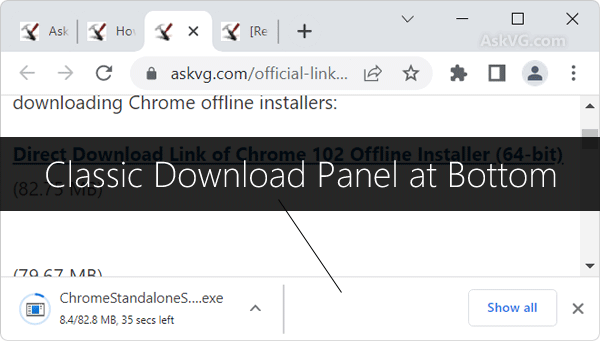
In previous versions of Chrome, no Download button was displayed in the toolbar.
Chrome team is rolling out the new UI for Download Manager in phases. Some Chrome users have already received the new Download UI in their browser and some are still waiting for it.
Now there might be two types of Chrome users:
Advertisement
- One who received the new Download flyout UI in Chrome but didn’t like it and now want to disable or hide the new UI and restore classic Download Panel at bottom.
- Second who haven’t received the new Download flyout UI yet and want to activate and enable it right now.
Fortunately, Google Chrome team has provided a hidden secret preference/flag which can be used to enable or disable the new Download flyout UI in Chrome browser.
If you want to restore classic Download Panel at bottom or if you want to enable new Download bubble UI in Chrome, following steps will help you:
1. Open Google Chrome web browser and type chrome://flags/ in address bar and press Enter. It’ll open the advanced configuration page.
2. Now type bubble in the “Search flags” box.
Look for following option in the results:
Enable download bubble
Enables the download bubble instead of the download shelf. – Mac, Windows, Linux, Lacros
#download-bubble

3. To activate and enable the new Download bubble UI and download toolbar button in Chrome, select Enabled from the drop-down box for the above mentioned option.
To disable the new Download bubble UI, remove download toolbar button and restore old classic Download Panel at bottom in Chrome, select Disabled from the drop-down box for the above mentioned option.
4. Google Chrome will ask you to restart the browser. Click on “Relaunch now” button to restart Google Chrome.
That’s it. You have successfully enabled/disabled new Download flyout UI in Chrome.
PS: In future, if you decide to restore default setting in Chrome, select “Default” option from the drop-down box for above mentioned option and restart the browser.
Also Check:
[Tip] How to Restore Classic Download Panel at Bottom in Microsoft Edge
I want to disable “taskbar thumbnail preview” in Windows 11, because many times it lags to maximize windows of active program, even in file explorer. Sometimes it is not responding.
^^ Although old reg tweaks no longer work for new Windows 11 Taskbar but you can give a try to following tweaks:
https://www.askvg.com/how-to-turn-off-taskbar-thumbnail-live-previews-in-windows-7/
https://www.askvg.com/how-to-adjust-taskbar-thumbnail-live-preview-delay-time-in-windows-7/
https://www.askvg.com/how-to-adjust-taskbar-thumbnail-delay-time-in-windows-7/
This was exactly what I needed and was so concise and easy to follow. Thank you for this fix.
Thank you!
Chrome has disabled this feature. Back to the drawing board.