[Tip] Enable Option to Customize New Tab Page Background in Google Chrome
By default the New Tab page in Google Chrome web browser looks very basic. It shows Google logo, search box and recently visited websites thumbnails as shown in following screenshot:
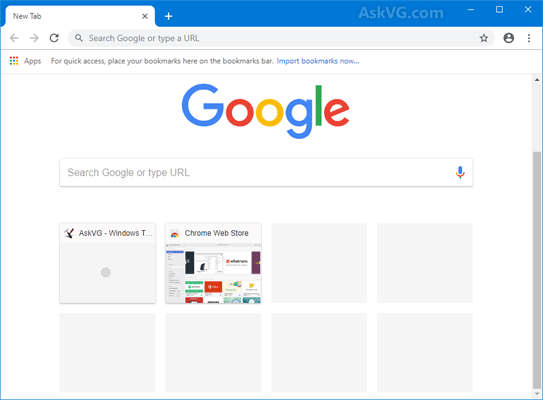
Google doesn’t allow Chrome users to change background of New Tab page and interested users need to install 3rd party extensions to enable this feature.
Advertisement
In previous tutorial, we told you how to activate the brand new Material designed New Tab page in Google Chrome which looks modern and clean and comes with built-in feature to customize background wallpaper:
[Tip] Enable New “Material Design Refresh” UI on New Tab Page in Google Chrome
In this tutorial, we’ll share a tip which will allow you to add the same feature to customize the background of New Tab page in Google Chrome without using any extra add-on.
Google Chrome new versions come with this new feature built-in but it’s not enabled by default. Once enabled, it allows users to set several Chrome wallpapers as background in New Tab page.
Following screenshot shows custom wallpaper as New Tab page background in Google Chrome:

If you also want to enable this new secret option in Google Chrome, following steps will help you:
Advertisement
1. Open Google Chrome web browser and type chrome://flags/ in addressbar and press Enter. It’ll open the advanced configuration page.
2. Now type new tab page in the “Search flags” box and look for following 2 options:
Enable using the Google local NTP
Use the local New Tab page if Google is the default search engine. – Mac, Windows, Linux, Chrome OS
#use-google-local-ntp
New Tab Page Background Selection
Allow selection of a custom background image on the New Tab Page. – Mac, Windows, Linux, Chrome OS
#ntp-backgrounds
3. Both the options are set to “Default”. Click on their drop-down boxes one by one and select “Enabled” option.

4. Google Chrome will ask you to restart the browser. Click on “Relaunch now” button to restart Google Chrome.
That’s it. Now open New Tab page in Chrome and you’ll notice a new “Settings” icon present at the bottom-right corner of New Tab page. Click on it and you’ll get “Chrome wallpapers” option to select under “Customize background” section.

Click on the option and Google Chrome will show you a list of various wallpaper categories. Select a category and you’ll be able to select a wallpaper from that category.
Currently only a single “Chrome wallpapers” option is available to select as custom background. In future versions of Google Chrome, more options will be added such as Google Photos, Upload your desired image, etc.
PS: If you want to remove the customize background feature from New Tab page in Chrome, select “Default” option from the drop-down box again and restart the browser.
Also Check:
[Tip] Enable Redesigned “New Tab Page Customization Menu” in Google Chrome
Comments
NOTE: Older comments have been removed to reduce database overhead. Be the first one to start the discussion.