[Tip] Disable Automatic Updates for Software Versions in CCleaner
Newer versions of CCleaner software come with automatic updates feature which will automatically upgrade to newer versions of CCleaner in your computer system. If you don’t want these automatic or forced updates in your CCleaner program and want to control when to upgrade to newer versions, this tutorial will help you in disabling automatic updates feature in CCleaner.
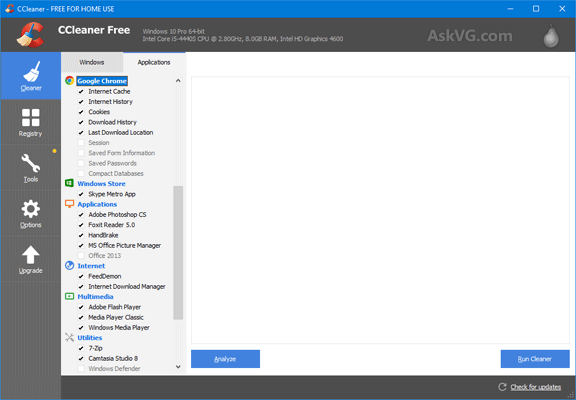
In older versions of CCleaner, only critical and important updates were automatically downloaded and installed. These updates included cleaning definitions updates, bug fixes and improvements to keep CCleaner running fine in all computer systems. If CCleaner team detected a major bug or issue in the program functionality which could cause data loss or other major problems to the users, the team used this critical updates feature to roll out important fixes from their servers.
Advertisement
These critical updates didn’t include product updates which means new software versions were not automatically downloaded and installed in user’s device. All users needed to manually upgrade their CCleaner program by downloading and installing latest versions from CCleaner website. Automatic updates for product or software versions were provided in Professional or Pro version of CCleaner which is a paid version. Free versions users didn’t have access to automatic product updates.
Now CCleaner team has implemented automatic updates to new software versions in CCleaner free versions as well. So if a new version of CCleaner is released, the CCleaner program installed in your computer system will automatically download and upgrade to it.
Although it’s a good feature but many users may not like it. Many times new software versions might contain known or unknown issues which might affect Windows operating system or other installed software such as web browsers. If automatic updates are enabled, CCleaner program will immediately upgrade to newer versions and you’ll have no control over it. It’s always advised to wait for some days before upgrading to newer versions of a software program so that you can know whether the new software version is free of bugs and issues. If you wait for some time, there are high chances that a small minor version update is also released to fix some issues or bugs found in new product update. In such situations, you can safely install the latest version which fixed known issues.
Similarly, many times a new software version might contain extra features which many not please you and you may decide to skip the new version. In such situation, disabling automatic updates is the only option for you.
Fortunately, CCleaner provides an option to turn off automatic updates feature but I found that you’ll need to perform an extra step to completely and permanently disable automatic updates feature in CCleaner. Only turning off automatic updates feature in CCleaner Settings is not sufficient.
If you also want to disable automatic updates for product or new software versions in CCleaner, following steps will help you:
1. Open CCleaner and click on Options tab present in left-side pane.
Advertisement
2. Now click on Updates tab showing under Options.
3. Uncheck or disable “Keep CCleaner updated automatically” option.

You can also uncheck or disable “Send notifications when there is a new version of CCleaner” option to turn off continuous notifications about new software version available in future.
NOTE: I noticed that CCleaner creates a task in Task Scheduler to automatically check for new software versions. It checks for new software versions availability twice daily (after every 12 hours) and whenever you restart your system and sign in to your user account.
To permanently disable automatic updates feature in CCleaner, you’ll need to disable or delete this scheduled task as well.
Following steps will help you in deleting or disabling automatic updates task created by CCleaner:
1. Press WIN+R keys together to launch RUN dialog box, type taskschd.msc and press Enter. It’ll open Task Scheduler.
2. Now click on “Task Scheduler Library” in left-sidebar and look for following task in right-side pane:
CCleaner Update
Right-click on the task and select Disable or Delete option.

If you want to temporary disable automatic updates feature in CCleaner, you should select Disable option so that you can re-enable the task in future if required. If you have decided to permanently disable automatic updates feature, you can select Delete option to completely remove the scheduled task.
That’s it. Once you disable or delete the scheduled task, CCleaner will stop checking for new software versions and will never notify you about new version updates.
PS: You can still manually download and install new software versions of CCleaner to upgrade your existing version.
Also Check:
[Tip] Enable or Disable “Health Check” Option in CCleaner
[Tip] Enable or Disable New “Easy Clean” Option in CCleaner
[Tip] Customize and Control CCleaner Automatic Updates Settings
[CCleaner Tip] Improve Privacy by Disabling Usage Data Collection and Reporting
I went to Options, Updates, to uncheck the Automatic Updates and it was ALREADY unchecked.
But I still get the pop ups telling me to UPGRADE.
No way to stop it.
There is no “Updates” tab under Options in my 5.40 version. I have installed it 12 days ago, today I have found out that it was automatically updated to 6.11 version
Thanks for posting. On point as always. Bibut, you have to do all the steps. Go to Windows Task Scheduler and disable the CCleaner scheduled update task. Also, go to CCleaner settings and uncheck Automatic Updates. Then, uncheck any Data collection or reporting back to the vendor under Privacy settings. This is true for any software, and more important for Freeware. I even did this on Mozilla Firefox. None of their business what my hardware or software is, or how I use them.