Download Microsoft .NET Framework Offline Installer (64-bit, 32-bit) (All Versions)
UPDATE: Download link added for the latest Microsoft .NET 9.0 Preview 3 offline installer.
This article will help you in downloading full offline installers of all versions of Microsoft .NET Framework officially from Microsoft servers.
Many times you download a software and find that it’s not working in your system. You get an error message that Microsoft .NET Framework needs to be installed.
Advertisement
Sometimes the developer of software mentions that you’ll need to install Microsoft .NET Framework in Windows to be able to use the software.
So what is .NET Framework and why do some software need it?
We have received such kind of questions many times in past. People find it difficult to install required .NET Framework version as most of the times software developers don’t provide links to download it.
So today, in this topic we’ll tell you what is Microsoft .NET Framework and will also share official direct download links to download full offline installers for each version of .NET Framework (1.0, 1.1, 2.0, 3.0, 3.5, 4.0, 4.5.x, 4.6.x, 4.7.x, 4.8 and 4.8.1).
Table of Contents
- What is Microsoft .NET Framework?
- List of All Microsoft .NET Framework Versions
- Download Microsoft .NET Framework 1.0 Offline Installer
- Download Microsoft .NET Framework 1.1 Offline Installer
- Download Microsoft .NET Framework 2.0 Offline Installer
- Download Microsoft .NET Framework 3.0 Offline Installer
- Download Microsoft .NET Framework 3.5 Offline Installer
- Download Microsoft .NET Framework 4.0 Offline Installer
- Download Microsoft .NET Framework 4.5 Offline Installer
- Download Microsoft .NET Framework 4.5.1 Offline Installer
- Download Microsoft .NET Framework 4.5.2 Offline Installer
- Download Microsoft .NET Framework 4.6 Offline Installer
- Download Microsoft .NET Framework 4.6.1 Offline Installer
- Download Microsoft .NET Framework 4.6.2 Offline Installer
- Download Microsoft .NET Framework 4.7 Offline Installer
- Download Microsoft .NET Framework 4.7.1 Offline Installer
- Download Microsoft .NET Framework 4.7.2 Offline Installer
- Download Microsoft .NET Framework 4.8 Offline Installer
- Download Microsoft .NET Framework 4.8.1 Offline Installer
- Download Microsoft .NET 5.0 Offline Installer
- Download Microsoft .NET 6.0 Offline Installer
- Download Microsoft .NET 7.0 Offline Installer
- Download Microsoft .NET 8.0 Offline Installer
- Download Microsoft .NET 9.0 Preview 3 Offline Installer
- Important Note Regarding Different Versions of .NET Framework
What is Microsoft .NET Framework?
Microsoft .NET Framework is a software framework which is installed in Microsoft Windows. Software which are developed using .NET require .NET Framework to be installed in your system to be able to run.
Once you install .NET Framework, it creates the required software environment so that it can provide the appropriate runtime requirements to the software.
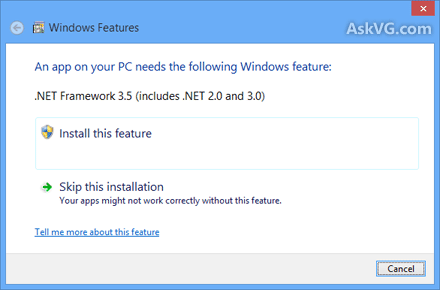
Advertisement
.NET Framework can be installed in Windows NT, 98, Me, 2000, XP, Vista, Windows 7, Windows 8, Windows 8.1, Windows 10 and Windows 11 as well as Windows Server 2003, 2008, 2012, 2016 and later Windows Server versions.
List of All Microsoft .NET Framework Versions
There are several .NET Framework versions available. Some are included in some Windows OS by default and all are available to download at Microsoft website as well.
Following is a list of all released versions of .NET Framework:
- .NET Framework 1.0 (comes installed in Windows XP)
- .NET Framework 1.1 (comes installed in Windows Server 2003)
- .NET Framework 2.0 (comes installed in Windows Server 2003, 2003 R2, 2008 SP2 and 2008 R2 SP1)
- .NET Framework 3.0 (comes installed in Windows Vista and Windows Server 2008 SP2, 2008 R2 SP1)
- .NET Framework 3.5 (comes installed in Windows 7, 8/8.1, Windows 10 and Windows Server 2008 R2 SP1)
- .NET Framework 4.0
- .NET Framework 4.5 (comes installed in Windows 8 and Windows Server 2012)
- .NET Framework 4.5.1 (comes installed in Windows 8.1 and Windows Server 2012 R2)
- .NET Framework 4.5.2
- .NET Framework 4.6 (comes installed in Windows 10)
- .NET Framework 4.6.1 (comes installed in Windows 10 version 1511)
- .NET Framework 4.6.2 (comes installed in Windows 10 version 1607 and Windows Server 2016)
- .NET Framework 4.7 (comes installed in Windows 10 version 1703)
- .NET Framework 4.7.1 (comes installed in Windows 10 version 1709)
- .NET Framework 4.7.2 (comes installed in Windows 10 version 1803)
- .NET Framework 4.8 (comes installed in Windows 10 version 1903)
- .NET Framework 4.8.1
Following are direct download links for all Microsoft .NET Framework offline installers. These installers come with full setup or installation files and don’t require Internet connection at installation time. You can use these offline installers to install .NET Framework in multiple computer systems.
Download Microsoft .NET Framework 1.0 Offline Installer
Download Microsoft .NET Framework 1.1 Offline Installer
Download Microsoft .NET Framework 2.0 Offline Installer
Related: What is IA64 or Itanium-based system
Download Microsoft .NET Framework 3.0 Offline Installer
Download Link (Web Installer) (requires Internet connection at installation time)
Full Standalone Offline Installer (x86)
Full Standalone Offline Installer (x64)
Download Microsoft .NET Framework 3.5 Offline Installer
Download Link (Web Installer) (requires Internet connection at installation time)
Full Standalone Offline Installer
SP1 (Web Installer) (requires Internet connection at installation time)
SP1 (Full Standalone Offline Installer)
Also Check:
How to Install Microsoft .NET Framework 3.5 Offline in Windows 8 and Later?
Download Microsoft .NET Framework 4.0 Offline Installer
Download Link (Web Installer) (requires Internet connection at installation time)
Full Standalone Offline Installer
Above standalone installer supports x86, x64 and ia64 architectures but some features are not supported on ia64 for example, WPF.
If you need to install it in x86 system only, then use following direct download link:
Full Standalone Offline Installer (x86)
And if you need to install it in ia64 system only, then use following direct download link:
Full Standalone Offline Installer (ia64)
Download Microsoft .NET Framework 4.5 Offline Installer
Download Link (Web Installer) (requires Internet connection at installation time)
Full Standalone Offline Installer
Download Microsoft .NET Framework 4.5.1 Offline Installer
Download Link (Web Installer) (requires Internet connection at installation time)
Full Standalone Offline Installer
Download Microsoft .NET Framework 4.5.2 Offline Installer
Download Link (Web Installer) (requires Internet connection at installation time)
Full Standalone Offline Installer
Download Microsoft .NET Framework 4.6 Offline Installer
Download Link (Web Installer) (requires Internet connection at installation time)
Full Standalone Offline Installer
Download Microsoft .NET Framework 4.6.1 Offline Installer
Download Link (Web Installer) (requires Internet connection at installation time)
Full Standalone Offline Installer
Download Microsoft .NET Framework 4.6.2 Offline Installer
Download Link (Web Installer) (requires Internet connection at installation time)
Full Standalone Offline Installer
Download Microsoft .NET Framework 4.7 Offline Installer
Download Link (Web Installer) (requires Internet connection at installation time)
Full Standalone Offline Installer
Download Microsoft .NET Framework 4.7.1 Offline Installer
Download Link (Web Installer) (requires Internet connection at installation time)
Full Standalone Offline Installer
Download Microsoft .NET Framework 4.7.2 Offline Installer
Download Link (Web Installer) (requires Internet connection at installation time)
Full Standalone Offline Installer
Download Microsoft .NET Framework 4.8 Offline Installer
Download Link (Web Installer) (requires Internet connection at installation time)
Full Standalone Offline Installer
Download Microsoft .NET Framework 4.8.1 Offline Installer
Download Link (Web Installer) (requires Internet connection at installation time)
Full Standalone Offline Installer
Download Microsoft .NET 5.0 Offline Installer
Download Microsoft .NET 6.0 Offline Installer
Download Microsoft .NET 7.0 Offline Installer
Download Microsoft .NET 8.0 Offline Installer
Download Microsoft .NET 9.0 Preview 3 Offline Installer
Important Note Regarding Different Versions of .NET Framework
Please consider following points:
- .NET Framework 1.1 is an in-place update to .NET Framework 1.0.
- .NET Framework 3.0 is an in-place update to .NET Framework 2.0.
- .NET Framework 3.5 is an in-place update to .NET Framework 2.0 and 3.0.
- .NET Framework 4.5 is an in-place update to .NET Framework 4.0.
- .NET Framework 4.5.1 is an in-place update to .NET Framework 4.0 and 4.5.
- .NET Framework 4.5.2 is an in-place update to .NET Framework 4.0, 4.5 and 4.5.1.
- .NET Framework 4.6 is an in-place update to .NET Framework 4.0, 4.5, 4.5.1 and 4.5.2.
- .NET Framework 4.6.1 is an in-place update to .NET Framework 4.0, 4.5, 4.5.1, 4.5.2 and 4.6.
- .NET Framework 4.6.2 is an in-place update to .NET Framework 4.0, 4.5, 4.5.1, 4.5.2, 4.6 and 4.6.1.
- .NET Framework 4.7 is an in-place update to .NET Framework 4.0, 4.5, 4.5.1, 4.5.2, 4.6, 4.6.1 and 4.6.2.
- .NET Framework 4.7.1 is an in-place update to .NET Framework 4.0, 4.5, 4.5.1, 4.5.2, 4.6, 4.6.1, 4.6.2 and 4.7.
- .NET Framework 4.7.2 is an in-place update to .NET Framework 4.0, 4.5, 4.5.1, 4.5.2, 4.6, 4.6.1, 4.6.2, 4.7 and 4.7.1.
- .NET Framework 4.8 is an in-place update to .NET Framework 4.0, 4.5, 4.5.1, 4.5.2, 4.6, 4.6.1, 4.6.2, 4.7, 4.7.1 and 4.7.2.
- .NET Framework 4.8.1 is an in-place update to .NET Framework 4.0, 4.5, 4.5.1, 4.5.2, 4.6, 4.6.1, 4.6.2, 4.7, 4.7.1, 4.7.2 and 4.8.
So if you want to have a complete .NET Framework set in your computer, you would need to install following .NET Framework versions:
- .NET Framework 1.1 SP1
- .NET Framework 3.5 SP1
- .NET Framework 4.8.1
PS: If you want to know which versions of .NET Framework are installed in your Windows, you can take help of following tutorial:
How to Check Which Version of Microsoft .NET Framework is Installed in Windows?
Now you should not face any problem in installing the required .NET Framework version to use your favorite software which requires it.
this article is great except it left out that internet explorer (iexplorer) is required in order to install .net
i don’t have internet explorer, and tried to install .net, and it wouldn’t.
i couldn’t find a workaround.
so, i won’t be installing .net, or any programs that require it.
why my win 7 x86 startup slow down since i have installed dotnet framework 4 ??
Can I install 4.5 Framework to windows 7?
I just got a refurbished Dell Latitude E6500, with Windows 7, and Windows update wants to install 165 updates, including about 20 for Microsoft.NET Framework 3.5.1 . Do I need Microsoft.NET Framework (what for) and do I need those 20 updates?
^^ Yes. Install those updates. .Net framework is required to run many 3rd party software.
I have Microsoft .NET Framework 3.5 SP1 and Microsoft .NET Framework 4.5.2. do I need them both?
Hi, Thanks for sharing the farmeworks. I have a serious question here. Actually i have a windows application current version is .net2.0 and I plan to migrate the app into .net 4.5 but here is a catch under my solution folder i have several modules out of that one is compatable with XP os since the 3rd party components are not supportive with win7 and later. Now suggest me on the below questions.
1. If i build the code in the 4.5 framework is it backward compactable with the .net 3.5 which is already been installed in my XP OS?
2. else, If i build the code in 4.0 framework is it compactable with the .net 3.5 which is already been installed in my XP OS?
3. Since my solution having a sharing BL and DA layers for different modules i dont know how to handle this situatuion?
Please expecting a fast respone. Many Thanks in advance.
Can I install 4.5 Framework to windows 8.1 64bit?
Can I install 4.5 Framework to windows 8.1 64bit
Vishal include 4.6 framework also and i need to know how to get the updates(security or everything) list of their frameworks. So, i can make an all in one installer using batch process.
^^ Article updated to include all new versions download links.
I love the wayback machine…
Here are links to offline installers for version 3.0
web.archive.org/web/20110406075103/http://download.microsoft.com/download/3/F/0/3F0A922C-F239-4B9B-9CB0-DF53621C57D9/dotnetfx3.exe
web.archive.org/web/20110406075103/http://download.microsoft.com/download/3/F/0/3F0A922C-F239-4B9B-9CB0-DF53621C57D9/dotnetfx3_x64.exe
As for the service packs for 3.0, SP1 is no longer around, but SP2 is cumulative and it can be found on m$ft website.
Vishal please correct this at the end of the post(in Important Note), i am pasting the mistake here
So if you want to have a complete .NET Framework set in your computer, you would need to install following four .NET Framework versions:
.NET Framework 1.1 SP1
.NET Framework 3.5 SP1
.NET Framework 4.6
here there is only 3 versions but in above statement it is four please correct it i am saying this because so many get good updates from this site and i have some doubts if you spare very little time to me it will help so many others for posting in your site. you have my mail id so please get me back if you are ready or else say no here
Thanks
^^ Thanks for the heads up. Actually I updated the article recently and forgot to correct the number. 😉
Always feel free to contact me via contact form:
https://www.askvg.com/contact/
After reading @David Grant’s comment, I’m prompted to ask a related comment. I upgraded from Windows 7 Home SP1 to Win 10 months ago, on my Gateway NV55C laptop. But, it developed issues, and Windows would not start, and the only means of recovery that would work was restoring it with Gateway Recovery. I used Hirens to boot from a disk, recovered all my files, and chose a complete reinstall to Win 7 Home SP1, as it came out of the box.
Mr. Grant’s Dell immediately wants to install 185 updates. I searched for updates, was prompted to install an upgraded Windows Update (which I did, per Microsof’s instructions). I know update is now functional, because it installed a single update….for Silverlight, of all things. When I search for updates, it just sits there “checking for updates” for hours, but does nothing.
The list of installed updates totals 48, all but one of which it says were install in 2011, prior to the recovery partitions image creation. And, one yesterday, after I installed the upgrade for Windows Update.
I have all the NET Frameworks up to and including v3.5, but when I try to install v4.0, the installer downloads the files, then sits there “installing 4.0” forever, without the progress bar showing anything.
I suspect it needs all the available updates installed to work, but I think setup would tell me if that were the case.
Any suggestions? Some of my favorite software requires NET Framework 4.0.
Thanks for the informative tutorial. When I get my update problem solved, I will follow your guide.
A. G.
Please disregard my previous comment. I tried update again, and found nearly 200.
Problem appears to be solved.
i am going to install ansys 13 software in windows 8. i am getting problem that it asks microsoft net framework 3.5 sp1 patch,microsoft net framework 3.0 sp2 patch,microsoft net framework 2.0 sp2 patch. what shoud i do? plz help me.
The screen asks for the following patches:
MS. NET Framework 2.0 SP2 patch
MS. NET Framework 3.0 SP2 patch
MS. NET Framework 3.5 SP1 patch
Hello I have a question.
What is ia stands for in SP1 (ia64) in framework 2.0 and what is the difference with SP1 (x64)?
^^ IA64 also known as Itanium-based Systems. IA stands for Intel Architecture. Itanium is a processor architecture for Server operating systems.
https://www.askvg.com/guide-what-does-ia64-or-itanium-based-system-mean-is-it-different-from-x64-64-bit/
That’s helpful sourcy and juicy page on MS NetFX .Thank you for all!
sir i have downloaded .net framework but unable to install it. there is a message that check windows features as on or off. plz help me
Just a heads up,
.NET Framework 4.7 has been released. It is included in Windows 10 Creators Update. It is an in-place upgrade to 4.6.2.
Also you might wanna put a line somewhere that Windows XP supports .NET framework upto 4.0; and add 4.6.1 and 4.6.2 to the list.
^^ New versions added to the topic.
Hi Getting Setup Error While Installing..! Net Framework 3.5 SP 1. can any1 help me out??
hello, Getting setup error while installing……net framework 4.0.30319 on my computer window 7 professional. I need help
Here is the proper .NET framework 3.5 version that won’t give “windows features” error
microsoft.com/en-us/download/details.aspx?id=65
i want to run .net 4.0 and .net 4.8 seperately but on the same machine (e.g clr would not be like 4.0 when i run .net 4.8 , clr would be like 4.8 when i run .net 4.8 and clr would be like 4.0 when i run .net 4.0 ) if anybody have that trick or hack kindly let me know
3.5 Full Standalone Offline Installer (MSI) microsoft. com/en-us/download/details.aspx?id=65
Too much workaround. I will left it as is.
Those stup*d programmers should do only a final version that should address requirements of early versions. And this such installation should UNINSTALL previous versions.
As result, I have a lot of FrameWorks versions that is running and consuming my resources.
As it weren’t enough, each version has its own x64 and x86 subversions (as you can see in powershell Get-AppxPackage | Select Name, PackageFullName) and that really s**ks
I’m really confused if they are too lazy to work on a “one version solution” or if they really lacks intelligence to work out a way of getting as.
thank you