[Tip] Restart, Turn Off, Reset or Format Microsoft Zune Player
Today I was just cleaning some stuff and found my good ol’ Zune player (Microsoft’s portable media player and iPod competitor). I think, I bought it from Microsoft Store long time back in 2007, can’t remember exactly. Its the second generation 8GB model.
I loved this device when I got it but due to the workload and managing this blog, I stopped using this device and after some time I completely forgot about it. But today it refreshed my memories and currently I’m listening my favorite songs on it.
This Zune device doesn’t contain any power on/off button and it requires pressing some predefined key combinations to turn it on or off. So I was just wondering that may be many Zune device holders might not remember how to reboot or turn off their Zune player.
Advertisement
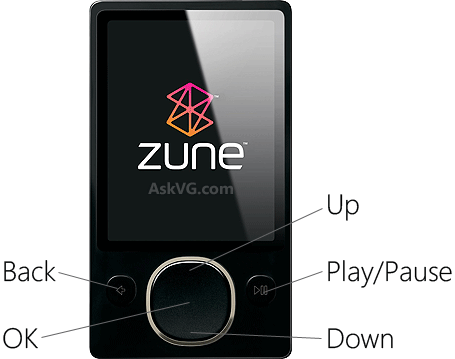
That’s why today in this topic, I’m going to list the methods to restart and turn off Zune player. As a bonus, I’ll also share two hidden secret tricks to reset and format Zune player which are not documented in Zune manual obviously.
So without wasting time lets start the tutorial:
Table of Contents
1. Turn On Zune Player
If your Zune device is off and you want to turn it on, do as following:
Just press and hold PLAY/PAUSE button for a few seconds and the device will start.
2. Restart Zune Player
If your Zune device is already turned on and you want to restart the device due to any reason for example, its not responding or running very slowly, you can reboot the device using following steps:
Press and hold BACK and UP buttons together for a few seconds and the device will restart.
Advertisement
3. Turn Off Zune Player
If you want to turn off your Zune device, do as following:
Press and hold BACK and DOWN buttons together for a few seconds and the device will turn off. This mode is called Sleep mode by Microsoft.
4. Reset Zune Player
Resetting Zune device will remove all personal data such as songs, videos, images, etc and will restore the device to factory settings.
1. First restart your Zune device by pressing and holding BACK and UP buttons together for a few seconds.
2. When the device reboots and you see the blank screen, immediately press and hold BACK and PLAY/PAUSE buttons together for a few seconds.
That’s it. It’ll delete all data and will restore Zune device to factory settings.
5. Format Zune Player
Use it at your own risk!
This method will format Zune device and will also remove the firmware. In other words, this method will reinitialize Zune device. Once you follow this method, your Zune device will become inoperable and you’ll need to connect it to PC and will need to reinstall the firmware using Zune software.
1. First restart your Zune device by pressing and holding BACK and UP buttons together for a few seconds.
2. When the device reboots and you see the blank screen, immediately press and hold BACK, PLAY/PAUSE and OK (center of the touchpad) buttons together for a few seconds.
That’s it. It’ll delete all data and firmware of your Zune device. Now you can connect it to PC and launch Zune software. It’ll automatically detect and reinstall the required firmware.
Thanking your for the stuff which I’m not aware of.