Fix Slow Performance Issues and Tabs Not Loading Problem in Google Chrome by Disabling Hardware Acceleration Feature
If you are using Google Chrome web browser and if you are facing slow performance issues, this tutorial will definitely help you.
Recently Google updated its web browser Chrome to version 36 and many people who upgraded their web browser, started facing various problems such as following:
- Chrome is running very slow
- Websites are loading at sluggish speed
- Keyboard lag while typing in textboxes
- Glitches in scrolling in webpages
- Blurry text and fonts display problems
- Tabs are not opening, just showing “Loading…” text in titles
- Random browser crashing problems
- Overall performance issues
Many Chrome users reported that the browser was running very slow for them and many websites were loading at sluggish speed. Also many people reported that when they open new links in background using Ctrl+Click shortcut, the tabs don’t start opening the websites. All tabs just show “Loading…” term in their titles until users manually go to each tab and make it active. Once the user clicks on an inactive tab, it starts opening website properly.
Advertisement
Some Chrome users have also reported that they are having many lags and glitches while typing or scrolling in webpages.
So basically many Chrome users have faced poor performance issues in Google Chrome new version. We found that a single solution can fix all these performance related issues in Chrome.
The culprit behind all these problems in Google Chrome is “Hardware Acceleration” feature. When this feature is enabled, it may cause such kind of performance issues in many computer systems whether they are running Windows or Linux operating system.
If you are also facing similar performance issues in Chrome and want to speed up your web browser, check out following simple steps to fix these problems:
1. Open Google Chrome web browser and click on Control button -> Settings option. Alternatively, you can directly open the Settings page by typing chrome://settings/ in Chrome address bar.
2. It’ll open Chrome Settings page. Scroll down to bottom and click on “Show advanced settings…” or “Advanced” link.
3. Again scroll down to bottom and you’ll see “Use hardware acceleration when available” option present under “System” section. Disable the option and restart Chrome.
Advertisement
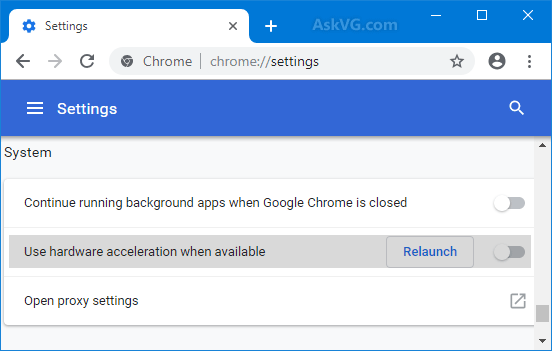
That’s it. Upon restart Chrome should run smoothly without any problem and you should not face any typing or scrolling problems in websites.
Thanks to our reader “ulupoi” for sharing this solution…
If you can remember similar problems have been faced by many people in other software such as Mozilla Firefox, Internet Explorer and Microsoft Office when Hardware Acceleration feature is turned on:
- [Tip] Reduce Mozilla Firefox Loading Time by Disabling Hardware Acceleration
- Disable Hardware Acceleration (GPU Rendering) in Mozilla Firefox to Fix Font Problem
- Disable Hardware Acceleration in Internet Explorer 9 (IE9) to Fix Font Problem
- Disable Hardware Acceleration to Fix Blurred Font and Cursor Problems in Office 2013
Also Check:
[Tip] Having Problems with Your Web Browser? Disable Hardware Acceleration Feature
It turned out that Chrome acceleration did not cause my problem. The same version of Chrome (regardless of acceleration box status) and three other browsers were all struggling. MSE had also done an unusually significant update that I fully flushed and re-updated the next day; all browsers returned to normal. (If only Google would return their once nearly perfect NTP…)
The only way I could use my Chrome version 40.x was by toggling the window view and full screen view after clicking somewhere in the browser. I thought nothing was happening, but in reality the screen was not refreshing. Toggling the two views after clicking showed what I was trying to do. (In other words you can browse the web one click and then toggle of view at a time if you are really patient….) After entering the “Settings” menu and clicking “Show Advanced Settings” I was able to uncheck the “Use hardware acceleration when available.” At first that did not fix anything until I clicked the “Restart Chrome” link that appeared. Now it is behaving properly and is usable again. Wow, what a waste of time and frustration to figure this one out!
Holy Cow….what a difference. 10x speed improvement.
chrome is too slow to even load the settings screen(been loading for an hour)
I recently had a problem with TABS opening too slow, i tried everything, but the solution was very simple and it worked for me. I did a clean up with CCleaner, from files to registry cleaning, restarted, and evtg was OK after. I hope this helps someone.
wow that works!! Thanks a looooot!! really appreciate!!
My fingers are crossed that this fix works for me (Windows 8.1 on a three year old laptop with a 2.53ghz Intel Core i3 processor, 4GB DDR3 RAM, 500GB hard drive), as Chrome has been annoying sluggish regardless of the other fixes I’ve tried. Thanks for sharing the tip!
After days of painfully slow loading in every browser and some pages not even attempting to load, I spent hoooursss following every single tip out there I could find. Tested internet speeds, checking for malware, virus, changing DNS address, flushing DNS, deleting JAVA files, updating flash, (I religiously clean cache and history anyways), changing proxy settings, reinstalling browsers, restarting several times, restarting the router several more, uhmmm I’m sure there’s more but I can’t re-call right now.
But, after just about giving up hope and thinking I was doomed forever more, I reset the router. Et voilà! fixed. A couple of pages are still a bit iffy, for example I cant see my ebay purchase history, I guess I need to go back through some things and figure that one out. I hope this helps anyone who has exhausted every other option and nothing else works.
I noticed one thing right of the bat. Don’t know if it just me or not, but 75mb of memory usage was released instantly, that should be a plus.
“Fix Slow Performance Issues”: Amazing, something that actually WORKS!!!
seems to do the trick for me, how the bozo’s ever called it a accelerator…..
Why bother fixing it? Get rid of Chrome, install Opera and you will be happy. I did exactly that and my once snail laptop is now a racer. Google is becoming as bad as Microsoft. Get rid of Chrome.
Between disabling a few unnecessary plugins & doing the “disable hardware acceleration” as suggested, seems like the pages do load quicker, Thank you…
I have tried everything, including disabling hardware acceleration, but, no luck. Could it be a driver problem?
Well it did speed up a bit after I unchecked the button. Although when I tried to log into my email account it still took a while. Other than that other sites I open have been working fine after that. xD
WOW! What a difference that made-just unchecked that box next to Disable hardware acceleration and so far Chrome seems to be a lot better-not sure why it just started slowing down! THANKS so much for your help!
As long as I stop getting screens that say page won’t load! Seems good so far. Thanks fr the tip!
Oh tank you so very much what a difference !
I’m on Windows 8.1 on Chrome 45.0.2454.101
Having the hardware acceleration CHECKED or UN-CHECKED has not made a difference. It might speed up for a few minutes but it goes back to lagging on loading each page and when typing anything on the search bar.
(Oct 13, 2015)
worked fine until i shut down and restart a few hour’s later and went back to being slow loading windows 8.1 any suggestions
nothing I have found works.
this is such b/s – I’m not sure it only happened after I went to Win10 but a new tab can take from 3 to 30 seconds to open. I’ve tried every suggestion I’ve been able to find, even down to reinstalling chrome and nothing makes any difference at all.
I click to open a new tab and it takes 3-30s for the X to change to the refresh icon. I paste in a url and then the refresh icon is spinning for 3-20 secs (guessing) then suddenly it starts loading the page. Once a url has been loaded, that tab will act like normal. but if I change domain, goes through all the delays again
I’m not even sure why I’m persevering.
Firefox is absolutely fine so I don’t believe it’s anything to do with my pc, internet connection, antivirus etc (and yes, I’ve disable all those things at different times to try to pin down the cause)
That wasn’t the solution to why Chrome is running slow and not loading tabs on my computer. I haven’t had Hardware Acceleration checked for a couple of years now, and I am STILL having issues with tabs not loading and waiting forever. Everyone keeps saying that’s the solution, but there is something else going on too. I just wish someone would give a different solution instead of ending with “That’s it. Chrome should work now.”
^^ I’m having this problem too. I thought it was from my system but I looked at another laptop running Chrome on Windows 10 and it worked just fine.
Wow! I can’t believe it, but worked great. Thank you. I was so frustrated. Tried everything else, including complete uninstall/reinstall of Chrome. But unchecking hardware acceleration did the trick.
Thank you so much, now my chrome works smoothly
For me, the problem was Spybot Search and Destroy- go to Immunization, click Undo Immunization on the left, problem solved.
Makes no difference checked or unchecked, disabled ClamAV, Amivis Anti Virus, Latest Version, no change in Load speed, takes about 20-30 seconds to load from woe to go, works fine once its up and running.
Tumbleweed Linux
“hardware acceleration” fix worked as a great solution to chrome not loading properly.
Thanks so much
From chrome 79 I had to return to hardware acceleration ‘on’ again, else chrome became unusable.
I can’t find the systems section in my chromebook settings! Can anybody help or tell me what I’m doing wrong?!?!