[Tip] Having Problems with Your Web Browser? Disable Hardware Acceleration Feature
In this article, we are going to share an ultimate solution which should help you in fixing several kind of issues and problems encountered in all popular web browsers such as Internet Explorer, Google Chrome, Mozilla Firefox, Opera and the new Microsoft Edge browser. Whenever you face a problem in your web browser, you should first follow the solution given in this tutorial to try to fix the issue. It’ll solve most of the problems which you regularly face while using web browsers.
Following are a few problems and issues which are frequently faced by several people and can be fixed by following this tutorial:
- Web browser crashing frequently and randomly while creating tabs, navigating between tabs or while using any built-in feature (More Info)
- Websites crashing and not loading properly in your web browser (More Info)
- Web browser is very slow at startup. It starts very slow and takes lots of time in loading (More Info)
- Options and menus open very slow in your web browser. It takes time in accessing menus, context menu options, etc.
- Fonts and text look weird, blurry and pixelated in browser as well as web pages. Very hard to read fonts. (More Info)
- Mouse cursor hangs frequently while browsing web pages
- Keyboard lag while typing in text boxes on web pages
- Colors are either very bright or very dull while browsing web pages. Web pages look washed out.
- Your web browser is consuming high CPU resources and RAM amount
Above are a very few problems which are frequently faced by web browser users and all are related to a single feature which comes built-in with web browsers. The feature is called “Hardware Acceleration” (also known as GPU Rendering).
Advertisement
Hardware Acceleration feature was added to web browsers to improve their performance. It uses GPU acceleration to boost overall performance of the web browser.
But sometimes the feature is not compatible with the hardware and can cause several issues to users as mentioned above. Disabling hardware acceleration can resolve these kind of issues and you should notice improvements in web browser performance and reliability.
If you are also facing such kind of issues in your web browser, following methods will help you in fixing these issues.
We are sharing methods to turn off Hardware Acceleration feature in all popular web browsers:
Table of Contents
1. Disable Hardware Acceleration in Google Chrome
1. Open Google Chrome web browser, click on 3-dots menu and select Settings option. Alternatively, you can directly open the Settings page by typing chrome://settings/ in Chrome address bar.
2. It’ll open Chrome Settings page. Scroll down to bottom and click on “Advanced” link.
3. Again scroll down to bottom and you’ll see “Use hardware acceleration when available” option present under “System” section. Disable the option and restart Chrome.
Advertisement
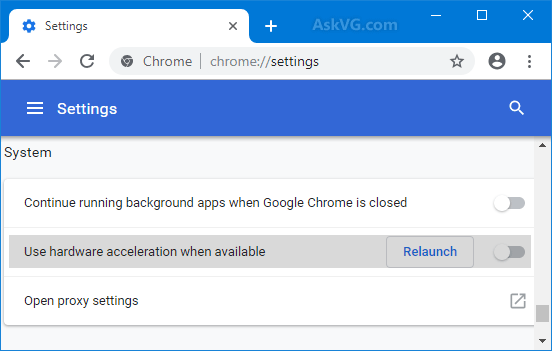
That’s it. It’ll disable hardware acceleration functionality in Google Chrome web browser.
2. Disable Hardware Acceleration in Mozilla Firefox
1. Open Mozilla Firefox, click on main Firefox Menu (Hamburger 3-lines) button and select “Options“. Alternatively, you can directly open the Options page by typing about:preferences in Firefox address bar.
2. Under “General” tab, scroll down to “Performance” section.
3. Now first uncheck “Use recommended performance settings” option and then disable “Use hardware acceleration when available” option.

4. Restart the browser to take effects.
3. Disable Hardware Acceleration in Microsoft Edge
1. Open Microsoft Edge browser and click on the 3-dots menu button present at the right-side of the toolbar. Now select Settings option from the main menu.
Alternatively, you can press ALT+F keys together to show Edge Menu and then press S key to open Settings page.
You can also directly open Edge Settings page using edge://settings/ URL in address bar.
2. Now go to System tab and in right-side pane, look for “Use hardware acceleration when available” option.

3. Set the toggle button to OFF i.e. disable the option and click on “Restart” button to take effects.
4. Disable Hardware Acceleration in Opera
1. Launch Opera web browser, click on Opera Menu button and then click on Settings option. Alternatively you can directly launch Settings page by pressing Alt+P keys together.
2. Now scroll down to bottom on settings page and click on “Advanced” link. It’ll show advanced settings options.
3. Again scroll down and you’ll see “System” section. Now look for “Use hardware acceleration when available” option.

4. Disable the option and restart Opera to take effects.
5. Disable Hardware Acceleration in Internet Explorer
1. Open Internet Explorer, click on the cog wheel icon (Tools) present at the top-right corner of the window near the smiley button.
Alternatively, you can press Alt+X keys together to open Tools menu directly.
2. Now click on Internet Options menu.
3. It’ll open Internet options window. Go to the last “Advanced” tab.
4. Now enable “Use software rendering instead of GPU rendering” option.

5. Apply changes and restart your computer to take effects.
That’s it. Once you disable hardware acceleration in your web browser, your browser should become more responsive, will take less time in loading and you’ll notice performance improvements.
Also Check:
[Tip] How to Reset / Restore Your Web Browser Settings to Default Factory State
[Tip] How to Clear Cache and Cookies in Your Web Browser
[Tip] How to Open a Website When Your Web Browser is Not Supported
From this HUGE list of bad things that are done by hardware acceleration, why does it even exist? The formal literature says that H.A. “speeds u”p the browser; but all the things in the list say it “slows down” the browser. Who can we believe? I say to h–l with both of them, just use NO browser, and get our information from the newspaper.