[Fix] Black and White Screen Display in Samsung Mobile Phones
Recently an AskVG reader contacted me regarding this weird issue. Suddenly the screen display turned Black & White in his Samsung smartphone. He was using a Samsung Galaxy mobile phone and due to some unknown reason, everything was displaying in Black & White colors in his phone. There were no other colors showing in his smartphone screen whether he was trying to open images, videos, web pages, etc.
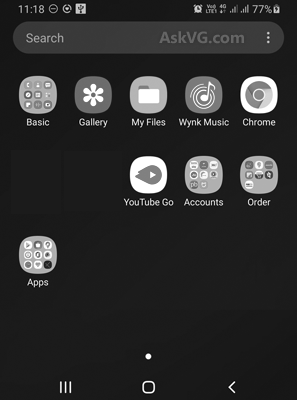
He thought that there was some issue in the display of his smartphone and he was going to contact a technician to repair it. Fortunately he contacted me and by turning off a built-in option in his smartphone Settings he was able to resolve the issue.
Advertisement
Actually there are some built-in features in all Google Android smartphones which can be used to modify colors or put the screen in Black & White (grayscale) mode to reduce eye strain. Samsung smartphones also come with such options and if a user intentionally or accidentally activates those options, the screen display will turn Black & White.
You can set these features always activated or activate at scheduled time such as Night time.
If you are also facing Black & White or Grayscale screen problem in your Samsung smartphone or any other Android mobile phone, following methods will help you in fixing the issue:
Table of Contents
1. Turn Off Wind Down Mode
Samsung smartphones come with a built-in Wind Down mode which can be used to put the mobile phone in Black & White or grayscale mode. It has been developed to use specially at bed time.
If you enable Wind Down mode in your smartphone, everything will change in Black & White mode and you’ll not see other colors on your mobile phone display.
Make sure Wind Down mode is not enabled in your mobile phone using following steps:
1. Open Settings in your mobile phone.
Advertisement
2. Scroll down and tap on Digital Wellbeing and parental controls section.
3. Again scroll down at next page and you’ll see Wind Down option. Tap on it.
If the option is enabled, tap on End Wind Down button and set the toggle button to off to disable the option.

That’s it. As soon as you turn off the option, you’ll get the colors back in your smartphone screen.
2. Turn Off Accessibility Visibility Enhancements
Android smartphones come with an accessibility feature which can be used to adjust display colors if a user is facing troubles in seeing some colors such as color blindness.
If this feature is enabled, the screen display might convert into grayscale i.e. Black and White.
Make sure the feature is not enabled using following steps:
1. Open Settings in your mobile phone.
2. Scroll down and tap on Accessibility section.
3. Now tap on Visibility Enhancements section.
4. On next page tap on Color Adjustment option.
If the option is enabled, tap on the toggle button to disable the option.

It should fix Black and White screen display issue in your Android smartphone.
3. Turn Off Power Saving Mode
Now-a-days all smartphones come with built-in power saving modes to conserve battery power. These power saving modes can also turn the display screen into Black and White.
Make sure any power saving mode is not activated in your smartphone using following steps:
1. Open Settings in your mobile phone.
2. Scroll down and tap on Device Care section.
3. Now tap on Battery section.
4. On next page tap on Power Mode option.
If you see a power saving mode is selected, change to High Performance or Optimized mode.

Also make sure Adaptive power saving option is disabled. This option automatically changes power modes bases on your usage patterns.
PS: If you are unable to find an option at above mentioned places in your smartphone settings, search for the option name using the search box given at the top on Settings page.
Also Check:
[Tips] 10 Cool Features of Samsung Galaxy Smartphones to Show Off
[Tip] Enable Hidden Secret Features and Menus in Samsung Galaxy Smartphones
Hidden Secret Codes for Samsung Galaxy Mobile Phones
[Tip] 5 Awesome Hidden Secret Features of Samsung Galaxy Mobile Phones
Thank you so much I thought that something was wrong with my display so I was just checking it out on net when I found your solution thank you so much
I can’t figure out how to get color back on my screen its just stuck black and white
Extremely helpful ! thank you so much
It worked it was winddown thanks
Thank you so much, so helpful in advance. it real works
My phone went black and white and I found out it’s the bedtime mode Samsung has. It puts you phone to DND and whatever time frame you have set the bedtime mode for, it goes black and white until that time frame ends. Just FYI.
Thansk so much!! xD I got a little scared and thought my 2-year-old phone was already done for… Your guide is so simple and effective… thanks again!!
My S21 5G and It went to black & White. Now I have gone to samsung’s web site and also here. I have gone though the steps, and still in b & w. Any ideas would be helpful
Thank you.
I followed your easy instructions and turned my grey scale back to colors again.
I am very happy to find this page. I spent almost an hour trying many fixes for my black and white screen.
Thank You