ViPad: Free Application Launcher and Complete Windows Desktop Replacement
We have shared many free application launchers for Windows in past such as XLaunchpad, WinLaunch, JumpPad, Appetizer, RunMe and many free dock utilities for Windows which can be found here.
Today in this article, we are going to share another brand new application launcher or you can call it a complete Windows Desktop replacement.
“ViPad” is a new free software released by our friend “Lee Matthew Chantrey“, the same man who has developed several other famous utilities for Windows such as ViStart, ViGlance and ViSplore.
Advertisement
You can use ViPad to put your favorite program shortcuts, website links, system tools shortcuts, etc in one place. It helps you in organizing all your shortcuts easily and efficiently.
You can create new tabs in this launcher and organize different shortcuts in groups using these tabs.
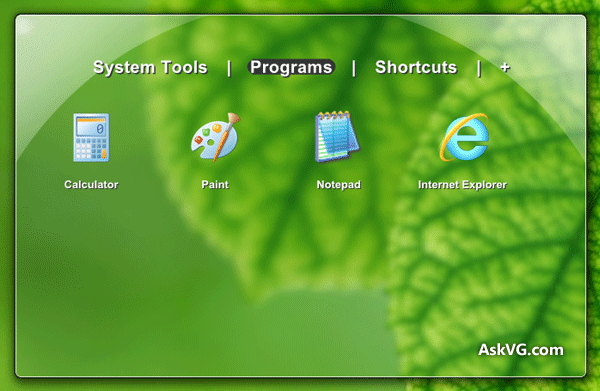
To put a shortcut in ViPad, you just need to drag-n-drop the desired shortcut into ViPad window and it gets automatically added to the launcher. If you want to rename or change the icon of shortcut, right-click on the shortcut and select “Change” option.
You can also change position of a shortcut by dragging-n-dropping it to desired location.
To create groups, click on the “+” icon and it’ll immediately create a new tab. You can rename the tab by right-clicking on the tab name and select “Rename” option. You can also delete a tab using its context menu.
You can also drag-n-drop the tab list to desired location such as left or right and if you want to put it on center again, right-click and select “Reset” option.
Advertisement
You can also maximize ViPad window by double-clicking on the top area of its window.
To access ViPad settings, double-click on empty area in ViPad window and it’ll open its Settings window where you can change various settings including:
- Icon size
- Start with Windows
- Stick to Desktop
- Always on top
- Minimize after launch
- Hide Desktop
- Show control box (minimize, maximize and close buttons)

The best and unique thing about ViPad is its ability to use it as a Desktop replacement. To use ViPad as a Desktop replacer, maximize its window by double-clicking on top area and enable “Hide Desktop”and “Always on top” options in its Settings page. Now you can access all your desired shortcuts using ViPad window and it’ll be always available for you in Taskbar.
Its really a great freeware and consumed very less system resources.
You can download it using following link:
And I would use ViPad instead of Fences by Stardock for what reason? Looks? Performance? Only one window? Simplicity?
Looks pretty nice..
BTW, can I get the wallpaper in the screenshot? Thanks..
How reliable is this against Fences? Does it take the shortcuts automatically inside it? What happens if I close ViPad while I have all my shortcuts inside?
^^ It saves your shortcuts. I like it.
@Ivan
I had it since long time. Just googled it and found a download link here:
skydrive.live.com/?cid=7E33E313D52A66E3&id=7E33E313D52A66E3!2420
@Jasray
Both are different. You’ll need to give it a try yourself to compare both of them. 🙂
its a better replacement for Fences, does it have themes or just glass, glass works fine too.
New ESET Smart Security v6 beta released!
I hope that this software releases by Monday
Saw the video in the web site and it looks interesting, let’s wait till sunday to a real veredict.
Hope that is not a resource hog as other similar applications.
Thanks VG.
^^ It supports Windows Vista and later but a few AskVG readers told me that its not working in XP. I have not tried it myself in XP yet.
What a rubbish program. It doesn’t work properly. Icons cannot be moved or renamed. A complete waste of time!
Nice actually very nice, what is missing thou is the fact that you cannot get rid of the taskbar icon when it is minimized after clicking icons in ViPad.
I would like to see it fixed so you only have ViPad icon in the system tray only.
Also please include the option to move the icons where the user wants them to be in ViPad.
Apart for that i think it’s a great application launcher, please fix it and it will be better than most including 8start launcher.
^^ Its called false positive. Sometimes antivirus might detect a clean file as virus/spyware due to various reasons such as bundled software, programming software used, etc. You can ignore the alert message and uncheck any bundled software if found.
The download link shown above (at lee-soft.com/vipad/) no longer works. If the developer has removed it, is it still a viable program? May be its functionality is no longer necessary for later versions of Windows? Users of Win7 could still use it. I would like to try it out. Can it be brought back?
A search online lead to some other sites that supposedly had a download link but they failed, and one failed with a security warning as a phishing site.