Classic Shell 4.2.5: Get Classic Start Menu, Classic IE and Explorer Toolbar Buttons Back in Windows 7 and Later
UPDATE: New version 4.2.5 released which comes with many new features and improved support for Windows 10. Please scroll down to read the complete changelog.
The most annoying problem faced by Windows Vista or later OS users is the removal of classic toolbar buttons e.g. Cut, Copy, Paste, Delete, etc. Windows Explorer in new Windows versions doesn’t provide these basic toolbar buttons and users have to use keyboard shortcuts keys or menus to perform these operations.
Another annoying problem is the removal of Classic Start menu. New Windows versions don’t contain the good old Classic start menu.
Advertisement
Today we are going to share an awesome free utility which brings back the Classic Start menu in Windows Vista and later Windows versions. It also adds good old Explorer toolbar buttons in Windows.
“Classic Shell” is a free small utility which provides:
- Classic Start Menu
- Classic Windows Explorer toolbar buttons (Cut, Copy, Paste, etc)
- Classic IE (titlebar text, progressbar in statusbar in Internet Explorer)
Following are a few screenshots of Classic Shell in action:
Classic Start menu:
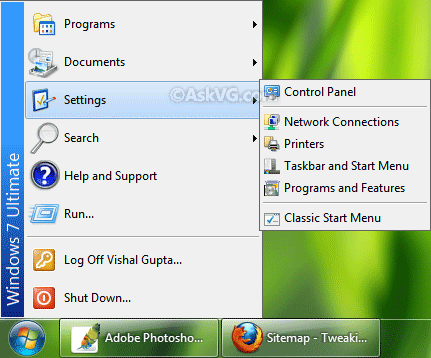
NOTE: You can access the default Windows 7 Start menu by pressing “SHIFT” key while clicking on the Start ORB (Start button). You can also change Classic Start menu settings by going to “Settings -> Classic Start Menu” option.
Classic Explorer toolbar buttons, XP style navigation pane, titlebar text and icon:
Advertisement
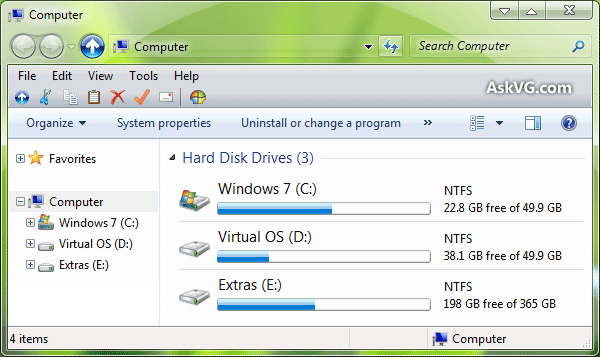
Its highly customizable, so you can select which buttons should appear in Explorer toolbar by clicking on the “Classic Explorer Settings” button present at last of the toolbar in Explorer.
If you don’t get the Classic toolbar in Explorer after installing the utility, press “ALT” key to show Menubar, right-click on it and select “Classic Explorer Bar” option.
Following are a few exclusive features of Classic Shell which you should definitely know about:
- Skips Metro Start Screen and Boots Directly into Desktop in Windows 8
- Brings back Start button and Start Menu in Windows 8
- Disables Hot Corners (Charms Bar, Start Screen Thumbnail, App Switch List) in Windows 8
- Brings back Classic Start Menu in Windows 7
- Can enable XP style cascading “All Programs” list in Windows Vista and 7
- Can hide user picture in Start Menu
- Can bring back XP style navigation pane and standard toolbar in Windows Vista and 7 Explorer
- Fixes Windows 7 folder scrolling bug where a folder moves to bottom after its expanded
- Shows Up button and titlebar text, icon in Windows Vista and 7 Explorer
- Can disable Addressbar breadcrumb and search box in Windows Vista and 7 Explorer
- Fixes status bar in Windows Vista and 7 Explorer
- Can bring back shared folder overlay icon in Windows Vista and 7 Explorer
- Can show sort headers in all folder views in Windows Vista and 7 Explorer
- Replaces file and folder conflict dialog boxes in file operation process
- Can always show more details in file copy, move, delete progress dialog box
- Can disable Taskbar transparency
- Enables titlebar text and website loading progressbar in Internet Explorer 9 statusbar
Now a new version 4.2.5 of Classic Shell has been released which comes with following changes:
- Improved support for Windows 10 November Update (Build 10586 or Threshold 2)
- Improved support for the Microsoft Edge web browser
- Improved search performance and responsiveness
- New feature to uninstall Metro (Modern) apps from the Start Menu
- Full transparency support for Metro and Midnight skins
You can download the latest version of Classic Shell using following link:
Download Classic Shell for Windows 7 and Later
NOTE: Windows Vista and Windows Server 2008 are no longer supported by this new version. Version 3.6.8 was the last version to support them. Windows Vista users can download the old version using following link:
Wow! The newest version of Classic Shell features a Windows7-styled Start Menu. Now we’ve got a real free alternative to Start8 and StartIsBack. And most of all, it works well with Windows 8.1!
I like this programm, Now Windows 8 can be used logically.
I am very happy with the tool you made.
@VG
I want to correct a mistake done by you.You have mentioned that in the title it’s for Windows Vista.But in bottom of article you mentioned that Vista versions are not supported by you.So disappointed. 🙁
Classic Shell 3.9.1 beta (Aug, 2013) released.
classicshell.net/forum/viewtopic.php?f=4&t=1114&sid=ce78b36a21d710df9c69ae4917258ced
Sorry for late in sharing update. Classic Shell 3.9.5 Release Candidate (Sep, 2013) released.
Changelog : classicshell.net/history/#v395
Classic Shell 4.0 is the best Start Menu out there now. It now even exceeds Start8 and StartIsBack at features and Explorer.exe memory consumption was lowest with Classic Shell
Wow Classic Shell search is so fast now in 4.0. It is faster than Start screen or old Windows 7 menu search!
Windows 8 has to be the worst OS ever. Constantly locking up, Pop Ups always opening and taking forever to close. Programs take up to 4 minutes to open. Totally worthless OS, Makes me want to take a sledge hammer to my new Dell Laptop. I typicallyh don’t hate things, but I hate this OS. Someone fix this piece of cr@p.
Has anyone created some updated Up button dll files – looking for Metro like up arrow.
Classic Shell 4.0.2 was released.
New in version 4.0.2
– New setting to hide Metro apps from the Programs folder
– Improved compatibility with the final build of Windows 8.1
– Quick fix for the taskbar showing up on top of fullscreen programs under some conditions
– Minor bugfixes
I downloaded the most recent but it changed the way IE opens up from a link in my mail. I want it to open IE just like I would but I get that big giant E for Explorer and then it goes into the windows 8 kind of screen. Anyone know how I can change it? I’ve gone through a lot of settings but can’t figure it out.
Thank you. Thank you. Thank you. Now I feel like I am working with a proper PC OS again!
Classic Shell 4.0.4 (Jan, 2014) released.
New in version 4.0.4
– New ADMX files to allow controlling all settings through group policy
– Secure download of language files and new versions
– Multiple minor improvements and bugfixes
Love ClassicShell. I was not going to upgrade from XP without it. That and FileSearchEX … love em both.
I need up button and not the other classic features like classic start menu. Do I need to download this, or there is any alternatives that only bring up button?
Running Windows 7 64 bit.
Thanks in advance.
@CoOl KinG
Run the setup & select the following options (see image)
i59.tinypic.com/j67rcw.png
With 4.04, the apply button is hidden on a small screen.
Classic Shell 4.0.5 (Mar 31st, 2014) was released.
New in version 4.0.5
– Improved support for high resolution displays
– Improved support for touch displays
– New button for the Explorer toolbar to toggle the navigation pane
– Added support for animated start buttons
– Multiple minor improvements and bugfixes
More details: classicshell.net/forum/viewtopic.php?f=4&t=2398
Probably a stupid question, but here goes……After installing classic shell, will I be able to use IE to download Mozilla Firefox and will it then work like it does using windows 7?
Most unfortunately I closed viewing the Classic Explorer toolbar. And now I can’t get it back. Tried just about everything.
Option to Show when I right-click anywhere never includes Classic Explorer toolbar.
Any suggestions??
Thanks,
Nicholas
^^ Press ALT key to show Menubar, then right-click on Menubar and you should see the option there.
VG plz help classic shell is not supported in vista. And can’t find any of the registry keys there, any alternatives to customize the buttons in explorer toolbar?
^^ Download the old version 3.6.8 which supports Windows Vista:
sourceforge.net/projects/classicshell/files/
Thanks ! a lot .Version 3.6.8 working well in Windows Vista.
The only option that shows up for me is “Lock the Toolbars”. Please help!
Don’t see a Classic Shell ver. 425.
Got ver. 424, and which states “you have the latest” ?
Updating from within the program did not work, told me was already latest version. But if you go to their website, and download from there, you can get the most recent one. At least I was able to, the v425 described by the excellent VG.
I downloaded from msdn their Visual Studio Chart Project. After running chart project My menu buttons in Visual Studio changed and I lost the ident button. Can somebody help me restore missing button. I found in the VS project and executable AskBG.com and the following two .reg extension files. What do the two files actaull do?
—————————————————————————————————–
Take Ownership – Install.reg :
Windows Registry Editor Version 5.00
;Created by Vishal Gupta for AskVG.com
[HKEY_CLASSES_ROOT\*\shell\runas]
@=”Take ownership”
“HasLUAShield”=””
“NoWorkingDirectory”=””
[HKEY_CLASSES_ROOT\*\shell\runas\command]
@=”cmd.exe /c takeown /f \”%1\” && icacls \”%1\” /grant administrators:F”
“IsolatedCommand”=”cmd.exe /c takeown /f \”%1\” && icacls \”%1\” /grant administrators:F”
[HKEY_CLASSES_ROOT\Directory\shell\runas]
@=”Take ownership”
“HasLUAShield”=””
“NoWorkingDirectory”=””
[HKEY_CLASSES_ROOT\Directory\shell\runas\command]
@=”cmd.exe /c takeown /f \”%1\” /r /d y && icacls \”%1\” /grant administrators:F /t”
“IsolatedCommand”=”cmd.exe /c takeown /f \”%1\” /r /d y && icacls \”%1\” /grant administrators:F /t”
——————————————————————————————-
Take Ownership – Uninstall.Reg
Windows Registry Editor Version 5.00
;Created by Vishal Gupta for AskVG.com
[-HKEY_CLASSES_ROOT\*\shell\runas]
[HKEY_CLASSES_ROOT\*\shell\runas]
@=””
“HasLUAShield”=””
[HKEY_CLASSES_ROOT\*\shell\runas\command]
@=”\”%1\” %*”
“IsolatedCommand”=”\”%1\” %*”
[-HKEY_CLASSES_ROOT\Directory\shell\runas]
^^ The first file adds a new entry “Take ownership” in file/folders context menu to take ownership and full control of that file/folder. Second script removes the option and restores default options.
Check following for more details:
https://www.askvg.com/add-take-ownership-option-in-file-folder-context-menu-in-windows-vista/
Classic shell start menu is NOT showing up on top of other windows. This makes it impossibly frustrating to try to navigate Windows, when I’m having to constantly minimize anything that is front of the start menu. HEEEELLLP!!!!!!!!!!!!!!