[Review] What’s New in Windows 8.1?
Recently we told you that Microsoft is working on the next Windows version known as “Windows 8.1” or “Windows Blue” which will be actually an update for Windows 8 OS. Windows 8.1 will try to fix the issues which existing Windows 8 users are facing in the OS.
- Everything You Want to Know About Windows 8.1 Codenamed Blue
- Windows Blue will be Called Windows 8.1 and will be a Free Update to Windows 8
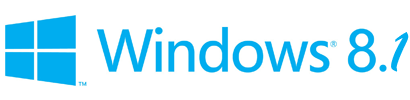
A free Public Preview version of Windows 8.1 will be released by Microsoft on 26 June 2013 at BUILD conference so that you can test the new OS. Windows 8.1 will be delivered absolutely free to Windows 8 users via Windows Store.
Advertisement
Today Microsoft posted some details at official Windows blog about new features and improvements present in Windows 8.1. We’ll try to highlight these details in a simple way for you.
According to Microsoft, Windows 8.1 will come with many new features and functionality to improve touch experience on tablets and smartphones. Windows 8.1 will also contain improvements in Personalization, Windows Search, Metro apps, Windows Store and cloud functionality.
Table of Contents
- Start Screen Customization Improvements
- Lock Screen Improvements
- Apps and Windows Store Improvements
- Snap Functionality Improvements
- Improved PC Settings Page aka Metro Control Panel
- Internet Explorer 11 (IE11)
- New SkyDrive App for Better Cloud Connectivity
- Return of Start Button
- Customizable Hot Corners
- Direct Boot to Desktop or an Alternate Screen
Start Screen Customization Improvements
We know that Windows 8 comes with a new Start Screen which has replaced the old Start Menu. Windows 8 Start Screen shows tiles of installed programs and apps in a full screen view.
In Windows 8, Microsoft provided some built-in background pictures and color set to customize Start Screen appearance but users were not able to set their desired images as Start Screen background although there are 3rd party software such as Decor8 and Start Screen Customizer are available to do this.
Microsoft is going to change this in Windows 8.1. In Windows 8.1, you’ll be able to set your Desktop wallpaper as Start Screen background. Windows 8.1. will also provide many more built-in background images and colors to choose from.
How to Set Desktop Wallpaper as Start Screen Background in Windows 8.1?

Advertisement
Windows 8.1. Start Screen will also allow you to change tile sizes such as new large and new small size. There will be many improvements in grouping and rearranging tiles on Start Screen.
One interesting feature in Windows 8.1. will be bulk organization of Start Screen tiles. You’ll be able to select multiple tiles on Start Screen to resize, move or uninstall them.
In Windows 8, you can press Ctrl+Tab keys together to right-click on Start Screen and select “All apps” option to access “All apps” page which shows all installed programs and apps in Windows. Microsoft is going to make it easier in Windows 8.1. You’ll be able to view all apps page by just swiping from the bottom in Windows 8.1. You’ll also be able to filter apps by name, date, most used or by categories.
Related: [Tip] Convert Start Screen into a Full Screen Start Menu (kind of) in Windows 8.1
Lock Screen Improvements
Windows 8 also comes with new Lock Screen which is similar to smartphones lock screen. In Windows 8, you can change lock screen background image with any desired image as mentioned here. Microsoft is going to add some extra functionality to lock screen customization in Windows 8.1.
In Windows 8.1, you’ll be able to set slide show of your desired images as Lock Screen background.
How to Enable Image Slide Show Feature on Windows 8.1 Lock Screen?
Also Windows 8.1. lock screen will allow you to take pictures using your device’s built-in camera without logging into Windows.
How to Enable or Disable Use of Camera App on Windows 8.1 Lock Screen?
Apps and Windows Store Improvements
Almost all existing Windows 8 apps will be updated in Windows 8.1 to add new functionality and improvements. Some apps such as Music app will have a brand new look in Windows 8.1.
Windows Store in Windows 8.1 will show more details of apps, new releases, etc on homepage. Also app updates will be installed automatically in background as soon as they come through the Store. You’ll always have access to “Search” feature located in the upper right corner of screen.
Snap Functionality Improvements
Windows 8.1 will come with improved snap functionality to help better in using multiple apps at once.
You’ll have some new ways to use multiple apps on screen in Windows 8.1. For example, you’ll be able to resize apps to any desired size as well as use up to three apps on screen if you have multiple displays connected. You’ll also be able to see different Windows Store apps running on all displays at the same time and the Start Screen can be opened on one screen.

Windows 8.1 will also allow you to have multiple windows of the same app snapped together on screen for example two Internet Explorer windows.
Improved PC Settings Page aka Metro Control Panel
Microsoft added a new Metro Control Panel in Windows 8 called “PC Settings” which can be accessed from Charms Bar. But this new PC Settings page contains less options to customize. To change important settings you still need to open classic Control Panel window.
Microsoft is going to change it in Windows 8.1. In Windows 8.1, PC Settings page will give you access to almost all settings available in classic Control Panel such as changing screen resolution, customize power settings, changing product key, running Windows Updates, etc.
Internet Explorer 11 (IE11)
Windows 8.1. will come with new Internet Explorer 11 version. IE11 will come with full support for touch enabled devices. It’ll contain many improvements in touch experience.
[IE11 Review] List of Features That Have Been Removed or Added in Internet Explorer 11
There will also be many improvements in performance and page loading time. You’ll also be able to adjust appearance of Modern aka Metro IE11 in Windows 8.1. For example, you’ll be able to set the address bar to always show in browser. Also you’ll be able to have as many open tabs as you want.
New SkyDrive App for Better Cloud Connectivity
Windows 8.1. will come with a new app for SkyDrive service to manage your SkyDrive account right from Windows. This new app will provide direct access to your files stored on your SkyDrive account as well as files present in your computer.

You’ll also be able to access these files even if you are offline i.e. not connected to Internet.
Since when Windows 8 has been released, users are complaining about missing Start button. Microsoft removed the good old Start button and Start Menu from Windows 8. Start button was replaced by a rectangle thumbnail of Start Screen which appears when you move your mouse cursor to bottom-left corner of screen.
There are 3rd party software available to bring back Start button and Start menu in Windows 8 but Microsoft is going to re-add missing Start button in Windows 8.1.
Windows 8.1. will come with Start button present on Taskbar similar to previous Windows versions.
Customizable Hot Corners
Windows 8 comes with new hot corners feature which allows you to access different things by moving your mouse cursor to any corner of screen such as you can access Charms Bar by moving your mouse cursor to top-right or bottom-right corner, etc.
These hot corners were not customizable in Windows 8 but in Windows 8.1, you’ll be able to customize hot corners. You’ll be able to change hot corners action according to your requirements.
How to Disable Hot Corners (Charms Bar and App Switch List) in Windows 8.1?
Direct Boot to Desktop or an Alternate Screen
Windows 8 boots directly to Start Screen instead of Desktop. Many Windows 8 users complain about this functionality and they ask for an option to direct boot into Windows Desktop. Although there are many 3rd party software available to direct boot into Windows 8 Desktop.
In Windows 8.1, Microsoft will provide configuration options to allow users to boot directly to the desktop.
How to Bypass Start Screen and Direct Boot into Desktop in Windows 8.1?
You’ll also be able to select any other alternate screen to start when you login. For example, you’ll be able to set Windows to start “All Apps” page instead of Start Screen as soon as you log into Windows.
That’s all for now. As you can see Windows 8.1. will come with many new features and improvements to solve Windows 8 users problems. Windows 8.1. will be released to public at the end of this year via Windows Store as a free update for Windows 8 users.
If you want to test Windows 8.1, wait for a few days as Microsoft is going to release a free testing version of Windows 8.1. on 26 June 2013…
Also Check:
[Review] What’s New in Windows 8.1 Update 1?
Hidden Secret Features and Useful Hotkeys in Windows 8 and Later
WOW! , Microsoft is going to Provide such useful options, Thanks for Sharing the info VG!,
I am waiting for use it…
Hey VG , one more thing Microsoft should do is to add Windows Defender Icon to the taskbar as MSE’s icon appears in taskbar of Win 7 or Xp
Windows 8.1 (mainly) comes with better customization.
I like all these, but I want to customize the Ribbon in File Explorer. 😛
Hey thanks for the post VG.. Keep going 🙂 😀
We will be update to update from Windows 8 to Windows 8.1 test version (26 June 2013)?
And after that, we will be able to update from 8.1 test version to the final one (public release)?
Keep going VG! 😀
I’m standing in here for every post :p
My main reason for hating Windows 8 was the fact that it feels “rushed”. From the confusing interface to the unacceptable way of performing a Shut Down, I lost my faith with Windows 8 and I reverted to Windows 7.
Luckily, this Windows 8.1 update will restore my faith and will finally make me ditch my Windows 7 installation.
Windows 8.1 is what Windows 8 should have been!
do you know anything about the install or download size or build number,
will we have to do a clean install, or just upgrade
wanted to say thank you for your site, you really do a fantastic job reporting timely information.
Can’t wait for official preview version ^^.
With these options, I may consider an upgrade.
@allsop1 – It will be a free upgrade available via the Windows Store.
So the actual “start menu” is gone as far as Microsoft is concerned? IMHO, not having some version of a start menu will just continue to alienate the buying public. Change is hard for most folks……
Oh…MS will add start button back!
What a good news!
And don’t they have any plan to get beautiful themes styles back from Windows 7 ?
VG I cant play games on windows 8.1. though they ran well in windows 8.
^^ Did you try to run the game using compatibility mode?