Download Awesome “HTC Home” and “Metro Home” Desktop Widgets for Windows Vista and 7
UPDATE: HTC Home 3.0 Beta Refresh version released which can be downloaded using this link. Thanks to our reader “soulcubee” for this update.
HTC Home Widget
HTC Home is a widget with a clock, weather forecast and realistic animation. You can watch clouds floating across your desktop, rain drops slide down your screen and even lightning striking here and there. The quality and accuracy of weather forecast are guaranteed by The Weather Channel and MSN and others.
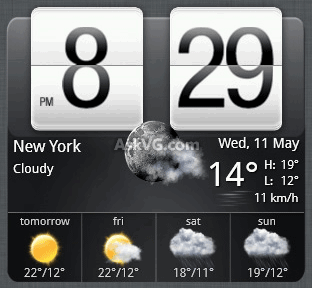
Advertisement
HTC Home uses Windows 7 taskbar facilities to display actual weather at the taskbar without opening the program window. To find out what the weather outside is you just need to look at your taskbar!
It also implies a calendar, bookmarks, music player.
HTC Metro Home Widget
Metro Home is a special version of HTC Home with dynamic interface in the Metro style.

Both widgets can be installed in Windows Vista and 7 (other operation systems are not supported, although it might work with Windows XP).
Advertisement
Thanks to our reader “Shark” for sharing it…
I love these gadgets but i dont like the Metro gadget that much. Can’t move the individual panels and cant resize them more…
i would recommend omnimo by fediaFedia for everyone to see:
fediafedia.deviantart.com/art/Omnimo-UI-1-01-for-Rainmeter-158707137
Or, instead of cluttering up my desktop and hogging system resources, I could just look at my smartphone and get the same information. 🙂 Have to admit it looks cute, though.
I found HTC home widget quite interesting i will try it.
How do you use it? I can’t open the HTC Home 3.0 Beta Refresh version! What should I use to open .7z?
^^ First extract the 7z file using 7-Zip.
Thank you for the very fast response, VG! 😀
OK, I’ll install it and try that.
What does NLOG.config do, as when I try to open it, an error pops up, saying: “This file does not have a program associated with it for performing this action. Please install a program, or, if one is already installed, create an association in the Default Programs Control Panel.” The type says”XML Configuration File”. Oh, and what do the .dlls do?
^^ Extract the 7z file and run extracted EXE file.
VG:
Sorry for all of this, but do you mean clock.exe and weather.exe? (I tried those, the mouse “told” me it was busy, but nothing happened.)
^^ Yes. You need to run the same files. Make sure desktop icons are enabled in Desktop context menu.
VG:
Where is the Desktop context menu?
Thanks for all this help (If you reply, I’ll probably reply tomorrow.)
^^ Right-click on Desktop and make sure “Show desktop icons” option is enabled in View menu.
This is one of my favorite mobile manufacturer.
HTC rocks! Either Google Android or WP7 is very good with it. 🙂
How you adjust the layout in HTC Metro Home Widget? Instead of the long sidebar look like in the screenshot, mine is box shaped. I could not find a way to adjust it…
^^ You can change its layout using its Settings. Right-click on the gadget and select Settings.
VG: “Show Desktop icons” was already enabled. I’m going to try again today.
VG: How do you make the DLL file extension back to normal? (So it doesn’t have a file opener associated with it such as WordPad or NotePad)
Maybe this is why it isn’t working…