How to Clear Location History of Desktop Background List in Windows Vista and Later
If you are using Windows Vista or later and want to remove the “Location” history from “Desktop Background” list, then this trick is for you.
In Windows Vista and later, you can change the Desktop Wallpaper by right-clicking on Desktop and selecting “Personalize” option and then click on “Desktop Background” option and there you can apply your desired wallpaper by selecting the image using “Browse” button or by selecting an image from the given list.
But whenever you browse a folder for selecting your desired wallpaper, its path is stored in “Location” drop-down box and everyone can see and use that path as shown in following screenshot:
Advertisement
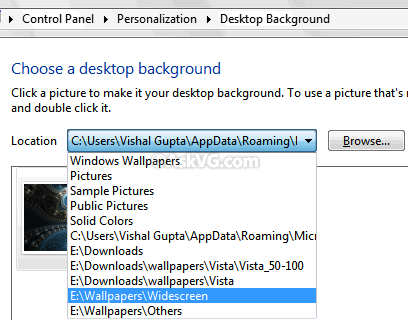
If you want to clear the entire location history or want to remove any particular folder path from the list, you can follow these simple steps:
1. Type regedit in RUN dialog box and press Enter. Now go to following key:
HKEY_CURRENT_USER\Software\Microsoft\Windows\CurrentVersion\ Explorer\Wallpapers\Images
2. In right-side pane, you’ll see all directory paths listed. Simply select the desired key associated with the path which you want to remove and delete it.
NOTE for Windows 8/8.1 Users: In newer Windows versions such as Windows 8, you’ll see strings with the name ID0, ID1, ID2, etc having random letters and numbers in their values. Just delete all those strings to clear location history in personalization window.
3. That’s it. It’ll immediately remove that folder from the history list. Now you can check the Desktop Background list and your deleted path will not be present there.
Advertisement
If you want to clear the whole location history, delete all existing keys from right-side pane.
PS: Windows 10 users will need to follow method given in following tutorial:
[Windows 10 Tip] Remove Recently Used Images from Desktop Background History in Settings
There is no paths listed in HKEY_CURRENT_USER\Software\Microsoft\Windows\CurrentVersion\ Explorer\Wallpapers\Images.
I can’t clear location history. Help.
This ain’t the same for windows 8 and higher. Bruh. please update.
It works in Windows 8 and later as well. I have checked it myself. You’ll see strings such as ID0, ID1 and so on containing random numbers and letters in their value fields.
I agree with NUR (above).
There is no path HKEY_CURRENT_USER\Software\Microsoft\Windows\Current Version\ Explorer\Wallpapers\Images
The path is OK through Wallpapers, but the sub-branch path “Images” is not there on my system (Win 8.1). I can’t clear location history. Any Ideas
It’s changed in Windows 10. You need to reverse up a directory from Images (back to Wallpapers) and you’ll see a load of “BackgroundHistoryPath”s. Just delete the ones you don’t want to see any more. Oh and you’ll have to close and reopen the Personalise window again for the changes to take effect.