[Guide] How to Close Metro Apps Permanently in Windows 8.1?
Most of you know that I’m using Windows 8.1 as primary OS in my computer although my Windows 8.1 build is different than recently released Public Preview build. The build I’m using is more stable and feature-rich compared to public preview build. But I can’t disclose more information about this build at the moment.
Anyway let’s talk about today’s topic! I wonder how did I forget to post about the new way of permanently closing metro apps in Windows 8.1. Actually Microsoft has changed the old gesture introduced in Windows 8 to close metro apps and now Windows 8.1 comes with a modified gesture. I discovered it in the initial stage of Windows 8.1 development but forgot to share with you all.
Thanks to our regular reader “Addy” for reminding me about this gesture. So today in this topic, we are going to tell how to close metro apps permanently in Windows 8.1.
Advertisement
In Windows 8, Microsoft provided a touch gesture to close running metro apps. You just need to move the mouse cursor or your finger (if you are using touch-enabled device) on top of the screen and then click or touch and drag-n-drop the app thumbnail to the bottom of the screen. It’ll close the running app permanently.
You can also use the good old “Alt+F4” keyboard shortcut to permanently close the apps as mentioned here.
In Windows 8.1, Microsoft has slightly changed the way to permanently close metro apps. Now if you follow Windows 8 method and drag-n-drop app thumbnail from top to bottom, it’ll not close the app permanently. The app will continue running in background and will continue consuming system resources. You can check it yourself using Task Manager. The closed app will keep showing in Task Manager’s “Apps” section. If you re-open the closed app, it’ll open from the point where you closed it.
Now the question comes how to close an app permanently in Windows 8.1? Its simple actually! Just follow the steps given below to permanently close metro apps in Windows 8.1:
1. First of all move your mouse cursor or your finger on top of the screen as you used to do in Windows 8.
2. Drag the app thumbnail to the bottom of the screen BUT DO NOT release the cursor or your finger. Keep the app thumbnail on bottom and wait for a while. The thumbnail will turn into the original app icon and now you can release it. As soon as you drop the icon on bottom, it’ll permanently close the app.
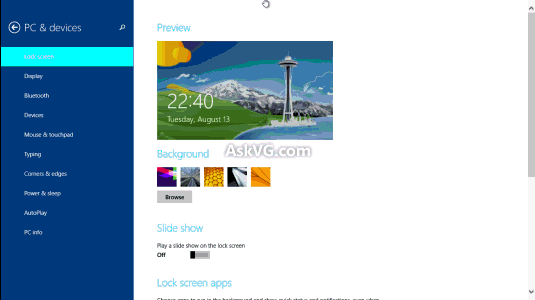
Advertisement
3. The app will take a few seconds in terminating. If you check Task Manager, it’ll still show the app running in “Apps” section. But within a few seconds, the app will disappear from the list i.e. the app will permanently close.
Useful Registry Tweak for Advanced Users
When you drag the app thumbnail to bottom, you need to wait for some time until the app thumbnail converts into app icon. After that you release the icon to permanently close the app.
Following Registry tweak can disable the delay time so that when you drag the app thumbnail to bottom, it’ll immediately convert into app icon without any delay. Then you can release the app icon to permanently close the app. In this way, you’ll not have to wait for the app thumbnail turning into app icon.
Just follow these simple steps to decrease or remove the delay time:
1. Type regedit in RUN dialog box or Start Screen search box and press Enter. It’ll open Registry Editor.
2. Now go to following key:
HKEY_CURRENT_USER\Software\Microsoft\Windows\CurrentVersion\ImmersiveShell
3. Create a new key Switcher under ImmersiveShell key so the final key path would be:
HKEY_CURRENT_USER\Software\Microsoft\Windows\CurrentVersion\ImmersiveShell\Switcher
4. Now in right-side pane, create a new DWORD CloseDwellTimeout and keep its value as 0
Here CloseDwellTimeout represents timeout value expressed in milliseconds which is set to 1000 ms by default. Settings it to 0 will completely remove the waiting time. You can set it to any desired decimal value.
That’s it. Restart your computer or restart Explorer as mentioned here. Now try to permanently close a metro app using the above mentioned method and there will be no waiting time and the app thumbnail will immediately turn into app icon.
What do you think about this new way of closing metro apps in Windows 8.1? Feel free to share your feedback in your comment…
“Hey VG , but the bad news is Alt+F4 doesn’t work for closing . It only suspends….”
OMG you made me discover a bug.
Open an app. Switch focus to it. Take the pointer to the left right click on the app thumbnail and select close (then switch to something else). The app will be no longer considered running but it won’t close, you can’t switch to it except from starting the app again with its shortcut therefore closing it becomes more problematic.
@Zappy
You are an infantile who never met with a working, easy to use computer system because you are too young for that.
Too bad it is easier to call somebody a noob hoping you seem smarter knowing new technology better than him rather than think with his brain.
You can say anything you want, Microsoft is getting less user oriented (and stupider). I hope this costs them a lot and finally every PC user will ditch their products and use something uprising like Ubuntu.
I get now old people who don’t want to get a cutting edge stuff like tablet because there is a need to dig deep and learn how do those work and it this knowledge don’t even last because there will be always a new differently useable technology.
Those are supposed to made for us, helping us in our work, lighten our burdens not the other way around.
Hi … i cannot see where you mean to drag the mouse to the top of the screen… What screen. The screen while in the App, the start screen or the desktop. None do for me what you say it should do .
^^ The app screen. Go to the app which you want to close, move the cursor at the top, click and hold the cursor and drag it to bottom.
I noticed that a lot of the people who dislike this feature (or any feature) of Windows 8(.1) are using phrases like “more simpler”. In my most humble opinion, stupid people can go to DOS and stay there.
I get Microsoft’s design decision here. The typical end user wants apps to open fast and to pick up where they left off. The “standby” mode that is now the default in 8.1 provides exactly that. And the amount of resources used by these apps in this mode is minimal. Only super ambitious performance users – like gamers – will care about those few precious 10s of megabytes.
However, the pause to fully close an app is really annoying. I think the better option would be to “pull” the app down from the top, then flick it right to close. Quick and painless. Well, almost. The “flick” will probably get very confused with a “drag” and leave people with a split screen app instead of a closed app. But I’d rather deal with that than waiting 10 seconds with my finger on my mouse. Or possibly dragging top to bottom and pulling the app to a bottom corner instead of the center of the screen. That might work better too.
yes, it is disgusting. it takes three seconds to close an app and if you don’t wait all your things will pop up the same even after a complete reboot. microsoft is keen on worsening what was good.
i wish there was a registry tweak to stop that awful gesture or even an app to shutdown all running apps at once. sorry i can’t write it.
Tried this…does not work. Apps still show in task manager.
“What do you think about this new way of closing metro apps in Windows 8.1? Feel free to share your feedback in your comment…?”
Nutz…..
New in 8.1 is that when app is open you can move to right side top or bottom and click on Start and it takes you out of the app and back to start and now move to your left top or bottom and move over the app and right click it and pick close……..for me it goes pretty fast now when I learned it…but yea maybe it was faster as it was before to close it but I got used to the new way now 🙂
@Zappy
Performance and responsiveness are core aspects of the user experience. To change what used to be a one-click instant operation to a 2-step process with a delay is just wrong, especially to power users who want to be productive as possible. Anyway, I’ve just installed 8.1 on my new SSD and after 30mins I’m powering down to re-install 7 since I need to work for a living.
MCSE and system engineer:
Microsoft and most other trillion dollar commercial operators
sabotage our life support systems.
these fake companies are dominant, not popular.
a totalitarian criminal world government group.
we have no option to use any other service.
for decades, Microsoft (and others)
have repackaged old OS versions,
hidden or removed useful things, and called it “new”.
they add pictures and forced internet sales links
(“activation”, decorations and ads are not operating system components).
they have blocked access to communication and life support
torturing and murdering disabled persons
(try to use it with eyes closed.
for 20 years it repeats “foreground window” and will not read).
i am testing Windows 8.1 Professional,
which is in violation of US ADA and global access laws.
people need simple kiosk access to food, housing, medical and transport services.
instead, these religious billionaires force a crippled system analyst
to struggle with flashing full screen assaults and interrupts,
while each day they also electronically torture me to death
for displaying public evidence against them.
bring them to public trial and close their companies.
give some relief to us in Hell.
– james mcashan for the United States Senate
Isn’t an “improvement” supposed to make things easier not harder?
The “x” worked fine.
It is amazing and ridiculous that this discussion even needs to happen.
@VG
I think the Alt+F4 still works in windows 8.1, its just that it remains in task mgr for 10 seconds or so and then vanishes(maybe refreshes its data).
1)Just open reader or ny other app and close it using Alt+F4 command.
2)open task mgr there u will see ur app(in my case reader).
3)after 10 seconds or so the reader app goes away showing that its closed permanently.
Plz try it and post if it works for windows 8.1
12th Jan.2014, 16:05 GMT
Oh, this is priceless.
I think I’m finally getting to grips with how to close an ‘app’.
The stupidity of removing a very, very simple user interface feature, one that is — and has for years been — easily recognised by millions around the globe as a tool to close a program (I’m talking of course about the missing [X] in the top right of the window) truly beggars belief. And the folks who came up with this have the audacity to consider themselves, no doubt, ‘design experts’.
Me, I have a BSc (Hons) degree in computer science: nobody should be surprised that, after a mere half hour wasted faffing around trying to find the answer, being misled by the usual partial answers, assumptions of user knowledge (“just drag it to the bottom of the screen and hold it there till it flips over” — without first pointing out that in order to drag it one must FIRST place the mouse at the top of the screen…. leaving me cluelessly trying to drag a screen — from the middle — that understandably refuses to budge an inch), changes along the way (Win8 vs Win8.1)… I can finally close an ‘app’. Amazing.
And here we have a thread discussing this JUST ONE aspect of this ‘new all-singing all-dancing’ operating system offering from ourheroes@windoze interspersed with snide comments about ‘how easy’ it all is: meanwhile, back on Planet Earth, I now look forward to the dubious pleasure of explaining to my 83 year old mother (who, bless her cotton socks, uses her WinXP computer reasonably well, but has trouble with that on a daily basis) that Everything Has Changed Again Because Some Smart Alecks Think It’s Better That Way ™.
Those who design software need to learn to appreciate what it’s like to have to go through ever-decreasing circles of continual change. The reason being, of course, that they will themselves be old one day, too: and unless something changes, when they’re in their dotage they’ll find that some bright young thing fresh out of skool has redesigned things yet again — and they’ll suddenly discover that they no longer know what to do to get the toiletApp (pat. pend.) to dispense toiletPaper (c) (all rights reserved).
Thank you, Microsoft. Thank you SO much. You deserve every last penny of the money I’ve paid you over the years — not to mention all those many, many hours of my life wasted in unpaid support of your products, helping others who have fallen for your ‘computers are easy to use’ marketing bullc**p.
@Kyle
>>I’ve used this trick for long time, therefore it may seem bit tricky, but its pretty easy once it grows on to you.
How is ‘therefore’ a proper conjunctive to what you said?
I fail to recognize how using the app closing trick for a long time indicates in any way that it would seem tricky to, only becoming easier once it’s grown on you.
If anything, using it for a long time, before reading an article (most likely being the first exposure to this trick), is indicative of the opposite.
The new Windows 8.1 Update has brought minimise and close buttons to Modern apps. However, when you use the close button, it still runs in the background. You still have to drag it down from the top, hold it until it flips over, then release in order to close the app completely.
Is there any way to make the close button actually close the app, rather than leaving it running in the background?
This used to work with 8.1 however, after the latest updates, every time you close an app, it goes to desktop, not metro. There is no fix in navigation properties for this either. It’s annoying when you want to close one app and open another.
People, try the Close Threshold app, it can remove the delay before the app closes (only when using dragging down method though).
Awesome trick with the registry. Thank you so much for sharing.
I don’t know what all the fuss is. it is quite simple to close programs (incorrectly called apps). go to the upper right corner wait for the x to appear click on the x then start task manager then select the program by right clicking on the program name then select end task and tata the program is closed. This is much simple and easier then the previous complicated method of moving your cursor over the already present x and left clicking on it.
@ compuer enginner.
First of all, that x is only available for people who installed update 1. And I know not everyone has installed that update. (Some people has not even upgraded to 8.1 from 8 for some reason)
Second, do you really expect us to do that EVERY time we want to permanently close an app?
Don’t you think it will get frustrating?
i got the exact answer from your site ………..thank U
It’s funny seeing the amount of criticism on this page… before seeing any of the comments my first thought when I saw the level of possible customization through Registry Editor was “gee that is what I love about Windows”. I am a recent convert back from Apple and there really is something to be valued about the inherent diversity and richness of ways of achieving things in Windows.
I also disagree with the inference above that Windows is the only platform that you need guidance on to use. Check with 10 friends using apple if they’re (just as one example) even aware of double clicking the home key to load options / toggle apps… I bet the percentage is not 100%
DWORD hack is bugged. after attempting to close some application (in example, Chrome), the screen blacks out and i get nothing other than Chrome logo and icon. Chrome 64-bit wont launch properly anymore.
this only occurred when CloseDwellTimeout=0. when i set it to other value, i.e. CloseDwellTimeout=3, Chrome launches normally.
On my Win8.1 Surface Pro 3:
Simply swipe from the top of the screen to the bottom in a single gesture.
I worked this out while trying to apply the above method. The delay is not necessary. When you swiped down to half-screen, the app will “zoom out”. When you reach the bottom, it will close.
It is not necessary to wait – a single top-to-bottom gesture works fine.
I’m amazed that anyone’s defending this. Somehow you’re just supposed to ‘know’ this and by the way, when I take my finger and drag it to the top of the screen nothing happens; I suppose I’m supposed to go out and get an education to figure out how to exit an application, but the problem is, by the time I ‘learn’ they’ll switch the dynamic again, and I’ll be just as lost. Have hated windows 8 (ugh, .1) since I first saw it, and nothing about it is ‘charming’. Heh, Alt-F4 suggestion is great, except how do I get to that onscreen keyboard, which as far as I can tell has no “Alt” key/no “F4” key? pos.
I have to say working with Windows 8 is work. I am not even sure why if I close a app that it just doesn’t close? I mean its a app for bleep sake! Its not a complex program that takes a long time to reopen. I can close a program and it closes. Stops running, does not run in task manager. Is it so hard to make apps do the same? You know how I fixed it, stopped using apps altogether. Many of them crashed anyway, were poorly done, or never updated. Hey, Classic desktop is great in Windows 8.1 I can’t say enough positive about the memory use being controlled, the speed and response even on a cheap Stream notebook. But the apps ideal has been poorly implemented from the start and Microsoft will again muck it up in Windows 10 and won’t totally fix anything. They are just giving the end user another flavor of UI to try. I could rant all day on Windows 8.1 but I won’t, its not worth the time.
is there a trick that will restore the old windows 8 functionality that would rather close the app permanently than leave it in the suspended mode?
there is a “quickly” way to close on touch an app ,you may rebuild the script of strokesplus.com to basic movements , so i reprogrammed arrows : the left-up direction could close my app…
Vishal, thank you for sharing your wisdom on so many subjects for all of us who did not specialize in IT or computers. You made life little easer unlike the new OS.
Not on the subject, but I had to include following rant. I just hope Microsoft cabbage-heads read the comments and take into their greedy hearts and twisted minds the wishes of majority users. Only small percentage expresses in writing the dislike of the new Windows 8.1 or 10 – OS for new very young users who cannot read so they have to depend on pictures. The majority of users just cuss it silently. I wonder does the new MS engineering force has to rely on pictures also… Windows XP and 7 was and still is an OS for machines running businesses. What the new 8.1 or 10 are for? Emulating Google Android so we can thumb on multiple screens until arms will fall off…
PS. Then spend half workday to remove the smudges. Employers love it.