[Windows 10 Fix] Keyboard Input Not Working in Microsoft Edge, Start Menu, Cortana and Lock Screen
Table of Contents
PROBLEM SYMPTOM:
In Windows 10, if you open Microsoft Edge web browser and try to type something in the address bar, nothing happens. You are unable to type anything in the address bar.
Same thing happens when you try to type something in Start Menu or Cortana search box. Windows doesn’t accept any input from the keyboard. So you are unable to search for the programs and apps.
On Lock Screen, you are unable to press any key such as Space bar to remove the Lock Screen. You need to click using the mouse button and then you become able to login by typing the password on Login Screen.
Advertisement
So basically Windows doesn’t accept any keyboard input in Microsoft Edge, Start Menu, Cortana search and Lock Screen. There might be some other places as well like Store apps, etc where the same problem occurs but I found only above mentioned instances of this issue.
PS: Sometimes if you enabled the language bar in Taskbar, it also disappears. So language bar is also missing in Taskbar in Windows 10.
PROBLEM REASON:
It took me a few hours in finding the culprit behind this annoying and strange issue and it seems a BUG in Windows 10. This problem occurs if an application “ctfmon.exe” (CTF Loader) is not running in Windows 10. Ctfmon.exe application comes preinstalled with Windows 10 and is responsible for features like speech recognition, handwriting, language schemes, etc. This application can be found in C:\Windows\System32 folder.
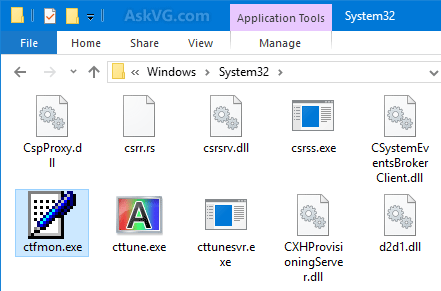
If you remember, in Windows XP days, we used to disable/remove this ctfmon.exe file as it was always running in the background. We also posted a tutorial to remove this ctfmon.exe process running in background. You can read the tutorial here. But in previous Windows versions, removing/disabling ctfmon.exe file didn’t cause any side effects, so it was safe to delete this file.
Now it seems in Windows 10, if we delete this file or prevent it from running in the background, it breaks Windows functionality and Windows stops accepting keyboard input in above mentioned places such as Microsoft Edge, Start Menu, Cortana and Lock Screen.
It seems a bug to me as removing this single file should not cause such big issues in other programs. You can reproduce this bug yourself. Just end task of ctfmon.exe using Task Manager and try to type something in Microsoft Edge, Start Menu, Cortana search box and it’ll do nothing. Windows will not take any input from keyboard.
Advertisement
PROBLEM SOLUTION:
The solution to fix this issue is very simple. You just need to launch the ctfmon.exe app and it’ll immediately fix the issue.
1. Press WIN+R keys together to launch RUN dialog box.
2. Now copy/paste following text string in RUN dialog box and press Enter key:
C:\Windows\System32\ctfmon.exe

3. That’s it. Now try to type anything in Microsoft Edge, Start Menu, Cortana search or Lock Screen and Windows will start accepting the keyboard input.
NOTE:
To permanently fix this issue, you should also add an entry of this program to startup so that it can start itself with Windows.
To add the ctfmon.exe app to startup, follow these steps:
1. Press “WIN+R” key combination to launch RUN dialog box then type regedit and press Enter. It’ll open Registry Editor.
2. Now go to following key:
HKEY_LOCAL_MACHINE\SOFTWARE\Microsoft\Windows\CurrentVersion\Run
3. In right-side pane, create a new String with the name ctfmon and set its value to C:\Windows\System32\ctfmon.exe

4. Close Registry Editor and restart your system. After reboot, the app will keep running in background and you’ll no longer face this annoying keyboard input problem in Windows 10.
Oh my god bro, the first command “C:\Windows\System32\ctfmon.exe” it has already fix my problem. THANKS!
Thank you so much – really helpful!
Thank you so much… I’ve been looking for a permanent fix to this issue for months by searching for “cannot type in windows search bar”. I finally came across your solution after I found a connection to ctfmon.exe.
I tried both fixes (ctfmon.exe and regedit), and I get a file system error with both. No idea how to proceed.
I tried both fixes but still have the problem exactly as described. Happened after Windows 10 feature update (march 2020). I have tried hard to roll back Windows as it also became very slow, but it is not possible. Windows seems to have deleted previous files. I have tried different keyboards and drivers but the problem remains.
Thankku ..!!!
you can change this easily…
Go to task manager in win 10
than go to details tab and find “ctfmon.exe ”
check his UAC virtualization showing is disabled
right click on that selected line and change virtualization to enable mode and restart your system once
Thanks
I have been looking for the solution for quite a long time, and this is the right solution. Great Thanks!
Thanks man i just run your command and my issue resolved
Restarting Windows Explorer Process from task manager solved my problem.
Solved…
Another solution:
1. Press WIN+R keys together to launch RUN dialog box, type taskschd.msc and press Enter. It’ll open Task Scheduler.
2. Now click on “Task Scheduler Library -> Microsoft -> Windows -> TextServicesFramework” in left-sidebar and look for following task in right-side pane:
MsCtfMonitor
Right-click on the task and select Enable option.
3. Close Task Scheduler and restart your computer.
give this man/woman who wrote this a nobel prize
OMG!! thank you thank you thank you!! this worked and I have literally been taking care of my 95 year old mom and getting so frustrated … I can breath and work the keyboard again!! now to get her breakfast … but wanted to tip my hat and say thank you so much for this permanent fix.
Hi
great to hear above
but actually i tried this solution but not work
i can’t write any character in IE and also in Skype
i hope you have idea to test
Regs
Sameer
I was looking all over the place. It had to be something complicated.
services powershell and so on….
But man you did a nice job saving me a lot of time.
As someone else here:
-launching ctfmon.exe did not work
-however, adding ctfmon to the registry DID work and solve my problem.
Why one did not work while the other did is the mystery.
Nonetheless, thanks a lot VG.
Thank you. This has been bugging me for several days and using your fix, all now works fine.
Mark
thank you very much. i have fix my pc
Smart!
Another option is:
Copy the ctfmon.exe file from system 32 folder,
Windows + R and input,
shell:startup
Then paste the ctfmon.exe file there.
No need to edit the registry.
Gracias por tu ayuda tenia rato buscando una solución y solo encontraba cosas en las que tenía que hacer algo cada inicio pero con esto ya funciona al 100
Translation:
Thanks for your help, I had time looking for a solution and I only found things in which I had to do something every start but with this it already works 100%
ran into this problem after disabling task scheduler service
i suspect ctfmon is started there, however, since m.s. has decided to take control of my scheduled tasks, that was the only option, and this process the only real casualty
Thank you for this advice. I can say that in May 2021 this helped me to resolve this problem with the keyboard. It is working.
Thanks a lot.. sharing a good knowledge..
THIS REALLY HELPED THANKS A LOT FOR POSTING THIS CONTENT
My late husband would freak out that I rooted around in the registry! It is fixed. Thank you.
Thanks for your detailed explanation, with your article I could finally fix this annoying bug.
Greetings from Holland and thanks so much for this tip. Wouldn’t have worked this out by myself in a thousand years.
Jan 2022, problem typing into edge browser still an issue ( intermittent) after making reg change, this worked good for awhile but problem is still evident , win 10 pro, any one has any ideas as MS doesn’t seem to care. Not sure if this issue prevalent in win 11. Thanks mg.
Thanks for this.
II tried it but not working on my pc. The file ctfmon.exe may be corrupt on my system. Can I replace it with a fresh file. Where to download it from?