[Tips] Things To Do When Computer Hangs or Freezes
How many time has it happened when you are working on your computer and suddenly your computer hangs or freezes? Almost all of us have faced this problem. Now-a-days in Windows 10 days, it doesn’t happen frequently but in good ol’ Windows 98 and Windows XP days, it used to happen occasionally.

When the computer hangs/freezes or enters into “Not Responding” state, nothing works except the mouse cursor/pointer. We can move the mouse cursor here and there but if we click on an icon or Start button, nothing works. No program opens, no Start Menu shows, nothing. Only one thing works i.e. the mouse cursor.
Advertisement
NOTE: If the mouse cursor also doesn’t work when your computer hangs, it might be a hardware problem such as RAM problem, hard disk problem, overheating issue, etc. In such case, you should contact a technician to check your computer.
Let’s go back to our discussion! When your computer hangs and you are able to move mouse cursor, there are certain things which can be done to solve the issue and make your computer working again.
Today in this tutorial, we’ll discuss some points which should be remembered and followed if your computer hangs or freezes. These tips will work in almost all Windows versions such as Windows XP, Vista, Windows 7, Windows 8/8.1 and Windows 10. If you are using Windows Server editions, these methods will also work for you.
Let’s start the tutorial:
Table of Contents
1. Have Some Patience and Wait
Yes. You read it right. That’s the first thing which you should do when your machine hangs. Actually most of the time when computer hangs, it might be possible that a particular process, application program is taking too much amount of RAM and CPU resources which makes the whole system unresponsive. Waiting for a few minutes (5-10 minutes) is the best solution in such situations.
When the problematic process completes the task and releases CPU resources, the system becomes responsive again. This is what happened recently with one of my Windows 10 machines. It was freezing for a few minutes and fixing itself automatically. Check out following article for more details:
[Problem] Windows 10 Hangs (Not Responding) For Few Minutes After Restart
Advertisement
Many people continuously click and press random keys if their computer hang. That’s completely wrong! Doing this puts extra load on the computer processing unit and makes the things worst.
So in future if your computer hangs, have some patience, don’t press any key or click anywhere. wait for a few minutes and chances are that your computer starts working again without doing anything.
2. Press Ctrl+Shift+Esc Keys Together to Launch Task Manager
If waiting doesn’t help, try this! Press Ctrl+Shift+Esc keys together on your keyboard. Its a keyboard shortcut (hotkey) to launch Task Manager. If you are lucky, Task Manager will open and now you can check which process is consuming highest CPU resources and RAM amount. You can select the culprit process and click on End Task button. It’ll kill the running process and you should get your working system back.
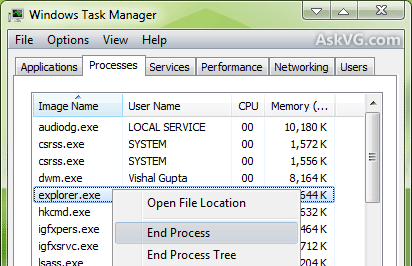
You can also restart Explorer using Task Manager which will fix the freezing problem. Windows 8/8.1 and Windows 10 allows users to restart Explorer using Task Manager.
Check out following tutorial to learn how to restart Explorer using Task Manager:
[Guide] Different Ways to Close and Restart Explorer in Windows
3. Press Ctrl+Alt+Del Keys Together
If you are unable to open Task Manager, use the classic and always working keyboard shortcut i.e. Ctrl+Alt+Del. Press Ctrl+Alt+Delete keys together and it’ll show CAD screen which allows users to log off (sign out), switch user and open Task Manager.
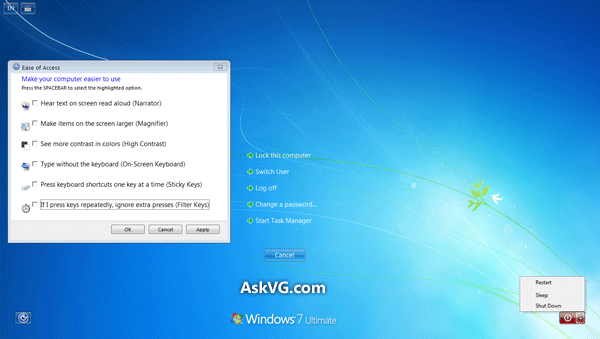
You can also use power options such as restart, shut down, hibernate, sleep from the CAD screen.
So restart or log off using CAD screen and it’ll also fix the hanging problem.
4. Press Win+Ctrl+Shift+B Keys Together
If the traditional Ctrl+Alt+Del method also doesn’t work, here is another keyboard shortcut which can be used when your computer hangs or freezes.
Press Windows logo key+Ctrl+Shift+B keys together. This hotkey will force Windows to refresh the screen by restarting the graphics card driver. You’ll hear a short beep sound and the computer screen will blink or dim for a second.
It should fix the freezing issue.
5. Close and Open Lid of Your Laptop
If your machine is a laptop, you can also try to close and then re-open the lid. Sometimes it also helps in fixing hanging and freezing issues in almost all Windows versions.
6. Kill ‘Em All
If nothing works, then it must be a bad day for you. Now it’s turn of the last method which always works.
Press the power button on your Desktop PC or laptop for a few seconds and it’ll power off the device. Please keep in mind that it’ll forcefully power off the device and you’ll lose all unsaved work.
Now you can switch on the machine again and everything will be back to normal. That’s the best solution if your computer hangs/freezes and nothing works.
That’s all for now. If you know about any other method which can be used when computer hangs, please share it in your comment.
why computer hang
The number 6 works and save my laptop
When I started or open laptop, then when the first window is open in which all the icons are palced , then I click on any icon , then my laptop does not work, only mouse pointer does work but my application does not open after clicking on that application
Thank you so much.
My laptop 2nd time freeze. I want to broke it.
Thanks, it’s working
If your machine is a laptop then unplug the charger and wait until it’s turned off. By this way your laptop will powered off and it’s OS will also be turned off. And when that’s happened, plug the charger and press the power button. It will work.
This method is for the people whose laptop’s power button is used for commanding sleep when it’s on.
The last one helped thx.
Thanks for this. At the crucial moment of my study my laptop got hanged I immediately searched on Google and this page came.I think the last i.e Kill em all is the best
Thank you very much!
I tried all of the above but only the last one was successful.
I’m so glad!
I thought I would be killed today by my parents.
Thank you so much. The 3rd method helped me. I am so thankful. I thought this will be my last day. Anyways thanks a lot.
Last option saved me. For sometime i got scared. Thank you.
My pc that uses windows 7 ultimate freezes as soon as it opens up. The mouse doesn’t work either and it freezes in both normal and safe mode. What can i do?
I tried it all but nothing happens. I already pressed the power button for minutes but it did not restarted. I don’t know why
I didn’t need to do anything. I keep on reading the article and my Laptop automatically got normal. I kept on going to read the article and saw the laptop and it was working fine but which happened today will not happen tomorrow. 🙂
I am using a software name marg for billing. The software hang randomly when working. And it is very difficult for me to work again and and when I close software directly then some files missed from the software data please help. I call several times to software customer care but they give no response.
4 th one worked for my laptop.thanks man.
i have tried all in windows 10 but none of them works . pls help
Not quite what I was looking for. I often get hangs. I know how to restart my computer, restart graphic card, etc. What I want is a solution that stops the hangs.
Anything on that?
THANKS
Thanks, the last one worked. I pressed the power button for 10secs
Thank you for this, beginner users need this
After starting before giving password my laptop was hanged for 1 days. ..now I’m trying your last method hoping for well…..it’s done you are my live saver. …no word to say thank to you guys
This was really helpful thank you
Me : do 6 without trying 1-5
Thank you thank you thank you thank you thank you thank you thank you thank you thank you thank you thank you thank you thank you thank
So much.
Love u
Trick has been worked.
THANKS SO SO MUCH IF THE TIPS WERE NOT THERE MY MOTHER WOULD KILL ME ONE TIME I HAVE DAMAGED THE SCREEN BRO YOU ARE A SAVIOR THX VERY MUCH
Thank u, I didn’t know the option will work but it worked
Honestly, if you have a virus this will happen and when that happens, you have no choice but to do the last option.
The last was really helpful. Thank you