[Tip] How to Disable New Redesigned Address bar and Restore Classic Address bar in Mozilla Firefox
This tutorial will help you in disabling new revamped address bar (known as Megabar or Quantumbar) and restoring old classic address bar UI in Mozilla Firefox web browser. It’ll also help you in restoring https:// and www prefix for URLs shown in the address bar.
If you installed or upgraded to newer version of Mozilla Firefox web browser, you might have immediately noticed the new redesigned/revamped address bar. As soon as you click inside the address bar to put focus inside it, the address bar launches list of URLs in a big rectangular pop-up type UI or a fly-out.
Following screenshot shows the new revamped address bar live in action in Mozilla Firefox web browser:
Advertisement

This new redesigned address bar is known as Megabar or Quantum bar.
There is another change in the new address bar. It automatically hides or removes https:// and www prefix from URLs. It now only shows http:// prefix for HTTP only website URLs.
If you remember, we told you about this new redesigned address bar when Firefox 71.0 version was under development and testing. At that time, the new revamped address bar was not enabled by default and we needed to enable it by modifying a preference/flag called browser.urlbar.megabar using about:config page.
You can learn more about it in following article:
[Tip] Enable New Redesigned Address bar “Megabar” in Mozilla Firefox
Now in newer versions of Firefox, the new redesigned address bar i.e. Megabar has been activated and enabled for all users.
Advertisement
Surprisingly, Mozilla has removed the previous “browser.urlbar.megabar” preference from about:config page. So we can no longer modify that preference to disable the new address bar UI.
But Mozilla has added a new preference/flag in about:config page to disable the new revamped address bar and restore old classic address bar UI in Firefox browser.
Following screenshot shows the old classic address bar restored in newer version of Firefox browser:

As you can see in the above screenshot, address bar is also showing https:// and www prefix for URLs.
If you also want to bring back the good old address bar UI and functionality in Firefox web browser, following steps will help you:
UPDATE: The trick mentioned in this tutorial no longer works in Firefox 77.0 and later versions. There are new working ways to disable new enlarging pop-up style address bar in Firefox newer versions which are given in following tutorials:
[Tip] The Best Working Method to Get Classic Address bar in Mozilla Firefox
[Tip] New Working Method to Disable Enlarging Address bar in Mozilla Firefox
1. Open Mozilla Firefox and type about:config in the addressbar and press Enter. It’ll show you a warning message, click on “Accept the Risk and Continue” button. It’ll open Firefox’s hidden secret advanced configuration page i.e. about:config page.
2. Now type urlbar in Search filter box and look for following preference in the window:
browser.urlbar.update1
The preference value is set to true by default, which means the new redesigned address bar i.e. Megabar is activated and enabled in Firefox.
3. To deactivate and disable new address bar and restore classic address bar, double-click on browser.urlbar.update1 preference and set it to false. Alternatively, you can click on the Toggle icon given next to the preference name.
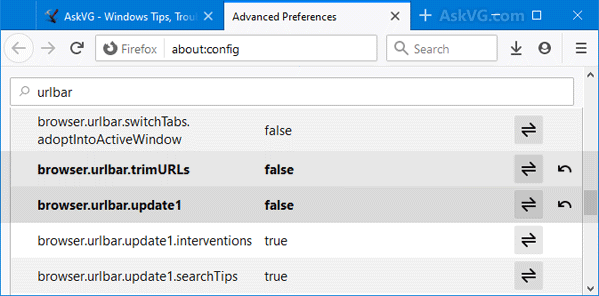
4. You’ll need to restart Firefox to apply changes. If you have opened multiple tabs and you don’t want to lose them, you can restart Firefox without losing tabs using methods given in following tutorial:
[Tip] How to Restart Mozilla Firefox Without Losing Tabs
That’s it. Restart Firefox browser and now you’ll see the good old classic address bar back in Firefox browser.
BONUS TIP:
If you want to restore https:// and www terms in address bar URLs, set browser.urlbar.trimURLs preference to False in about:config page as shown in above screenshot. It’ll force Firefox to always show https:// and www terms for URLs in address bar.
PS: You can also set a few other preferences mentioned below to False on about:config page to disable new redesigned address bar functionality:
- browser.urlbar.openViewOnFocus
- browser.urlbar.update1.interventions (See this)
- browser.urlbar.update1.searchTips
EXTRA FUN TIP for ADVANCED USERS:
If you like the new Megabar i.e. redesigned address bar UI, you can set browser.urlbar.update2.expandTextOnFocus preference to True on about:config page and restart Firefox. It’ll increase text font size of address bar. For more information, check out following article:
Tip to Increase Text Size in New Address bar “Megabar” in Mozilla Firefox
Also Check:
[Tip] How to Disable New Redesigned Address bar in Opera Browser
Thanks a lot. I did not like this new change with the address bar. Fortunately I was able to change it back with your help of course.
I just updated Firefox to version 75.0 (final) and this tweak for disabling the new address bar no longer works. Or at least it doesn’t work on my system. Yes, I also restarted Firefox after toggling the setting (which is still available in about:config).
For me, this is absolutely the last straw. Firefox has turned into garbage and I’m going to remove it from my computer as thoroughly as possible. Time to find something else that actually works and actually DOES have respect for my privacy.
Thanks. Worked perfect.
Thanks it also worked for me. It’s just weird about https and the www option. It’s was set on false but I’ve seen them on regular addresses just on subdomains the http was hidden but is now shown. Neat…
Hope future updates won’t mess that configuration up.
FYI, that preference is only temporary. It’s only there for testing purposes in case there’s an issue with the new design. It’s going to be removed. In fact, that preference doesn’t work in Firefox Nightly 77, so that’s likely when it will become a dead preference.
The only real “permanent” way to remove the megabar will be with userChrome CSS modifications. I’ve posted my CSS solution here if you want to try it:
userchrome.wesleybranton.com/megabar
My question: Does it restore the drop-down menu in the URL bar??
Worked perfectly. Thanks very much.
UPDATE
6/2/2020
The original solution was for Firefox 75. Due to changes in Firefox 77, the original solution is obsolete and there are new options.
Firefox supports an optional style sheet file named userChrome.css that we can use to modify the toolbar area, including taming the expanding address bar. Setting up your first userChrome.css file is about a 10 minute project, so when you have time to dive in, here are some threads to check out:
support.mozilla.org/en-US/questions/1283911#answer-1303777
support.mozilla.org/en-US/questions/1284030#answer-1304125
userchrome.org/megabar-styling-firefox-address-bar.html#mbarstyler
More background on userChrome.css files: userchrome.org
Thanks to:
jscher2000
Top 10 Contributor
Firefox Support Forum
This css-styling does not help either! It does absolutely nothing. Get in to your senses already developers and remove this s**t! What are you now a Microsoft forcing all kinds of idiotic s**t!?
This css thing doesn’t help either, it doesn’t work. Somebody come up with a working solution to fix this stupidity please.
Guys
Check out following new method:
https://www.askvg.com/tip-new-working-method-to-disable-enlarging-address-bar-in-mozilla-firefox/
When adding a .css file, make sure you toggle
toolkit.legacyUserProfileCustomizations.stylesheets
to true & then restart Firefox.
Another new, permanent and 100% working method to restore classic address bar in Firefox:
https://www.askvg.com/tip-the-best-working-method-to-get-classic-address-bar-in-mozilla-firefox/
Hello Vishal
[Firstly – apologies if this got double-posted, but I now cannot find any evidence that this comment (below) ever did get posted. Also – do I get an email notification if someone answers this?]
MY ISSUE
I use Windows 10 Home Edition v1803 on a Desktop computer. Firefox (v 79:0) is my default browser. Google is my default search-engine.
CURSOR IN THE WRONG PLACE
However, whenever I first open my Firefox home page, I find it really annoying that the cursor is always set up in the ‘search and address’ bar, along the top of my screen*, instead of being set in the web search bar in the middle of the screen.
Is there any way I could alter this, so that when I first open my Firefox home page, the cursor is always automatically set in the web search bar (as it was always like this in my last Windows – which I think was XP or 7).
*QUERY: Which is the ‘toolbar’ and which is the ‘taskbar’?
Many thanks if you can give me guidance in this!
^^ Here are the answers to your questions:
You can disable the new address bar using following tutorial:
https://www.askvg.com/tip-the-best-working-method-to-get-classic-address-bar-in-mozilla-firefox/
Toolbar is where you see browser buttons like Back, Forward, refresh, etc. Taskbar is at the bottom where you see Start button, notification icons, clock, etc.