How to Leave Windows Insider Program in Windows 10?
On July 29, 2015, Microsoft released the final RTM version of Windows 10 operating system to public. People using genuine Windows 7 or 8.1 can upgrade to Windows 10 for free.
Windows 10 Now Available for Download and Free Upgrade
If you were a part of Windows Insider program and were testing Windows 10 Preview builds, you might be already using Windows 10 RTM build in your system. Yes, you heard it right. The recently released Windows 10 Insider Preview build 10240 was actually the RTM build. There is no difference between Preview build 10240 and the RTM build released to public.
Advertisement
Now the question comes: will you continue to participate in Windows Insider program or will you like to leave the program?
CASE 1: If you decide to continue participating in Windows Insider program, you’ll keep receiving newer testing builds of Windows 10 in coming days and months. Those new builds will contain new features and fixes related to performance and stability. Windows 10 in your system will remain activated as far as you stay on Windows Insider program.
CASE 2: If you decide to leave or opt-out of Windows Insider program, you’ll keep using Windows 10 RTM build 10240 in your system. But the activation status of Windows 10 will change to the same status which was in your previous Windows version. For example, if you upgraded to Windows 10 Insider Preview build from Windows 7 or Windows 8.1 and your Windows was genuine and activated, then Windows 10 RTM will also remain activated in your computer. But if you upgraded to Windows 10 Insider Preview build from pirated (non-genuine) Windows 7 or Windows 8.1 version, the activation status of Windows 10 in your computer will change to not activated and it’ll become a trial version of Windows 10.
Read more: Who Will Get Free Windows 10?
So its now your turn whether you want to stay on Windows Insider program or want to leave the program.
If you were using genuine Windows 7/8.1 OS and upgraded to Windows 10 Preview builds and now you don’t want to test newer builds, you can leave Windows Insider program and keep using Windows 10 RTM build with activation with the help of following simple steps:
1. Open Settings app from Start Menu. Alternatively, you can press WIN+I keys together to open Settings directly.
Advertisement
2. Now click on “Update and security” item present in Settings app.
3. Once you open Windows Update section, click on Advanced options link.
PS: Alternatively, You can also directly launch the advanced options page of Windows Update settings using “ms-settings:windowsupdate-options” command in RUN dialog box as mentioned here.
4. Scroll down a little and click on “Stop Insider Builds” button present in Get Insider Builds section.
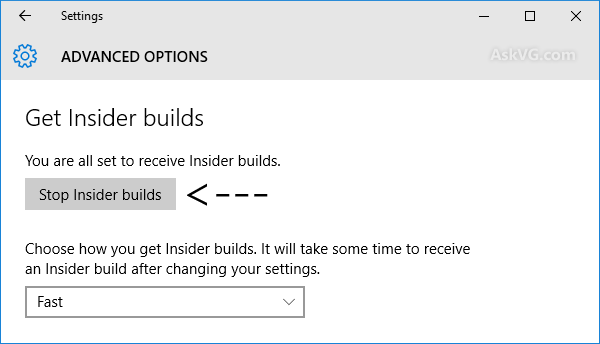
5. It’ll ask for confirmation, confirm the action and you’ll be opted-out of the Windows Insider program without any problem.
In future if you decide to join the Windows Insider program again, you can follow the same steps as given above. This time you’ll get a different button “Get Started” to join again.
Also Check:
Understanding Windows 10 Insider Preview Branches, Rings and Release Channels
Good, however, I think another more prudent approach might work.
Why not stay in the Insider Program but relegate getting updates “Slow” instead of Fast”.
This should insure no buggy updates, yes? No? What do you think?
BeVar
^^ In that case you’ll still be notified to download newer builds released to Slow ring. This tutorial will work for those people who no longer want to participate in testing builds.
For some reason, in a brand new computer I prepared in my house (Well, not exactly new: New HDD and old recycled Mobo, CPU, RAM, etc), where I clean installed build 10162, then upgraded to RTM 10240, after I disabled Insider Builds it remained activated 😐
After ‘Stop being an insider’ will i stiil get future updates on 10240?
^^ Windows updates = yes, future builds = no.
Hi VG
Really good post, clears up so many misunderstandings and confusion.
I had a new PC which I loaded a preview ISO onto and set to fast updates.
It updated on launch of Win10 to windows 10 but i forgot to leave the program. Can you clarify – will I, if i leave the program be allowed to have an activated copy of Win10 RTM?
Also on a side note, I don’t have chrome bug on build 10532. The only bug I get is playing Terraria, blue screen of death with a error about video memory.
Also when I moved to build 105320 my homegroup/network persmissions and sharing stopped working. I’ve tried reestablishing and resharing the folders but it doesn’t seem to be happy to allow it.
otherwise its pretty good. At the end of the day I’m thinking of staying with the program/preview.
^^ Since you were using Windows 10 Preview build which was upgraded to RTM, if you leave Insiders group, the Windows will NOT remain activated.
Which Windows version did you get when you purchased the PC?
Hi, I am on build 10547 and wish to stop receiving insider builds. Unfortunately, the “Stop Insider Builds” option is gone. The only option is to defer upgrades which I have selected. I was with the Insider build from the start and really like Windows 10, but after upgrading to this build I have had 3 Blue screens in 3 days, have had to uninstall and reinstall office twice because it flat out stopped working, and memory utilization seems to be off. Did anyone else notice the option is gone.
I 2nd Frank’s post – i’m having quite similar issues and would like to know if there’s a simple resolve, thanks much [:=
You can also leave Insider group from the official insider.windows.com page. Scroll down to bottom and click on “Leave program” link.
If you leave the group, how long does it take to stop receiving emails about the group