Fix “Your Purchase Couldn’t Be Completed” Error Message, When You Try to Download Apps from Windows 8 Store
Recently an AskVG reader “Putra Sattvika” contacted me and asked for a solution to fix a strange problem in Windows 8. Whenever he tried to download an app using Windows 8 Store, he got following error message:
Your purchase couldn’t be completed
Something happened and your purchase can’t be completed.
He was using a working Microsoft Live account ID to sign into Windows Store and the account was active and in good condition since long time. I suggested him to sign in using a different Microsoft account in Windows Store but it didn’t help him. Finally he was able to fix the problem himself and was kind enough to share the solution with me.
Advertisement
So if you are also facing this problem in Windows 8 Store and want to fix the problem, this article will definitely help you.
Table of Contents
Problem Symptom:
Whenever you try to purchase or download any app from Windows 8 Store, you get “Your purchase couldn’t be completed” error message. No extra help or links are given to fix the problem. You just get an error message with 2 buttons “Try again” and “Cancel” as shown in following screenshot:

Reason:
The reason behind this problem is a built-in service which is called “Windows Update“. If this service is not running in background and if the service is set to disabled in Windows 8, you’ll always get this strange error message while downloading any app from Windows 8 Store.
Solution:
Solution is very simple. You just need to re-enable “Windows Update” service and your problem will be fixed. Simply follow these simple steps to fix the problem:
1. Press Win+R keys together to launch RUN dialog box. Type services.msc in the textbox and press Enter. It’ll open Services Manager.
2. Scroll down to bottom and you’ll see a service “Windows Update” in the list. Double-click on it and set its Startup type to Automatic.
Advertisement
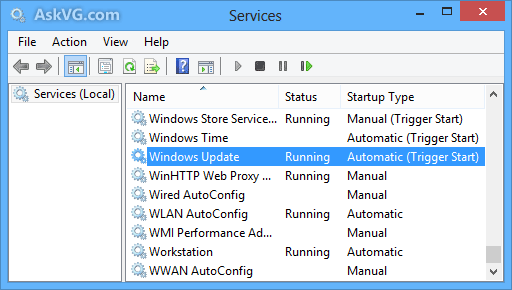
PS: Also make sure that “Windows Firewall” service is also set to Automatic. Thanks to our reader OKI for this tip.
3. That’s it. Close services manager window and now you’ll not face any problem while downloading any app from Windows 8 Store.
I don’t see any reason behind disabling “Windows Update” service in Windows 8 as its an important service which helps in protecting your Windows by installing latest security and other updates released by Microsoft. If someone is using a pirated Windows 8 OS, there are chances that the user disabled the service to prevent Windows from installing updates which automatically detects pirated Windows in computers. It might also possible that some users disable the service accidentally which is rare though…
Thank you so much. I’ve tried every solution that I found online so far and none of them worked. This one worked so thanks again and God bless you for providing a workable solution to this problem.
It really works on all the windows 8, 8.1 Devices…..
🙂 🙂 🙂
Thanks alot… Ur post have helped me…
This was not helpful at all I am not able to download anything and when I try it sends me a link to the Microsoft account sign in its making me so angry and I can’t take it anymore can you please tell me how to fix this problem??
Doesn’t work…….Having checked & set as suggested above solution for windows update and firewall services. still having same error ” Your Purchase couldn’t be completed.”
Cead Mile Failte from Ireland. Brilliant info. Thanks alot
.
hai …its still not downloading please help me….
Windows key +R and type
WSReset.exe
and than enter
still didn’t help me through this method .please help its important
it also said error 0X80070032 written over there…
i still got the pop-up notif that theres an error… it gave error code though.. the error code is : 0xc03f4064 …
thaaaaaaaaaaaaaannnnnnnnnnnnnnnkkkkkkkkkkkkkkksssssssssssssssss it worked………….
100% working..
I had stopped that service and after re-enabling everything was OK
I found where to go and went to set to automatic (mine was on manual) when I hit apply it tells me that access in denied ??? with a ! – and yes I am the administrator on a home network anyone have any ideas ?
did not work for me but i found a different way
This solution did not work for me. Error code: 0x80070057
thanks a bunch dear..u solved ma prob in a seconds…thnaks again
thanks yar I love this site
I have a very sad this problem in 2 year
but solution in only 2 minutes thanks this website
^^ Windows flag key present between Ctrl and Alt keys.
iam getting errors like 0x80240440 In Windows 8.1 and getting try AGAIN AND CANCEL i did above process but it didnot solved, help my problem and plz respond any1 thanku
i received a similar message writing “this purchase cannot be completed because the internet connection is slow”, but am still using the same internet connection to browse. why theirs’ different?
It Dosent Work Still Now I am Getting Error
Hey!!!! what should I do when windows store always shows that ” your network is slow”
OMG!! thank you so much, I was going c.zy but this worked like a charm!…thanks a million.
Thanks. It works for me.
Thanks. It work for me.
It’s still not working. Still says ‘Your purchase couldn’t be completed. Something happened and your purchase can’t be completed. Error code: 0xc03f300d’.
Same as Chris. Made sure all was right in settings and tried again. I still got the same massage and error code. What now?
Many thanks for this – was struggling! Great fix.
I am having the same issue and I have windows 8.1. Pls help haha
That did not work…
My UPDATE is ON & the FIREWALL is set to allow STORE access.
I keep getting the message “…connection too slow.”
In my research I have found this to be a common problem with Win8/8.1.
I HATE WIN 7/8/10!!!