[Fix] “How to Get Help in Windows 10” Keeps Opening, Is It Virus?
SUMMARY: If “How to get help in Windows 10” Bing search page keeps opening in Microsoft Edge web browser in your Windows 10 device and you think it’s a virus and you want to disable or remove this issue, you have come to the right place.
If you are using Windows 10 operating system, you might have noticed that many times Windows 10 automatically opens “How to get help in Windows 10” search page using Bing in Microsoft Edge web browser.
Microsoft Edge automatically launches and opens Bing search page showing search results for “How to get help in Windows 10” query as shown in following screenshot:
Advertisement

If the Bing search page keeps opening frequently, it might start to annoy the user.
Many readers have asked us about this issue. The “How to get help in Windows 10” search page keeps popping up in their Windows 10 computers. Readers asked us whether a virus/malware is doing this in their computers? Sometimes another page “How to get help with file explorer in windows 10” keeps popping up in Windows 10 devices. Microsoft Edge automatically launches and opens Bing search page showing search results for “How to get help with file explorer in windows 10” query as shown in following screenshot:

Most of the times these strange search pages open in the default built-in Microsoft Edge browser but sometimes they might also launch in your default browser such as Google Chrome, Mozilla Firefox, Opera, Internet Explorer, etc.
These search pages tell you that you can get help in Windows 10 using Cortana search box in Start Menu and Taskbar, using Tips app, using support.microsoft.com website and by clicking on Get Help link given in Settings app pages.
Today in this tutorial, we’ll tell you the reason behind this annoying issue and how to disable or remove these suspicious “How to get help in Windows 10” and “How to get help with file explorer in windows 10” search pages in Windows 10.
Advertisement
Table of Contents
Why “How to get help in Windows 10” Keeps Popping up?
First understand that this is not a virus. It’s by design and happens when you press “F1” key on your keyboard. F1 key is used to get help about the current program. In previous Windows versions such as Windows XP, Vista, Windows 7, Windows 8/8.1, the F1 key used to launch “Windows Help & Support” program which helped users in finding the solution of their problems.
Unfortunately Microsoft removed the Help & Support functionality from Windows 10 and now if you press F1 key, it launches HelpPane.exe (C:\Windows\helppane.exe) program in background which automatically opens Microsoft Edge web browser and searches on Bing search for the selected setting/option or program.
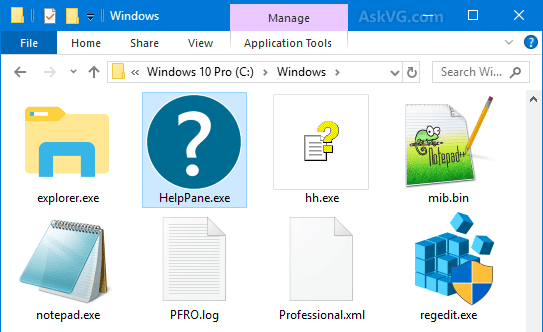
You can check it yourself. Open File Explorer and press F1 key, you’ll get “How to get help with file explorer in windows 10” search page opened in Microsoft Edge browser. First it’ll open go.microsoft.com/fwlink/?linkid=528884 page in Microsoft Edge browser which will redirect to the above mentioned Bing search page.
Similarly, go to Desktop and press F1 key and Windows 10 will open “How to get help in Windows 10” search page using Bing in Microsoft Edge web browser. First it’ll open go.microsoft.com/fwlink/?linkid=528882 page in Microsoft Edge browser which will redirect to the above mentioned Bing search page.
Now open Task Manager and go to Details tab and you’ll see HelpPane.exe running in background.
If it happens frequently in your Windows 10 device and you don’t press F1 key, it might be possible that F1 key is stuck in your keyboard and causing automatic launching of these search pages. It might also be possible that you are pressing F1 key by mistake in place of other keys like F2, Esc, number keys, etc.
How to Disable or Remove “How to get help in Windows 10” Search Pop-up?
There are many ways to fix this issue and get rid of these search pop-ups in Windows 10. We can turn off F1 key or remove HelpPane.exe program to disable these annoying Bing search pages from continuously popping up on computer screens.
Let us discuss all methods one by one:
METHOD 1: Disable F1 Key to Launch Bing Search Page
With the help of a small Registry tweak, we can disable F1 key to launch HelpPane.exe program. Once we restrict HelpPane.exe, it’ll not be able to automatically launch Bing search page. Thus you’ll no longer receive the “How to get help in Windows 10” search page again even if it’s stuck or pressed accidentally.
We’ll use the CLSID of HelpPane.exe program which is {8cec58ae-07a1-11d9-b15e-000d56bfe6ee} to restrict/prevent F1 key to launch the program.
The beauty of this Registry tweak is that it doesn’t completely disable F1 key functionality. You’ll be able to use F1 key in other programs such as games, etc. But it’ll be disabled to launch HelpPane.exe program which will block F1 key to launch “How to get help in Windows 10” search page using Bing in Microsoft Edge web browser.
Modifying Registry is a complicated task. For your convenience, we are sharing a ready-made registry script to disable F1 key to launch Bing Search page automatically. Just download the ZIP from following link, extract it using a file archive software such as 7-Zip and run the REG file:
Download Registry Script to Disable F1 Key to Launch Bing Search Page
The changes are instant. You’ll not need to restart Windows to take effects. Now you can try to press F1 key and it’ll no longer open Bing search page in web browser.
The ZIP file also contains a registry script to restore default settings.
METHOD 2: Completely Disable F1 Key Functionality
If you want to completely disable F1 key functionality so that it doesn’t launch help and support windows, Bing search pages, etc in any program, this method will help you.
We have created a registry script to permanently turn off F1 key. Once you disable F1 key, it’ll not be able to launch the Bing search page, etc and it’ll stop working everywhere in your Windows device.
Download the ZIP from following link, extract it and run the REG file:
Download Registry Script to Permanently Disable F1 Key
You’ll need to restart Windows to take effects. Now you can try to press F1 key and it’ll no longer open Bing search page or any help window.
The ZIP file also contains a registry script to restore default settings.
METHOD 3: Delete or Rename HelpPane.exe File
Since the HelpPane.exe program is the main culprit which launches “How to get help in Windows 10” search page in web browser, we can delete or rename the executable file and whenever F1 key is pressed, Windows will be unable to find the HelpPane.exe file and you’ll not get the Bing search page anymore.
1. Open File Explorer and go to C:\Windows\ folder.
2. Now look for HelpPane.exe file. You’ll not be able to delete or rename the file directly. You’ll need to first take ownership and full control of the file.
Following tutorial will help you in taking ownership and full control on the file:
[Guide] How to Take Ownership (Permission) of a File or Folder Manually in Windows?
3. After taking ownership of HelpPane.exe file, either delete it or rename it some other name such as HelpPane_BAK.exe, etc.
PS: If you are still unable to delete or rename the file, open Task Manager and end task of HelpPane.exe first.
That’s it. Now you’ll never receive the annoying “How to get help in Windows 10” and “How to get help with file explorer in windows 10” search pages in Windows 10.
In my case multiple windows of google chrome get opened as I have set google chrome as my default browser
Wow i currently use windows 10 i had a challenge getting to the bios set up and boot from the bios: but i am glad for having a clue about the article: thanks VG
honestly, bless your soul. you just saved my late-night meltdown. i can never thank you enough. x
This really helped! Thank you so much! God bless u!
Thank you so much AskVG…like really i am so satisfied from this page. This problem was haunting me since the time my laptop returned after servicing and i was afraid to tell dad that i think there might be another malware in this laptop. I spent sleepless nights just to solve this problem by my own. For your information, the how to get help page kept opening up in the edge browser like in every 10 milliseconds and then the whole laptop would hang from cpu overload and nothing would work. when i would be offline, it was the GetHelp window that would pop up and when i would be online, the edge browser would continuously keep on opening new tabs every millisecond and then the toolbar would crash. i was so frustrated! First I deleted the GetHelp application from powershell but that only stopped the GetHelp window from opening. I then applied measures to uninstall edge and after a lot of research and sleepless nights i was finally able to disable edge and then internet explorer. i thought the problem was solved but no! the bing pages kept on opening now in my chrome browser! i was ready to throw my laptop from the balcony and face the wrath of my father and probably get barred from using any sort of electronic gadget when i came accross this website and oh gawd! why didn’t i see this website in the beginning! I was ready to do each and every method on this page but as the first method only solved my problem I am so happy! I can finally sleep and code and program peacefully!
Hey VG,
Thanks a lot for the article. 3rd method worked for me.
Fantastic…method1 works for me.
It was really annoying me and even thinking of throwing the laptop away… finally, your advice helped me.
Thank you very much. Great work.
Have a nice day!
You just saved the life of my computer
I was looking around on other websites, but others required me to disable F1 altogether. The first method is quick and easy, and it may seem complicated, but it isn’t.
Thank you so much for your help! 😉
Thank you very much! I had even formatted the PC several times trying to solve this issue, all for nothing. May the gods bless your kind and solution-sharing heart.
Thank You so much
F1 is not the only key that brings up that help page. There’s also a Microsoft key on the computer’s keyboard that will automatically send you to the help page. That is something that should be addressed in this article because someone might disable their F1 key when that is not the problem . So disabling the F1 key doesn’t solve my problem. My problem is the Microsoft key is the one constantly being automatically pressed. Will method3 solve the problem for the Microsoft key as well as F1?
Method 2 worked perfectly! Thank you so much!
renaming works for me
Thanks VG, I was about to break my new laptop. Edge would open hundreds of tabs with Windows help, not allowing me to do anything. Renaming the helppane.exe worked for me. I owe you. Thanks..!
Excellent fix thanks. This is happening on my mothers PC and it periodically starts happening again when a new copy of the helpane.exe file gets downloaded – presumably by windows update. The F1 key fix should stop that. However I will try and find the source of the F1 keystrokes. I will look for a program to monitor the full output of the keyboard and see if it is originating there or if there is perhaps some malware issuing the F1 keystrokes.
Thank you so much method 1 worked i am so thankful .