[Fix] Can’t Open Bing, MSN, Outlook or Other Microsoft Websites in Windows 10
I have received many emails from AskVG readers regarding this strange problem in Windows OS. Many readers have reported that they can’t access Bing, MSN, Outlook or other Microsoft websites in their computers. Most of those readers were using Windows 10 operating system and some readers were using Windows 7, Windows 8 or Windows 8.1 operating system.
After investigating the issue, I found the reason behind this problem and it helped those readers in fixing this problem.
So today in this tutorial, I’m going to share the same solution so that if you are also facing similar problem, you can fix it using these simple methods:
Advertisement
Table of Contents
PROBLEM DESCRIPTION:
Sometimes Windows 7, 8/8.1 or Windows 10 users can’t open Microsoft websites such as Bing.com, MSN.com, Outlook.com, etc in their web browser. Whenever they try to access these websites, they get “This page can’t be displayed” error message as shown in following screenshot:
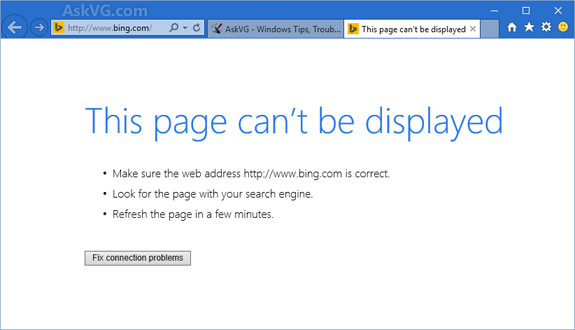
Other websites open fine without any problem so its not a problem in their Internet connection. Only Bing and other Microsoft related websites cause this problem.
PROBLEM REASON:
This problem occurs when a user tries to block or disable telemetry and data collection feature in Windows OS. Actually many people are worried about their privacy in Windows 10 and previous Windows versions such as Windows 7 and 8/8.1 as Microsoft has mentioned a few times that Windows 10 regularly collects some user personalized data and automatically sends it to Microsoft to help them in improving Windows functionality and user experience.
Check out following article to read more about it:
[Guide] Best Privacy Settings for Windows 10
Microsoft has also released some updates for Windows 7 and 8/8.1 operating systems which add similar data collection and telemetry feature to these Windows versions as mentioned in following article:
Advertisement
[Tip] Disable Telemetry and Data Collection on Windows 7, 8 and 8.1
That’s why many people are taking help of some 3rd party tweaking software which claim to disable telemetry feature and block Windows to collect and send any data to Microsoft. To disable this feature, these software add several entries of IP addresses and URLs related to Microsoft servers in Windows Firewall rules list and Hosts file. These entries block those IPs and URLs to connect to Microsoft servers.
But these IPs and URLs also block Bing and other Microsoft websites and that’s why people face problems while accessing these websites in their web browser.
PROBLEM SOLUTION:
I’ll never suggest anyone to use any software to block Microsoft IPs or URLs as it may also block several other websites such as Bing, Outlook, etc and may also prevent Windows Update from downloading and installing updates in your computer which might be harmful for your computer as Microsoft regularly releases security updates for Windows to fix security risks.
If you have used any of such software, you’ll need to restore default settings in Firewall and hosts file so that you can access all websites without any problem. Just follow these simple steps to fix this problem:
STEP 1: Reset Hosts File to Default
First of all, reset Hosts file to default. Hosts file is an important system file which maps hostnames to IP addresses. Its a simple text file stored in “C:\Windows\System32\drivers\etc\” folder.
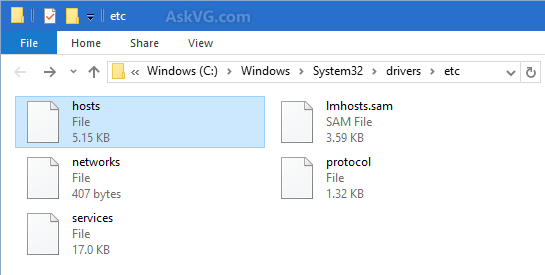
You can restore default hosts file with the help of following tutorial or freeware:
How to Reset Hosts File to Default in Windows?
Host Mechanic: Freeware to Edit, Delete or Restore Hosts File in Windows
Now try to open Bing or other Microsoft websites and they should open fine. If still some websites do not open, follow step 2.
STEP 2: Restore Default Settings and Policy in Windows Firewall
Now we’ll need to restore default settings and policies/rules in Windows Firewall.
First of all open Windows Firewall from Control Panel. You can also directly launch it using following command in RUN or Start searchbox:
explorer shell:::{4026492F-2F69-46B8-B9BF-5654FC07E423}
Now click on “Restore defaults” link present in left sidebar.

It’ll show another page, click on “Restore defaults” button. It’ll ask for confirmation, click on Yes button to make changes.

Now click on “Advanced settings” link present in left sidebar.

It’ll open “Windows Firewall with Advanced Security” window. Click on “Restore Default Policy” link present in right-sidebar.

It’ll also ask for confirmation, click on Yes button.
That’s it. Now try to open Bing or other Microsoft websites and they should open fine now.
PS: If you still face problem, you can also try to use custom DNS settings as mentioned in following tutorial:
how to move address bar and Search box to bottom on windows 7 file manager
Windows 10 is a difficult working system. Never did I have as much trouble with windows 7.
I have an Apple MacBook Air with Safari. How do I get these sites to open on my computer?
All good ideas – but my situation was not that complicated – in spite of performing all the above tasks (to no avail). I simply disengaged Adblocker on those site I wanted to load. This all happened very suddenly just a day or so ago. Microsoft must have entered commands to block their sites where Adblocker was engaged.
I am able to connect to outlook and get my emails. I can connect to MSN international. I can connect to Bing. I can not connect to MSN.com. It keeps saying unable to connect.
For once a forum or post actually really did help me. Who are you brother that was great!
Hi VG,
I live in the Philippines, as of 5 days ago I am unable to connect to MSN.com, Bing, Microsoft and any associated Microsoft website. I have tried the above steps with no luck. I’ve tried restoring my PC to a date earlier than when the problem began with no luck. I’ve run malware software with no luck. I’ve contacted my local internet provider and they cannot help. I have no problem connecting to other websites. I’m at a loss as to what happened and if I will ever get this problem resolved.
^^ I’ll advise you to try custom DNS:
https://www.askvg.com/change-domain-name-system-settings-in-windows/
Thank for the solution to a very puzzling problem!
Hi thank you.
For the sake of sharing my solution, here is how I resolved my unable connection to bing.com:
1. I checked antivirus and second firewall (found nothing)
2. I checked my host file, flush dns (nothing changed)
3. I went to windows firewall settings. I found a bunch of ips blocked.
So to compare with ip of bing I had to revert dns bing.com then I checked it with the list of ips and here I found 2 or 3 ip addresses related to bing. Once I disabled the filter/ips, instantly I was able to connect back to bing.com
Note: I don’t know how these filters were created in windows firewall settings. my guess is that maybe, one day I tried to use an application that was meant to disable windows telemetry. (at one time it made microsoft store bug & unable to start too).
Hope it will help. Thank you for this valuable post.
^^ Yes. Many 3rd party software can add those IPs to Firewall block list.