Windows 10 Bug Breaks Lock Screen Slide Show Feature
NOTE: This bug is also present in Windows 8.1 operating system.
Today while troubleshooting an annoying issue in Windows 10, I found a weird bug in Windows 10 OS. This bug is related to the Slide Show feature of Lock Screen. We know that Windows 8.1 and Windows 10 allow users to set a slide show of selected images as background of Lock Screen but due to a strange bug, the slide show feature doesn’t work on Lock Screen.
First read following tutorial which addresses the issue when Slide Show feature stops working on Lock Screen:
Advertisement
[Fix] Lock Screen Slide Show Feature Not Working in Windows 10 and Windows 8.1
Now lets talk about the bug!
The main culprit behind this annoying issue is a built-in service called “Windows Search“. If this service is disabled or not running in Windows, the slide show feature will not work on Lock Screen. Why? Because when you add a folder containing images for Slide Show feature in Lock Screen settings page, that folder must be indexed by Windows Search service. If it is not indexed, Lock Screen doesn’t show any slide show and it just shows the previously selected background image.
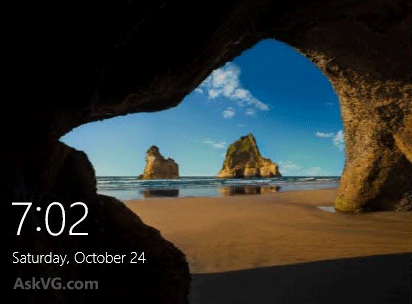
You can reproduce this bug in Windows 10 and Windows 8.1 using following simple steps:
STEP 1:
First of all make sure Windows Search service is set to Automatic and running in background. To check this, open Services Manager using services.msc command in RUN dialog box or by using other alternate methods mentioned in STEP 1 of following tutorial:
Advertisement
[Guide] Which Windows 10 Services are Safe to Disable?
Now scroll down and look for Windows Search service. Double-click on the entry and make sure “Automatic” is selected in Startup type drop-down box. If its not set to Automatic, change the startup type to Automatic and click on Start button to immediately start Windows Search service.

STEP 2:
Now open Settings app from Start Menu or press WIN+I keys together to directly launch Settings app and go to “Personalization -> Lock Screen” and select “Slideshow” option from Background drop-down box.

PS: Alternatively, You can directly launch this page using “ms-settings:lockscreen” command in RUN dialog box as mentioned here.
Now add any desired folder which contains some wallpapers using “Add a folder” button.
STEP 3:
Now lock the computer by pressing WIN+L keys together. Wait for a few seconds and the slide show will start running on Lock Screen.
STEP 4:
Unlock computer and open Services Manager again. Now double-click on Windows Search service and set its Startup type to Disabled. Now click on Stop button to stop the service from running in background. It’ll take a few moments.
STEP 5:
Now again lock the computer by pressing WIN+L keys together and you’ll not see any slide show on Lock Screen.
That’s the bug. Why should the slide show feature of Lock Screen be dependent on Windows Search service?
And it doesn’t stop here!
STEP 6:
Again open Services Manager and change back the Startup type of Windows Search service to Automatic. Also click on Start button to immediately start Windows Search service.
Now lock the computer again by pressing WIN+L keys together and you’ll see the slide show again on Lock Screen.
STEP 7:
Now open Control Panel and click on Indexing Options. You’ll see that the folder which you added for slide show feature in Lock Screen settings, is present under “Index these locations” list.

Now select that folder and click on Modify button. Now double-click on the same folder present in the “Summary of selected locations” section. It’ll highlight the same folder in “Change selected locations” section.

Now uncheck the folder from the list and click on OK button. What we have done is, we have removed the folder containing images for Lock Screen slide show feature from Indexing items list. Now Windows Search will no longer index this folder.
But this will again break Lock Screen slide show feature. Lock the computer again by pressing WIN+L keys together and you’ll not see the slide show on Lock Screen. To enable the slide show again, you’ll need to first remove the folder in Lock Screen slide show settings page and then re-add it so that Windows Search can add the folder again to its indexing items list.

It clearly describes that the folder containing images for Lock Screen slide show must be present in indexing items list of Windows Search service and the Windows Search service must be running in Windows to be able to use Slide Show feature on Lock Screen.
This is definitely a bug! Even if the slide show feature of Lock Screen is dependent on Windows Search service, it should always work whether Windows Search service is running or not. And if it can’t work, at least there must be a notification or a message on Lock Screen settings page stating that the slide show can’t be set because Windows Search service is not running.
I hope this bug will be fixed in upcoming Insider Preview builds of Windows 10.
Also Check:
Seconds Count Display Bug on Windows 10 Lock Screen
[Bug Fix] RUN MRU / History List is Always Empty in Windows 10
[Windows 10 Bug] 2 Context Menus Appear at Same Time in Taskbar
And I thought it was just with me, may be I cranked up the settings too much. This happens even if I stop the search from the task manager, the slide show breaks and the screen does not resume henceforth. Also the explorer gets unresponsive some times and had to manually restart. But then restarting fixes almost all of them.
Thanks VG. Not related to this topic, but I also see even search in Start Windows 10’s menu is not working correctly when disabling Windows Search service. I really do not like that service… But search in Windows 8.1’s start menu was not depend on it and was working, even when disabling Windows Search service.
Reall annoying!
There’s also another weird bug that breaks viewing and installing new fonts when you disable the Windows Firewall service.
I was wondering why the slide show option did not work. It would have been kind of nice to have a different, fandom, picture each time the machine is started up. But not worth have to enable the search feature in exchange. I don’t use it (have better, third party software such as “everything”) and would likely slow the machine down. Too bad. Hope this will fix it, but not expecting them to.
If anybody reads prev, make that Random (vs fandom).
I think the reason there were not more complains is because every one (I did too) just thinks it’s something they did wrong, vs the fact that they never had a chance to begin with.
nothing is working .. I have tried all the methods .. but problem is still there .. slideshow in not working