[Tip] How to Enable Enterprise Mode in Internet Explorer 11 and Later?
The latest version of Internet Explorer web browser is 11.0 which comes preinstalled with Microsoft’s latest operating system Windows 8.1 and can also be installed in Windows 7 and Server 2008 R2 using following link:
Download Internet Explorer 11 (IE11) for Windows 7 and Server 2008 R2
IE11 comes with various new features such as preloading website content in background to optimize performance, 64-bit process for Enhanced Protected Mode, support for SPDY/3 protocol, etc.
Advertisement
Another interesting, useful and hidden feature introduced in Internet Explorer 11 is the “Enterprise Mode” which has been implemented to provide better support for websites having compatibility issues in IE11 web browser.
Basically Enterprise Mode in IE11 tries to behave like IE8 version so that older websites which can recognize IE8 but can’t recognize the new IE11 version, can open properly in IE11. Enterprise Mode in IE11 replicates original IE8 user agent string and outputs IE8’s response to ActiveX controls and other binaries query so that old websites can open perfectly in IE11.
Enterprise Mode also brings back many deprecated features of IE8 such as CSS Expressions, etc for websites which contain objects or legacy web apps requiring those features to run. Enterprise Mode also turns off preloading website content feature of IE11 because some old websites do not support this feature. Basically you can consider Enterprise Mode as an emulation of IE8 web browser within IE11 which uses a modified browser configuration to open incompatible websites.
Enterprise Mode in IE11 is disabled by default but interested people can enable it using following methods:
- METHOD 1: Using Group Policy Editor (gpedit.msc)
- METHOD 2: Using Registry Editor (regedit.exe)
Once enabled, you can use Enterprise Mode feature in IE11 or later by accessing Menubar using ALT key and then click on “Tools -> Enterprise Mode” option. It shows an icon in addressbar so that you can know if the current website is running in Enterprise Mode or not.

METHOD 1: Using Group Policy Editor (gpedit.msc)
You can turn Enterprise Mode on in Internet Explorer 11 or later using Group Policy Editor. Just follow these simple steps:
Advertisement
1. Type gpedit.msc in RUN or Start search box and press Enter. It’ll open Group Policy Editor.
2. Now go to:
Computer Configuration -> Administrative Templates -> Windows Components -> Internet Explorer
3. In right-side pane, look for “Let users turn on and use Enterprise Mode from the Tools menu” option.
4. The option would be set to Not Configured. Double-click on it and set it to Enabled.

Apply the changes and now you can use Enterprise Mode feature in Internet Explorer 11 and later using “Tools -> Enterprise Mode” option in Menubar.
PS: To disable Enterprise Mode feature, again set the “Let users turn on and use Enterprise Mode from the Tools menu” option to Not Configured.
METHOD 2: Using Registry Editor (regedit.exe)
If you are using Home edition of Windows OS, you’ll not be able to run gpedit.msc command because this edition doesn’t come with Group Policy Editor.
If you can’t use or don’t want to use Group Policy Editor, you can take help of Registry Editor for the same task. Just follow these simple steps:
1. Type regedit in RUN or Start search box and press Enter. It’ll open Registry Editor.
2. Now go to following key:
HKEY_LOCAL_MACHINE\SOFTWARE\Policies\Microsoft\
3. Create a new key Internet Explorer under Microsoft, then create another new key Main under Internet Explorer key. Again create another new key EnterpriseMode under Main key.
So the final key structure would be:
HKEY_LOCAL_MACHINE\SOFTWARE\Policies\Microsoft\Internet Explorer\Main\EnterpriseMode
4. In right-side pane, create a new string Enable and leave its value empty as shown in following screenshot:
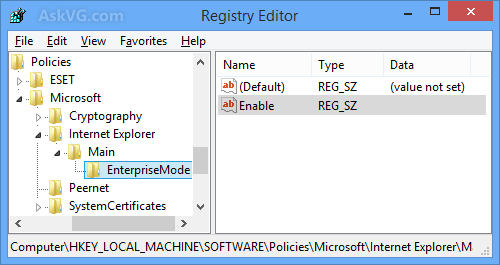
That’s it. Now you can use Enterprise Mode in Internet Explorer web browser from Menubar -> Tools -> Enterprise Mode option.
PS: To disable Enterprise Mode in future, delete Enable string created in step 4.
NOTE: If you can’t see Enterprise Mode option, make sure you have installed all available updates for Internet Explorer in Windows Update.
Thanks VG…so how do you keep it permanent? Every time I close off IE and reopen it I have to go back and enable it again! Thanks again.
^^ For me its permanent. I enabled it for a few sites and it remembered the settings next time I opened the browser.
Your knowledge is appreciable.
“Enterprise Mode” option is being appeared under “Tools” menu since enabled by the first method (Group Policy Editor).
But neither shows the correct sign after activate this feature using left click of mouse nor an icon in address bar.
Thanks.
^^ Did you try to enable Enterprise Mode for a website using Tools menu option? Are you getting the option in Tools menu?
Of Course I did!
What we will need to enable Enterprise Mode every time before visiting IE8 compatible websites?
^^ When I tried to open askvg.com using Enterprise Mode, I was able to see the icon in addressbar as shown in the screenshot. Also when I closed and re-opened IE, it remembered my preferences and automatically opened askvg.com in Enterprise Mode.
when i opened gpedit.msc and follow ALL directions given, the Enterprise Mode doesn’t appear [specifically in gpedit]. help? im using the latest IE11 on Win7 ULTIMATE 64x
^^ Try the Registry method. I think the group policy entry is only present in Windows 8.1.
But I did enable through gpedit.msc method on Windows 7 Ultimate SP1 x64.
VG gpedit.msc is also available in Windows 7 Ultimate SP1 x64 as Rajiv said to enable Enterprise mode for IE11. I can confirm that.
I think I got what you was relating to when you said it remains checked if you visit a website that is IE8 compatible. I did it with Yahoo. com and it remained permanent but if I use it on the present homepage MSN it does not remain permanent.
Kyle\VG, I thought you’d just need the IE11 GPO template files inetres.admx and inetres.adml, but I put those in our GP central store, and I still don’t see the “let users turn on and use Enterprise Mode from the Tools menu” setting under computer or user polices. Also the reg settings do nothing for me, trying on Windows 7 SP1.
Oh and I tried local policy editor too, still don’t see the settings. Only difference to Errol is I’m trying on x86.
VG, the option isn’t even there for me in gpedit. I created the key and string in regedit, but nothing has changed, still no ability to run enterprise mode.
I’ve been doing this from the registry, but once it’s enabled, how do I add site lists or a central server to list the sites from, please?
@Josh, maybe you need to patch IE 11 to the correct level
I am also facing a similar problem as above. I am able to open some of my application sites in Enterprise Mode and they work properly. But the moment I close the browser and reopen the same sites, it does not remember the previously enabled Enterprise Mode. Every time I have to enable to enterprise mode for the sites which I want to see. This is becoming problem for me.
Please help me guys. Thanks for your help in advance.
I cannot activate Enterprise mode using the above mentioned procedures.Please help.Thanks
Does this mean that if I set the enterprise mode “On” in my IE11 browser, then all websites will behave like IE8 website? Even new websites that support IE11 features will behave like IE8?
Atul
I too am trying but neither can I see Internet Explorer in gpedit nor by adding a key in registry it works:(
Please suggest if thers any alternate approach
For those of you having issues with Enterprise Mode not showing up on the options, Lewis is right. I had to install KB3087038 for it to work.
Make sure that you update IE 11. This worked for me. Enterprise Mode was not present after I setup using the registry. Was present after I updated IE.
In case the Registry as well as the Group Policy is NOT configured, is the Enterprise Mode expected to kick-in? I am expecting it should not!
I had teh same experience at Mickey and Lewis – without KB3087038 installed, Enterprise Mode was unavailable on any of the systems I support.
How can I keep it permanent? The user don’t have permission to access Tools -> Enterprise Mode option. I’m using EM reg