[Review] Hidden Secret “File Explorer” App in Windows 10
Today in this topic, we are going to review a hidden secret UWP (Universal Windows Platform) app present in newer versions of Windows 10.
This secret app is called “File Explorer” which has been developed to provide a substitute modern app for default Windows Explorer (This PC) program. Currently File Explorer app is under development and testing phase and the functionality is very limited and basic. Its a touch oriented app which seems like a direct port of File Explorer app present in Windows 10 Mobile.
Microsoft has not provided any shortcut to directly launch File Explorer app yet but its EXE file can be found in following location:
Advertisement
C:\Windows\SystemApps\Microsoft.Windows.FileExplorer_cw5n1h2txyewy

The above mentioned folder contains FileExplorer.exe executable file to launch File Explorer app. There are a few other files also present in the folder such as AppxManifest.xml, etc.

But you can’t directly run the app by double-clicking on the EXE file. Nothing happens if you try to run the EXE file. To launch the app, you’ll need to run following command in RUN dialog box:
explorer shell:AppsFolder\c5e2524a-ea46-4f67-841f-6a9465d9d515_cw5n1h2txyewy!App
Press WIN+R keys together to launch RUN dialog box, copy the full string as mentioned above, paste it in RUN dialog box and press Enter.
Advertisement
If you want, you can create a shortcut using the above mentioned command on Desktop and pin it to Start Menu or Taskbar for quick and easier access.
PS: Alternatively, you can create a new text (.txt) file and change its extension to .c5e2524a-ea46-4f67-841f-6a9465d9d515. It’ll also launch new File Explorer app. This string is actually its filetype stored in its AppxManifest.xml file.
Once you launch File Explorer app using this command, you get following interface:
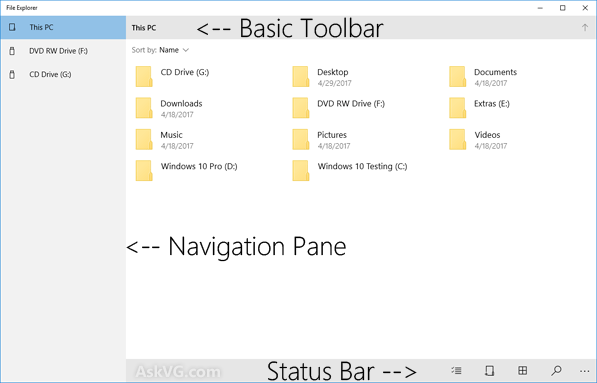
As you can see, it shows drives and user folders along with a Navigation Pane in left-side and a Status Bar at the bottom. There are no toolbar buttons present except the “Up” button. Also it doesn’t contain Ribbon UI at the moment.
You can change the file/folder sorting to name, size or date:

Using the status bar buttons, you can select multiple items, create new folder, change folder view, launch Search bar and access a few options such as Refresh, Select All and Properties.

If you resize the window and decrease its size, the left-side navigation pane converts into a tiny vertical bar which contains icons and a Hamburger menu to expand the navigation pane.

You can also right-click on items and it shows basic options such as Delete, Move to, Copy to, Rename and Properties in the context menu.

The File Explorer app also follows the system-wide app color settings. If you change the modern app color mode to “Dark” using Settings app -> Personalization -> Colors -> Choose your default app mode as mentioned here, the File Explorer app also starts using Dark theme mode which will please Dark or Black UI lovers.

So we can see the File Explorer app is not yet fully functional and a lot of work needs to be done to make it a substitute app for Windows Explorer program. We may see more features and improvements in this app in future Windows 10 versions. Let’s wait for the next Windows 10 version which will arrive in September 2017 most probably.
PS: You can also check out following exclusive video to watch the “File Explorer” app live in action in Windows 10:
Hello VG!,
How do you find those explorer shell parameters actually?
^^ First part of parameter is its file type stored in its XML file and the remaining part is stored in the name of its parent folder.
I am pretty sure this is coming with reforms in Redstone 3.
This is not good, just the ‘Universal’ Explorer that’s available on the mobile Windows platforms… I hope they don’t make it the default explorer on Windows Desktops.
I think Microsoft will bring tabs in file explorer and it will be a universal app.
can i create a shortcut as explorer shell:AppsFolder\c5e2524a-ea46-4f67-841f-6a9465d9d515_cw5n1h2txyewy!App and name as UWP File Explorer? please reply
^^ Sure. Its mentioned in the article.
Thank you VG
UWP explorer? oh no MS >|<
go away UWP let us work xP
Is this tabbed?
Can it show two (or more) navigation panes at once (like KDE Konqueror or FreeCommander XE)?
Can you customize it to launch specific programs with a selected file as part of its execution (e.g. open a image in GIMP or IrfanView or LibreOffice Draw)
^^ Give it some time. Its in early development stage.
I know this is probably pre-alpha, i hate where this is going. It’s gonna be 10 steps back like we did with skype, teams, and every new MS product that seems to unlearn decade worth of lessons
it doesn’t work anymore on 20h2 it says overrun error