Hidden Secret Service Menu in Tata Play and Airtel DTH Set Top Box
We love finding hidden secret service menus and codes for electronic gadgets such as mobile phones, TVs, etc. We have shared service codes for Google Android mobile phones, Samsung Wave Bada OS mobile phones, Chinese mobile phones and Samsung and LG TVs in past and now its turn of DTH set top box.
There are many DTH (Direct To Home) service providers in India such as Tata Play (formerly known as Tata Sky), Dish TV, Airtel Digital TV (ADTV), Reliance Big TV, Sun Direct, Videocon D2H and DD Direct+. Among all these companies, Tata Sky is the most popular DTH service provider in India.
Tata Sky provides normal SD channels along with a few HD channels to its customers. It also provides DVR service which allows you to record and pause the live television programs.
Advertisement
Tats Sky uses Sky brand of British Sky Broadcasting so Sky DTH users and Tata Sky DTH users enjoy almost the same set top boxes provided by the companies.
Now the question comes why are we telling you all these things? It’s because today in this article, we are going to share a hidden secret service menu and secret service code for Tata Sky and Airtel Digital TV set top box.
DISCLAIMER: This information is intended for experienced users. Please do not try any of following methods if you are not familiar with set top boxes. We’ll not be responsible for the use or misuse of this information, including loss of data or hardware damage. So use it at your own risk.
The secret service menu present in Tata Sky and Airtel Digital TV DTH set top box can be used to setup the LNB, signal type, format the hard disk, master reset and much more.
And the secret service code can be used to reinstall or upgrade the set top box firmware or software.
Related: [Review] Comparison Between Airtel Digital TV (ADTV) and Tata Sky DTH Services in India
Table of Contents
All Tata Sky and Airtel Digital TV set top boxes come with this hidden menu to be used by engineers to fix the set top box in case you face problems while accessing TV channels, etc.
Advertisement
To access this secret menu, you can follow these simple steps:
1. Switch on set top box and press “Organiser” (or Settings button in new remotes) button on your Tata Sky remote. Airtel Digital TV users press “Menu -> My Settings“.
2. Now select “System Settings” menu in Tata Sky. Airtel Digital TV users select “System Setup” option.
3. Now the tricky part comes. Press “0” and “1” buttons and then press “Select” button on your Tata Sky remote.
Airtel Digital TV users press following 5 buttons in sequence: Red, <, Green, > and Yellow button.
So basically for Tata Sky users the combination is: Organiser/Settings -> System Settings -> 0+1 -> Select
For Airtel Digital TV users the combination is: Menu -> My Settings -> System Setup -> Red+<+Green+>+Yellow button
4. That’s it. It’ll bring the hidden service menu “Installer Setup” on your screen which shows following options:
- Format Disk
- LNB Setup / Satellite Settings
- RF Outlets
- Manual Tuning
- Remote TV
- Modem Setup
- Master Reset
Tata Sky SD Set Top Box Service Menu:

Tata Sky HD Set Top Box Service Menu:

Be very careful while accessing these options. You can format the hard disk using the “Format Disk” option. You can select LNB type, frequency and other parameters using “LNB Setup” option. “RF Outlets” option can be used to customize channel number for UHF/VHF output.
“Manual Tuning” option is given to customize signal type but it’ll require expertise and knowledge of dish antennas, etc.
You can restore your Tata Sky set top box to factory default settings using “Master Reset” option. Keep in mind it’ll remove your favorites channels and saved preferences. But it’ll not delete your recorded TV programs.
“Master Reset” option can be used if you are having problems with your set top box such as not receiving enough signals, poor picture or sound quality, etc.
NOTE: This method will work for all Tata Sky and Airtel Digital TV set top boxes whether its normal SD box, HD box or HD+ box. This method should also work for Sky set top boxes, not checked.
If you notice that your set top box is not providing picture or sound of a particular channel or you face other kind of annoying problems with your Tata Sky or Airtel DTH set top box, you can try a secret way to reinstall or upgrade your set top box firmware (or software).
Most of the times the firmware is automatically updated by Tata Sky and Airtel via its satellite but you can manually try to reinstall or update the firmware using following steps:
1. Start your set top box from mains and wait for the “Please Wait Initializing…” message on screen.
2. As soon as you see the message, quickly press “Back” button 2 times and then press 2 4 6 5 buttons on your remote.
If the above method doesn’t work, you can try to press “Back” button 4 times and then press 2 4 8 5 buttons on your remote.
OR press “Back” button 2 times and then press 2 4 8 5 buttons on your remote.
NOTE for Airtel DTH users: You might need to press Exit button instead of Back button.
PS: In some models, when the “Please Wait Initializing” screen appears, wait for all lights on your set top box glow/turn on. As soon as all lights turn on, press the above mentioned buttons.
3. If you press the buttons on time, you’ll be greeted by the “DVB SSU+ LOADER” screen and your set top box will start downloading and installing the latest firmware.

4. Do not try to switch off the set top box during the process, it might damage your box. The software installation might take a few minutes to complete.
NOTE 1: This method will work for all Tata Sky and Airtel Digital TV set top box whether its normal SD box, HD box or HD+ box. It should also work for Sky set top boxes, not checked. This method also works on MSO/cable operator’s Set Top Box such as DEN, etc.
NOTE 2: If you have the new Tata Sky HD+ Transfer set top box, above mentioned steps will not work for you. To overcome this problem, you’ll need to first put the remote into “Learning Mode” by pressing Back and number 2 buttons simultaneously for a few seconds. Then restart STB and follow the above instructions. Or you can use an old remote of any previous HD STB to manually update firmware of Transfer STB.
This secret code will allow you to modify advanced set top box parameters such as frequency, modulation type, etc at boot time. It might become useful if you can’t access STB menu options.
1. First of all you need to follow the same Steps 1 and 2 as mentioned above in Method 2.
2. After pressing the mentioned buttons on your remote, if you immediately press “Info” button on your remote, it’ll open a hidden secret “Advanced Setup-up” menu which allows you to edit lots of advanced options of your set top box such as modulation system, frequency, symbol rate, FEC, polarization, etc.
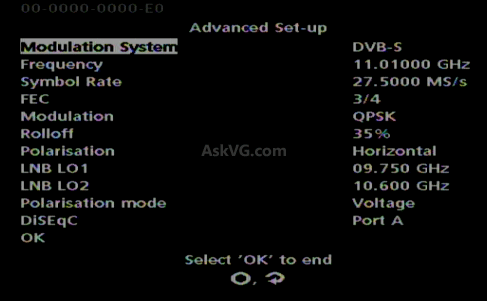
If you are using a DTH service provider to watch TV channels, feel free to try the service menu and service code and share your experience and feedback in your comment…
Also Check:
Revealing Hidden Secret Service Menu in Dish TV Set Top Box
[Review] Which DTH Service Provides Maximum HD Channels in India?
How to Program and Use DTH Universal Remotes with your TV Set?
PIN / Password of Signal Setup in Tech Settings of DEN Set Top Box
This is exactly the same technique as the UK Sky boxes and most likely will work for any Sky products.
Thanks a ton, the master reset worked wonderfully. I wasn’t able to view video.
Thank you very much for this. My STB was unable to play live channel once paused. I tried a myriad of options provided by telephone support some as ridiculous as asking me to change the remote batteries. Finally the HD format did the trick, and although I lost some prcious programs, the pause and play feature works fine now.
Thank you
Hi…thanks…I was facing problem with set top box recording function…it solved with software update…& no need to cal customer service…thanks once again & keep updating
Hi friends, I have an other trick, If 1st trick doesn’t work, just when you Set top box stop receiving signal(due to rain, or you can also remove signal cable for this), then It will show “You Tata Sky Box Is Not Receiving Signals”, just press select button and then it will also open the above mentioned secret menu.
Few days back when I switched ON my TV it asked for first time user setting. After completing the setting my tatasky stb is not receiving the volume up&down signal. I opted for Mastet Reset Option but that doesn’t work. Kindly help. …
^^ Try following:
https://www.askvg.com/fix-cant-change-volume-level-on-hd-channels-in-tata-sky-dth/
Dear Sir,
iam just update my set top box to MPEG4 the USB port on the back of the box is for what function?
can we play a pen drive using the port or save the programme using external HD pls clear the use of it.
^^ Check following:
https://www.askvg.com/what-is-the-use-of-usb-port-in-tata-sky-airtel-videocon-and-other-dth-set-top-box/
hi VG, how to use universal remote feature ? user manual not provided along new installation.
^^ Check following:
https://www.askvg.com/how-to-program-and-use-airtel-digital-tv-adtv-and-tata-sky-dth-universal-remotes-with-your-tv-set/
https://www.askvg.com/how-to-reset-airtel-digital-tv-adtv-and-tata-sky-dth-universal-remote-to-factory-settings/
Lovely info VG.. It saved me lot of money + feel so nice rescuing my Tatasky + setop box. For this i would have called the engineer and he would have come and replaced the entire set saying everything is gone bad 🙂 .. Thanks for sharing the info .. I just followed your instruction and restored my dead Tatasky + settop box..
could you please tell me if it’s possible to transfer recorded programmes on Tata Sky HD + stb to a pen drive?
Thanks
^^ No. Not possible.
After some time picture hanged in Tatasky plus HD recording facility stb.Tatasky Technician advised to replace stb.pl.advice solution so that I can preserve all recording.pl.send u r reply on my email. Thanks.
^^ Recordings can’t be transferred or saved from the STB. If you change STB, you’ll lose all your recordings. You should first try factory reset. It might fix the issue.
Also check HD resolution settings in STB. Try to set it at a lower resolution.
Can I swap the tatasky STB? Actually my HD box is PRIMARY and HDPVR is SECONDARY. I would like to suspend HD box and keep HDPVR for few months. I would like to change PRIMARY box to HD PVR STB.
^^ Yes. You can ask customer care and they’ll send technician to swap the card.
Very nice trick, thanks for tips. I like it.
Can i change the startup channel (ch.no 100) in tata sky stb
^^ No.
HOW CAN I USE TATASKY SET TOP BOX ONLY FOR DD FREE DTH SERVICE
^^ You can’t. Tata Sky STBs are locked and can’t be used with other services.
am not able to opt for english language for nick channel, as only local languages are available in tata sky.. is there anything that can be done?
Hi Vishal,
Thanks for this valuable information.
I am having Tata Sky + HD set top box and all features related to recording are not working.
It says “The Tata Sky+ HD hard disk is not working properly. Recording and playback functionality are currently unavailable.”
I tried formatting disk but it just says “one moment please..Format is in progress” even after 40 minutes.
Could you please suggest me what can be done in my case?
Thanks
^^ The hard disk placed inside STB seems faulty. You’ll need to contact customer care and they’ll replace the STB.
@Vatsala
Almost all programs on Nick channel are only available in local languages, that’s why you are not able to select English language.