Revealing Hidden Secret “Debug” Menu to Cheat in Built-in Microsoft Games in Windows Vista and 7
SUMMARY: This tutorial will help you in activating and enabling a hidden secret “Debug” menu in all built-in Microsoft games (Solitaire, Spider Solitaire, FreeCell, Minesweeper, Mahjong, Chess, Hearts and Purble Place) present in Windows Vista and 7 which can be used to cheat in games. You can instant win, enable autoplay, sneak peak behind cards, curtain, mines, etc. An ultimate menu to cheat Windows games.
We have shared lots of unique tricks in past like adding program shortcuts in Desktop context menu in Windows 7, adding cascading menus in Desktop context menu in Windows 7, customizing Windows Explorer Command bar in Windows 7 and many more which were first posted exclusively here at AskVG and then got featured by many other well known websites including Lifehacker and Microsoft.
Now its turn of another cool trick which has not been posted or discovered by anyone else yet. We are the first who are going to share this amazing trick.
Advertisement
Almost all of us Windows users have played built-in Microsoft games like Solitaire, Minesweeper, Chess, FreeCell, etc and many of us are aware of some secret key combinations like “Alt+Shift+2” to instantly win in Solitaire, “Ctrl+Shift+F10” to instantly win in FreeCell, etc.
Did you ever wonder where did these secret methods come from? These secret tricks were brought from a hidden secret “Debug” menu which was accidentally left in Microsoft Games present in a very old testing build of Windows NT which was made available for download to MSDN and TechNet subscribers by Microsoft.
After that incident, Microsoft completely removed the hidden “Debug” menu from all built-in Windows games but when Microsoft upgraded the UI and features of these games in Windows Vista, they put the secret menu back. BUT it was not available in games, it was hidden. Windows 7 games also contain this secret “Debug” menu but again its hidden.
But after using a trick mentioned in this tutorial, you’ll be able to reveal this secret “Debug” menu in all built-in Microsoft games in Windows Vista and 7. Thanks to AskVG reader “Tedd” for identifying this trick.
As the name suggests, the hidden “Debug” menu is used by developers to check the functionality of games. They can instant win, lose, enable autoplay mode and can do many more things in a game using this secret menu. And guess What? We can use this secret menu to cheat in all games. 😉
To enable this secret “Debug” menu, we’ll need to edit a .MUI file associated with all Microsoft games in Windows using our favorite tool Resource Hacker.
Actually all built-in Microsoft games EXE files have a .MUI file associated with them which is used to show menus, dialog box, text messages, etc in games.
Advertisement
All Microsoft games are installed in following directory in Windows:
C:\Program Files\Microsoft Games\
Here C: is the system drive where Windows is installed. If you installed Windows in any other partition, replace C: with that partition letter.
When you’ll go to the above mentioned folder, you’ll see one separate folder for each game. Now open any game folder for example, we are opening Solitaire folder. Now you’ll see another folder “en-US” in this folder. “en-US” folder is found in English language versions, if you have a different language version of Windows, replace en-US with your own localization string like fr-FR, etc.
“en-US” is the folder which contains .MUI file which we’ll edit in Resource Hacker to enable secret “Debug” menu.

Each game folder contains “en-US” folder which contains .MUI file. You’ll need to edit .MUI file for all games separately which you want to enable secret “Debug” menu for.
Solitaire: C:\Program Files\Microsoft Games\Solitaire\en-US\Solitaire.exe.mui
Spider Solitaire: C:\Program Files\Microsoft Games\SpiderSolitaire\en-US\SpiderSolitaire.exe.mui
FreeCell: C:\Program Files\Microsoft Games\FreeCell\en-US\FreeCell.exe.mui
Minesweeper: C:\Program Files\Microsoft Games\Minesweeper\en-US\Minesweeper.exe.mui
Hearts: C:\Program Files\Microsoft Games\Hearts\en-US\Hearts.exe.mui
Mahjong: C:\Program Files\Microsoft Games\Mahjong\en-US\Mahjong.exe.mui
Chess: C:\Program Files\Microsoft Games\Chess\en-US\Chess.exe.mui
Purble Place: C:\Program Files\Microsoft Games\Purble Place\en-US\PurblePlace.exe.mui
And if you don’t know about “Resource Hacker” tool, first go to following tutorial to download it. The tutorial will also help you in learning how to use this awesome tool:
All About Resource Hacker in a Brief Tutorial
One you download and install the tool, run it and open .MUI file of your desired game. In our example, we are going to open Solitaire’s MUI file “Solitaire.exe.mui” which is present in “C:\Program Files\Microsoft Games\Solitaire\en-US” folder.
Once you open the file in Resource Hacker, expand “Menu” tree and you’ll see 3 sub-menus:
- 102
- 103
- 122
Actually all games .MUI files will have similar menus. Among all these menus, one menu is used by the game to show menus in menubar. Other menus present in .MUI files contain the hidden “Debug” menu as shown in following screenshot:

As you can see, menu “103” contains the secret “Debug” menu which contains lots of secret sub-menus like Force Save, Force Win, Autoplay, etc.
To enable the “Debug” menu, we’ll need to copy the code of “Debug” POPUP from 103 menu to 102 menu. We’ll copy the code starting from POPUP “Debug” and starting curly brace ‘{‘ to closing curly brace ‘}‘. Now paste the code in 102 menu just before the closing curly brace ‘}‘ present at the end as shown in following screenshot:

That’s it. Now click on “Compile Script” button and save the file. Now launch the game and you’ll be able to access the hidden secret “Debug” menu.

One more bonus trick! There is also an extra menu present in all games .MUI file which contains 2 extra sub-menus to directly change or customize background, board, etc which you generally change using Appearance or Options window. In our Solitaire example, menu 122 contains this extra menuitem. What we’ll do, we’ll copy its code from 122 menu and paste in 102 menu just like we did for hidden “Debug” menu. Just copy the code starting from POPUP “Change Card Deck” to the closing curly brace ‘}‘ present just before MENUITEM SEPARATOR as marked in following screenshot:

Again click on “Compile Script” button and save the file. Now launch the game and you’ll be able to customize Card Deck and Background directly using Game menu.
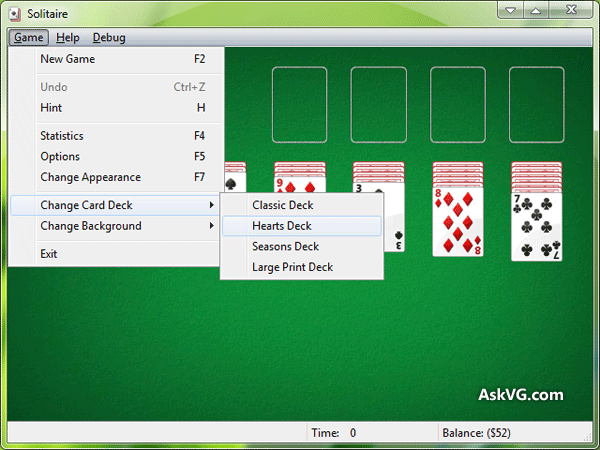
Believe me this hidden “Debug” menu is really fun to use. You can instantly win a game if you get stuck or you can enable Autoplay and computer will start playing the game for you.
That’s not all. Other games like FreeCell‘s “Debug” menu allows you to see all Hands, Minesweeper‘s “Debug” menu allows you to see all mines present in the game, Purble Place‘s “Debug” menu allows you to see the image behind tile and toggle curtain so that you can see the character which is hidden behind curtain.
Minesweeper’s Secret “Debug” Menu:

Purble Place’s Secret “Debug” Menu:

To enable hidden “Debug” menu in your desired game, you just need to edit its .MUI file, find the correct menu which is used by the game to show menus when you play the game and then paste Debug menu code using the same steps as mentioned above.
I know its really hard to find out the correct menu present among so many other menus in .MUI file and then paste the correct piece of code. That’s why, I’m going to edit .MUI files for each game and will upload them here at AskVG for your convenience. So that you’ll not need to modify the files manually, you’ll just need to download already modified .MUI file and replace the existing file in your system with the downloaded one and you’ll be able to enjoy hidden secret “Debug” menu. Simple, isn’t it?
You can download the modified MUI files for all games along with detailed instructions using following links:
Download MUI File to Enable Hidden Secret “Debug” Menu in Solitaire Game
Download MUI File to Enable Hidden Secret “Debug” Menu in Spider Solitaire Game
Download MUI File to Enable Hidden Secret “Debug” Menu in FreeCell Game
Download MUI File to Enable Hidden Secret “Debug” Menu in Minesweeper Game
Download MUI File to Enable Hidden Secret “Debug” Menu in Hearts Game
Download MUI File to Enable Hidden Secret “Debug” Menu in Mahjong Game
Download MUI File to Enable Hidden Secret “Debug” Menu in Chess Game
Download MUI File to Enable Hidden Secret “Debug” Menu in Purble Place Game
NOTE: If you don’t see the “Debug” menu after replacing the file, do as following:
1. Click on “Start button -> All Programs -> Accessories“. Right-click on “Command Prompt” and select “Run As Administrator“. If you are prompted to enter password, enter the password and continue. You can also open Command Prompt in Administrator mode by typing “cmd” in Start Menu Search box and press “Ctrl+Shift+Enter“.
2. Now type mcbuilder and press Enter. Wait for a few seconds to finish the command process and then restart your system. Now you should get “Debug” menu without any problem.
We’ll really love to read your valuable comments about this trick. Did you find it useful? Will you enjoy cheating the games? Please feel free to share your opinion…
Hi, I have tried this and could edit. But when I run the hearts again, nothing changed. Then I saw that Windows created Hearts.exe_original.mui file. What can be done in this situation?
^^ Please check the NOTE section given at the end.
I did this also, and restsrted windows twice. Ijust forgot to mention it. It didn’t help. I checked if DEBUG menu still exist in 102. it stays there but no changes in the game.
^^ No idea then, it worked for me and others.
I installed the MUI file for FreeCell in Windows 7 64 Bit pro.
I did this because about once every 300 to 1,000 games it registers a loss when I actually won.
If at a low level of winning, because I reset when this happens, It is easy to make winnings up to
my previous level.
It Would be nice to be able to reset my losses when this happens as I don’t want to keep clicking
on force Win, to get back to where I was before. I was once up to 1028 wins when this happened
and have never gotten back that high. Most recently I only got to 265, and that is less than the
previous false loss levels..
All the blogs on the Internet for doing this are for XP or list a referenced Registry location that
is not there in Windows 7 64 Bit pro.
FreeCell in Windows 7 64 Bit Pro is in the 64 bit location and not in the 32 bit location used for older
programs.
I searches the Registry for wins, losses and other information that was listed in various blogs.
The registry search came up with no hits for any of these words.
Thanks for cheat secret! Anyway, can you test that debug menu on newest Windows 8 or later?
IF it dosent work with modifying .mui files try editing the exe file of the game.
Whenever I am trying to save the file.
It says “Cannot Name the Original file saving cancelled”
@Vaibhav Kumar
Please check following:
https://www.askvg.com/how-to-fix-cannot-create-file-error-message-problem-while-saving-files-in-resource-hacker/
https://www.askvg.com/tip-how-to-modify-system-files-using-resource-hacker-in-windows/
The re-placer did not work but when I took ownership of the file. I was able to apply the debug function in the Menu.
Finally resolved it in my case. Have Win7 Ultimate 64bit and tried all listed above. Never received the Debug menu until I went to Control Panel/Programs and Features/ Turn Windows features on or off, and unchecked the Hearts game. When I looked at games it still had “Hearts” listed. When I loaded it Debug was there. Hope this helps someone having this problem.
can you change or add pictures for the background on widows games.
please e-mail me the answer.
^^ The background images should be stored in the game’s EXE file. You can replace them using Resource Hacker.
I love playing Hearts when I can see all the cards! I get to practice winning for once! LOL
I miss the built in gimmick that was there in XP:
“HKEY_CURRENT_USER\Software\Microsoft\Windows\CurrentVersion\Applets
Then in the left pane Create a new key (Right click on Applets then New key) then rename it as Hearts (if not already present).
Then in the right pane Create a new String value(Right click and then New String value),rename it as “ZB”(without quotes).
Then Double click on the “ZB” then enter the value data as “42″ (without quotes).
Close the registry.
The next time you play Hearts, Press CTRL + SHIFT + ALT + F12.
Now you will see the opponent’s cards.”
This had the advantage of showing the hands from then on until you closed the game. With this mui hack you either get to look at the back of the cards that are to be passed, or see the faces, but the cards to be passed are back in with the others once you turn them over. Plus, the cards revert back to face down every chance they get. Is there anyway to get the cards to stay face up throughout all steps of the game’s playing?
Will using this also let me access the image files for the appearance?
Greetings.
I have done the following, with zero results to each thing:
First, I downloaded the new beta version of resource hacker, extracted the zip contents to a folder, ran resource hacker with elevated permissions (as administrator (just in case)).
File, open, found C:\Program Files\Microsoft Games\Solitaire\en-US\Solitaire.exe.mui
and I edited it.
Click compile script, I get some BS access violation error.
Okay, whatever, screw the beta, I backtrack, get the installer for the regular stable newest resource hacker, and install.
Run resource hacker with elevated permissions again.
Open the file again.
Do the edit.
Compile script. Seems to work.
I press ALT F S to activate the save command, and error. What the hell.
Okay, screw this. I go into the folder, copy it to windows desktop, try again, same problem.
I go into security settings, and see that ownership permissions are keeping me from messing with it. Fine, whatever, strip away all security from the file. It’s just a stupid game file after all.
And I edit it, finally SUCCESS.
I put it back in the program files spot and override the other MUI file with it.
Just in case, I doublecheck by opening it in resource hacker and looking to see if my change is still there.
It is.
Sweet.
So, I open up my currently unwinnable solitaire game (literally, it keeps giving me a pop up saying there’s nothing I can do now, and offers for me to start a new game) and am hopeful to use debug to force a win.
…And the debug menu just plain isn’t there.
My basic specs: I’m running Windows 7 Ultimate X64 from under the main administrator account.
What do I do? Help please?
This works in Windows 8 and 8.1 but you need to download Windows 7 games for Windows 8
P.S:I cheated at Minesweeper
Is there anything for xp? This is for vista and win 7? I used resource hacker on the freecell that is in the system32 folder. I tried the script for the 102 menu but it messed up the menu choices. The F-keys still work but the mouse click does not. Also there is no menu 102. Its Menu: 1033.
Do you have any instructions for XP?
I Don’t want to cheat, or play a game where there is cheating. This game software cheats and I Don’t like it.
Old info but maybe useful to some:
If your motivation is to SEEM to have a 100% wins score no matter how many times you play and presumably after a while you know when a hand will probably not yield a win (before Microsoft announces as much with a popup), observe the following:
1) (obvious) F2 allows you to skip a hand if you haven’t begun to play it, so pick and choose
2) solitaire history is stored in C: Users\ \AppData\Local\Microsoft Games\Solitaire in 4 files (Win7 Ultimate)
3) at any time while running Solitaire, going from alt + ctrl + del > Start Task Manager > Applications tab > select Solitaire task > End Task does not update the history files IF Microsoft hasn’t already informed you that there are no further possible moves
Strategy:
1) pick and choose which hands seem worth playing
2) if the hand you’re playing seems a dud then terminate game using observation 3) above before Microsoft terminates it for you with a popup
3) create a new folder in … \Microsoft Games\ above called \Backup where you will store copies of the 4 files in \Solitaire , say every 5 wins. Then if by chance the ‘no further moves’ popup materializes you can terminate game, delete the current 4 files in \Solitaire, copy 4 old files from \Backup to \Solitaire and you’re out only a few wins.
Tried it and couldn’t get it. Until I turned off all games under ( Turn Windows features on or off ), Then restarted computer, turned features back on. Then right clicked on Resource Hacker and run as admin. Found file to edit, Compile Script or F5, saved and IT WORKED.
Thanks
will this work on windows 10? thanks