Reclaim Free Space by Removing Unnecessary Files After Installing Service Pack 1 (SP1) in Windows 7 and Server 2008 R2
When you install SP1 in Windows 7, it creates a backup of system files in case you want to uninstall the SP1 in future. If you are running out of space and want to free up some space on your hard disk, you can follow this tutorial to get the free space.
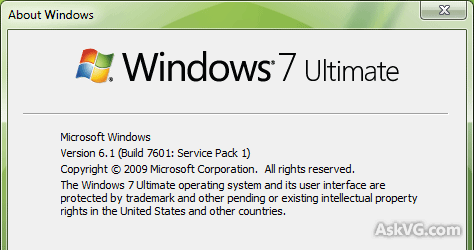
1. Click on “Start button -> All Programs -> Accessories“. Right-click on “Command Prompt” and select “Run As Administrator“. If you are prompted to enter password, enter the password and continue. You can also open Command Prompt in Administrator mode by typing “cmd” in Start Menu Search box and press “Ctrl+Shift+Enter“.
Advertisement
2. Now provide following command:
dism /online /cleanup-image /spsuperseded
3. Wait for a few minutes and you’ll get some decent amount of free space on your hard disk.
NOTE: Use this command, if you don’t want to uninstall SP1 in future cause after using this command you’ll no longer be able to uninstall SP1.
PS: You can remove these backup files using Disk Cleanup as well.
Also Check: [Tip] How to Get Extra Free Disk Space in Windows?
Advertisement
Hello VG
I get this error when I try to remove the Unnecessary Files After Installing Service Pack 1 (SP1)
Image version: 6.1.7600.16385
error: 0x80042302
Please help me understand what this error is
^^ Make sure following 2 services are set to Automatic and running:
Volume Shadow Copy Service
System Restore Service
You can check them using services.msc command.
Thanks VG
Volume Shadow Copy Service was manual -> changed to automatic
System Restore Service -> I could not find..
*Microsoft Software Shadow Copy Provider* was disabled -> changed to automatic
Job Done, Thank you very much VG 🙂