How to Set Desktop Wallpaper as Start Screen Background in Windows 8.1?
Although Microsoft has added many new customization options to customize Start Screen in Windows 8.1 but still you can’t set your desired wallpaper as Start Screen background image. You are limited to choose the background from the given built-in images. You are still forced to depend upon 3rd party software such as Decor8 or Start Screen Customizer to apply any desired image as Start Screen background or to tweak various other Start Screen settings.
But Microsoft has added a new interesting feature to Windows 8.1 Start Screen which allows you to set your current Desktop wallpaper as Start Screen background. Once applied, it makes the transition from Desktop to Start Screen smoother and more user-friendly. It makes you feel like you are still on Desktop and accessing Start Screen right from the Desktop.
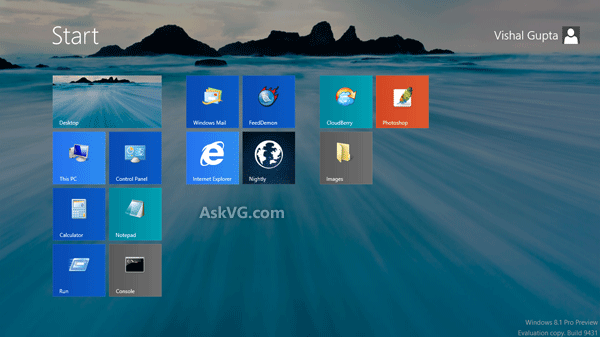
Advertisement
If you are interested in settings Desktop wallpaper as Start Screen background, check out following simple steps:
METHOD 1: Using Taskbar Properties
1. Right-click on Taskbar and select Properties option.
2. It’ll open Taskbar and Navigation properties window.
3. Go to “Navigation” tab and enable “Show my desktop background on Start” option present in “Start screen” section.

4. Apply the changes and now whenever you’ll go to Start Screen, it’ll have the same Desktop wallpaper in the background.
METHOD 2: Using Start Screen Settings
The same thing can also be done using Start Screen settings page:
Advertisement
1. Go to Start Screen and move your mouse cursor to top-right or bottom-right corners to access Charms Bar.
2. Click on Settings icon present in Charms Bar.
3. Now click on Personalize option present in Settings section.
4. It’ll open Start Screen customization settings page. Here you can change Start Screen background image, background color and accent color.
5. The background image section contains 15 image thumbnails. To set current Desktop wallpaper as Start Screen background image, click on the 15th thumbnail present at the end of background image section as shown in following screenshot:

That’s it. It’ll immediately apply your Desktop wallpaper as Start Screen background image.
NOTE: If you want to make these changes using Registry Editor, check out following tutorial:
Registry Tweaks to Customize Taskbar Navigation and Start Screen Settings in Windows 8.1
Nice, but I still do not understand why they not just give us the possibility to set any image es background.
^ I totally agreed with you. Just give us choices.
what about the animated like background we were promised ? anybody no how to make it work. or will it be in the final release candidate ?
For me it does not work.
1. Go to Start Screen and move your mouse cursor to top-right or bottom-right corners to access Charms Bar.
2. Click on Settings icon present in Charms Bar.
When I do this there is only a “Personalization” option. clicking this just opens the control panel personalization for desktop background and such. How to I change my start screen settings?
Both 2 options don’t work. option 1 it doesn’t show navigatie.. in the menubar 2. is possible but only the images from windows.. not my own.
hi
when I restore my pc it goes to again windows 8 that means windows 8 is default for my pc, but I want to make windows 8.1 pro as default image for my pc.
is it possible to proceed by few easy steps?
I want the right to select my own screen, not one chosen by someone else. This is a very poor setup in Win 8.1, Nowhere near as good as XP.
dude
.
.
.
.
.
.
thank.
.
.
.
.
.
.
.
.you bro…!
One addition:
In desktop background apparently the “Show my desktop background on Start” may be blanked because of the “remove background images” in “Ease of access center–> make the computer easier to see”. so just need to uncheck this box and then In desktop background apparently the “Show my desktop background on Start” in the task bar is available.
Anytime you wish to change your desktop background with any picture on your computer, simply right click any picture and choose “set as desktop background” and bam there ya go.
I want to do the reverse and make the desktop match my customised Start screen. Is this possible?
I was told 8.1 was better than 8 and too lazy to make a backup. Is there any way I can go back to windows 8 now?
The first option doesn’t work. It has the line but it will not allow me to check the box. Typical MS products
Method 2 doesn’t work, because the “personalize” is not present in the settings menu. This is a terrible Blog.
^^ Its present in all Windows 8 and 8.1 computers and this blog is not terrible. It has helped me a lot in past. You need to check the steps carefully.
Method 2 works perfectly.
All you have to do is go to the START menu, move the cursor to the right side corner of the screen to get the navigation or task bar which includes SEARCH, SHARE, START, DEVICES and SETTINGS. Select SETTINGS, once you’re there go to “Personalize”. Afterwards you’ll know just what to do.
If you’re having trouble with method 1; just type “Taskbar and Navigation” in SEARCH It’ll automatically show the window.
Or else right click on the Taskbar select properties in the (pop up) option menu.
Hope this helps. 🙂
this is not what i wanted i want to know how to change the picture that show what your desktop picture is
I want to use the photo shown in my icons on my screen now.