How to Separate “Devices and Drives” Section in Windows 8.1 Explorer “This PC”?
Sometimes a new feature or small change in a software functionality may become a big annoyance for end users and Windows 8.1 is a living example of this.
In previous Windows versions such as Windows 7, Vista or XP, Hard disk drives, optical drives (CD/DVD drives) and removable drives (USB drives, memory cards, etc) used to show in separate categories under My Computer window. Hard disk partitions used to show under “Hard Disk Drives” section and CD/DVD drives and USB devices used to show under “Devices with Removable Storage” section in Windows Explorer as shown in following screenshot:

Advertisement
But in Windows 8.1 Explorer or “This PC”, Microsoft has combined both sections into a single section “Devices and Drives“. Now all hard disk drives, USB devices, CD/DVD drives are shown under a single category. This change is causing problems for many users.
Recently an AskVG reader “Anil” contacted us regarding same issue:
I want to know how to separate Hard disk partitions, DVD drives and other devices in Windows 8.1 like Windows 7? It becomes really irritating when I connect my android phone and pen drive to my computer and all things get mixed up. Is there any way that we can make it simple like Windows 7?
I agree with Anil. Sometimes it really becomes annoying when we attach USB drives, memory cards or mobile phones to our computers and their drive icons appear at the top or in the middle of existing drives in Windows 8.1 Explorer. It looks weird and causes difficulties in finding out the devices in My Computer window.
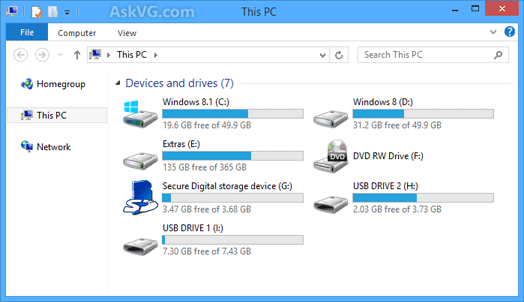
Unfortunately there is no known way to separate or unmerge “Hard disk drives” and “Devices with removable storage” sections in Windows 8.1 Explorer.
But today in this topic, we are going to share a simple workaround to overcome this problem. You can take help of a built-in group by type “File System” in Windows 8.1 Explorer to separate hard disk drives, CD/DVD drives and removable drives.
Advertisement
Actually most of the hard disk drives are formatted in NTFS file system and CD/DVD drives have different file systems. Also most of the removable drives such as USB drives, memory cards are formatted in FAT32 file system. So if we set group by type to “File System” in Windows 8.1 Explorer, it’ll show all 3 types of drives in separate sections and that’s what we wanted.
If you are ready to change the group by type, simply follow these simple steps:
1. Open Windows 8.1 Explorer or “This PC” window, right-click on empty area and click on “Group by -> More…” option.
2. It’ll open “Choose Details” window. Now enable “File System” checkbox and click on OK button.

3. Now again right-click on empty area and select “Group by -> File System” option.
4. That’s it. Now Windows 8.1 Explorer will show hard disk drives, CD/DVD drives and devices with removable storage in separate sections.

That’s the best workaround which I know at the moment. If you know any other trick, feel free to share it in your comment…
Also Check:
[Tips] Tweak and Customize Windows 8.1 Explorer “This PC”
Freeware to Bring Windows 7 Style Classic Features Back in Windows 8.1 Explorer “This PC”
Thanks VG for the solution….
I searched a lot on internet but couldn’t find the way.
How did you get the first screenshot VG? I tried as per your article but I am getting one similar to the third image…
^^ That screenshot was taken from Windows 8 to show the old behavior. 😉
Hello vishal i want to know that is here any way to install apps in windows 8.1 rather than from windows store as it does not support resuming.or any other way will be fine.
^^ Check out following links:
blogs.msdn.com/b/uk_faculty_connection/archive/2012/04/03/installing-enterprise-metro-apps-without-using-microsoft-store.aspx
technet.microsoft.com/en-us/windows/jj874388.aspx
technet.microsoft.com/en-us/library/hh852635.aspx
msdn.microsoft.com/en-us/library/hh446593%28v=vs.85%29.aspx
technet.microsoft.com/en-us/library/hh856048.aspx
Since nothing can be done, what I do is to rename all my drives. For example: my CD/DVD drive has been renamed to Dr F – CD-DVD; another HDD might be Dr D SATA -1-1 Files, Dr E SATA 1-2 Music. Works for me.
OldNewExplorer – make your 8.1 explorer work like Win7/8 one
msfn.org/board/topic/170375-oldnewexplorer-make-your-81-explorer-work-like-win78-one/
Works Really Well !
Yeah, ZerO is right. I came here to report this, but he was first :D.
Hi VG! recently i noticed mouse pressing problem i.e. my PC mouse works nicely but sometimes when i click with it one time, it gives me result of double click (gets clicked two times automatically). My windows 7 ultimate PC was attacked by a virus recently, i have removed the virus using anti-malware tools but the mouse problem is still not solved.
PLZ HLP….
It also not clicks some time on screen or clicking takes place after some time. When i drag anything sometimes it gets unclicked & selected object is lost.
PLZ HLP….
^^ First try with a new mouse. There might be problem in your mouse.
even though microsoft sites say your files and settings will be right there when upgrading from windows 8 to 8.1 , its look like i have to reinstall even the bios software .. bcoz most of my fullscreen games like nfsmw fifa 2012 etc. became slower(especially nfsmw). also the software cd came with the laptop is not working on win8.1… is there any solution other than reinstalling drivers… (i dnt hav broadband connection, i use my phone for browsing) does any body else have same problem
Hi VG,
This is the third-party software that can solve these problems.
OldNewExplorer, the Windows 8.1 (and Windows 8) shell extension / tweaker which can undo “improvements” to file browsing made in newer Windows version. Provided by “Tihiy”, the developer of the StartIsBack application.
– Restore devices / drives grouping
– Restore libraries / remove folders
– Restore command bar / remove Ribbon
– Restore details pane at bottom
– Improve styling
Get it from this site:
www[dot]msfn[dot]org/board/topic/170375-oldnewexplorer-make-your-81-explorer-work-like-win78-one/
Reminder from developer: This is a TEST version.
Ops… sorry, you already shared that OldNewExplorer before.
Anyway, maybe you should also mention “OldNewExplorer” in the post (instead of just the link).
How to Separate Removable Drives in My Computer (This PC)
win aero.com/blog/how-to-ungroup-and-separate-removable-drives-in-this-pc-in-windows-8-1/
and again, thank you 🙂
^^ Already mentioned at the end of the above topic and in following topic: 🙂
https://www.askvg.com/freeware-to-bring-all-windows-7-style-classic-features-back-in-windows-8-1-explorer-this-pc/
Great idea! Thanks. Been looking for a solution.
On the screen which show desktop, documents, devices and drives, most of the content size is displayed with a blue stripe show the size used.
I did something that cause one of my external drive to display with a red stripe. And I cannot get at a lot of the files on it.
Hope ;you might have a solution…… Gerry B
^^ That red stripe indicates that the drive is getting full of data. Remove some files/folders to make some free space.
In my pc. devices and drivers is showing all Bluetooth devices which I added earlier .but I want to remove them. in settings>Bluetooth their is no device.
^^ Check in Device Manager -> Bluetooth section. If you find any device listed there, you can uninstall it.
their is no device in device manager-bluetooth but in THIS PC section their is 5devices with the drives.
^^ Try following:
https://www.askvg.com/how-to-remove-nokia-pc-suite-folder-web-folders-my-sharing-folders-or-other-unwanted-items-from-my-computer/
thank u very much VG it’s really works……
how fix my windows 8 8.1 cd-dvd drive is not detected wht to do plz tell me?
hi,
i have tried arranging in file system and whatever options there are but whn i close n re-open ‘this pc’ its again going to default arrangement.is there a permanant way to sort it.?
Hi,
How do i get ‘my pc’ to show the free space bar under the icons?
^^ Change the view type to Tiles or Content.
hi friends,, can any 1 please show me how to remove a storage drive.(created it by mistake but now even if i uninstall that driver , it dosent remove still)
+ please do tell how to mount it to my previous driver whereby i extracted it
searching this type of thing… really nice n love u author of this post really awesome….
thnxxxx for your work