How to Restrict Users from Deleting Cookies, Temporary Files and Other Browsing History Data in Internet Explorer?
When we browse on Internet and visit a website, several temporary files such as cache, cookies, form data, passwords, etc are stored by the web browser on our computer system. This browsing history data helps the web browser in opening the visited webpages faster and remembering our email IDs, passwords and other data to fill them automatically for us.
For users convenience, all web browsers also provide built-in options to clear this browsing data. Users can clear browser cache, delete cookies, history files, etc using these built-in options.
[Tip] How to Clear / Delete Cache and Cookies in Your Web Browser
Advertisement
Sometimes you may want to disable such feature in your web browser. For example, if your computer system is also used by other people such as your friends, family members, etc, you may want to restrict them from deleting your browsing data as it’ll remove all your visited websites links from history, your browser cookies, cache, etc and you’ll need to save them again in the web browser.
Now the question comes, how can you prevent others from deleting your browsing history data in your web browser? Don’t worry, here is the answer!
If you are using Internet Explorer web browser and want to restrict other users from deleting browsing history data, this tutorial will help you.
Since Internet Explorer is a part of Windows operating system, we can use Registry Editor tweaks to restrict users from clearing browsing history data in the web browser.
If you also want to disable options to delete browsing history data such as cache, cookies, etc in Internet Explorer web browser, check out following simple steps:
A. Disable Main “Delete Browsing History” Option in Internet Explorer
Internet Explorer provides a separate option to delete browsing history data which can be accessed using following ways:
- Menu bar (press ALT key to show it) -> Tools -> Delete browsing history
- Tools icon (Alt+X) -> Safety -> Delete browsing history
- Using “Internet Options” window
- Using Ctrl+Shift+Del keyboard shortcut
Once you open “Delete Browsing History” window, it provides several options to delete selected browsing history data such as temporary Internet files, cookies, form data, history, etc as shown in following screenshot:
Advertisement

You can disable this whole option so that no other person can delete your browsing history data in Internet Explorer.
To disable “Delete browsing history” option, do as following:
1. Type regedit in RUN or start search box and press Enter. It’ll open Registry Editor.
2. Now go to following key:
HKEY_LOCAL_MACHINE\Software\Policies\Microsoft\
3. Create a new key Internet Explorer under Microsoft and then create another new key Control Panel under Internet Explorer key.
So the final key structure would be:
HKEY_LOCAL_MACHINE\Software\Policies\Microsoft\Internet Explorer\Control Panel
4. Now in right-side pane, create a new DWORD DisableDeleteBrowsingHistory and set its value to 1
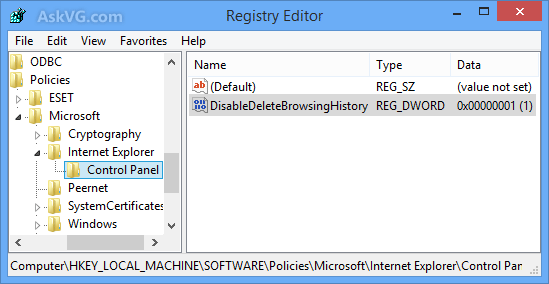
That’s it. Close Registry Editor and open Internet Explorer. Now users will not be able to access “Delete browsing history” option in the web browser. The option would be grayed out everywhere and the “Ctrl+Shift+Del” hotkey will also stop working.
“Delete browsing history” option grayed out in Menu bar:

Delete browsing history option disabled in Internet Options window:

PS: If you want to enable the option again in future, either delete the DWORD created in step 4 or change its value to 0.
B. Disable Selected Options in Delete Browsing History Window
If you don’t want to disable the whole “Delete browsing history” window in Internet Explorer but want to restrict a few selected options such as restricting users from clearing cookies only or restricting users from deleting browser cache only, then following steps will help you:
You can disable one or more desired options in “Delete browsing history” window according to your requirements. Following is a list of all options present in “Delete browsing history” window of Internet Explorer:
- Preserve Favorites website data
- Temporary Internet files and website files
- Cookies and website data
- History
- Download History
- Form data
- Passwords
- Tracking Protection, ActiveX Filtering and Do Not Track
Following are the steps to disable all or selected options in “Delete browsing history” window:
1. Type regedit in RUN or start search box and press Enter. It’ll open Registry Editor.
2. Now go to following key:
HKEY_LOCAL_MACHINE\Software\Policies\Microsoft\
3. Create a new key Internet Explorer under Microsoft and then create another new key Privacy under Internet Explorer key.
So the final key structure would be:
HKEY_LOCAL_MACHINE\Software\Policies\Microsoft\Internet Explorer\Privacy
4. Now in right-side pane:
To disable “Temporary Internet files and website files” option:
Create a new DWORD CleanTIF and set its value to 0
To disable “Cookies and website data” option:
Create a new DWORD CleanCookies and set its value to 0
To disable “History” option:
Create a new DWORD CleanHistory and set its value to 0
To disable “Download History” option:
Create a new DWORD CleanDownloadHistory and set its value to 0
To disable “Tracking Protection, ActiveX Filtering and Do Not Track” option:
Create a new DWORD CleanTrackingProtection and set its value to 0
To disable “Preserve Favorites website data” option:
Create a new DWORD UseAllowList and set its value to 1 to keep the option checked but grayed out or set its value to 0 to keep the option unchecked but grayed out.

5. Now create a new key Control Panel under Internet Explorer key.
So the final key structure would be:
HKEY_LOCAL_MACHINE\Software\Policies\Microsoft\Internet Explorer\Control Panel
6. Now in right-side pane:
To disable “Form data” option:
Create a new DWORD DisableDeleteForms and set its value to 1
To disable “Passwords” option:
Create a new DWORD DisableDeletePasswords and set its value to 1

That’s it. Once you disable or restrict your desired options, close Registry Editor and open Internet Explorer. Now try to open “Delete browsing history” window and all your desired options will be grayed out/disabled in the window as shown in following screenshot:

PS: In future, if you want to enable those options again, simply delete the DWORDs created in above steps.
Also check out following tutorials to restrict various other options and features in Internet Explorer:
How to Disable Options, Disable Tabs or Hide Tabs in Internet Explorer Options?
How to Restrict Users from Changing Internet Explorer Homepage Settings?
Nice post. Thank you VG.
I have one question, can the user use some alternative way to delete history, by using some utility if he has administrative rights on the computer?
^^ Nothing is impossible in this world. 😉 Advanced users can take help of 3rd party utilities to delete browsing history. But they’ll need to install those utilities in your system first so you can disable use of USB drives and CD/DVD and restrict Internet access so that they can’t install 3rd party software.
Hi VG!
Hope you are well. Last few weeks I was busy in my exam preparations and as exams are now over, I turned on my PC. There was a surprise waiting for me.
The boot screen showed up as usual. Then a black screen showed up with the cursor. After some time log screen showed up and when I logged in, again, a black screen with a cursor. Again after some time the desktop appeared, which gave me some relief.
Also recently I removed the old silver paste from the processor and applied a new one with the help of my brother (he’s my “computer guy”). The paste was original.
I also uninstalled some programs and big games and updated most of the utilities. But nothing worked.
One thing I forgot to tell i.e. I have Windows 7 Ultimate installed.
You are my last hope. Please help.
Thanks in advance.
Vidit
@Vidit Agrawal
Try checking the S.M.A.R.T. status of your hard drive. You can do that with tools like “CrystalDiskInfo”. If the health status is showing “Caution” or “Bad” on your hard drive, be prepared to have it replaced. A hard drive in bad health can cause a computer to slow down, no matter how fast your CPU and RAM is.
@dags, Thanks for your help but there’s no problem with the HDD.
As you recommended, I checked it using “CrystalDiskInfo” and it showed health status as “Good”. Temperature was 30° C.
^^ It might be some corrupt system file or unnecessary startup items problem. Make sure no extra items are present in Startup list. Also you can post your HijackThis log file in following topic:
https://www.askvg.com/is-your-system-infected-with-a-virus-spyware-adware-trojan/
Thanks VG! I have removed most of the extra stuff present in statup list using “CCleaner”, but that doesn’t help.
@VG
What version of IE are you using? I am using IE 11 and Windows 8.1 and with
DisableDeleteBrowsingHistory set to 1, does not grey out Delete browsing history…
in the tools drop down or the internet options.
Any Ideas?
@VG
I figured it out. My mistake.
Thanks
Using gpedit.msc also work to disable few settings
This is nice VG! I like tinkering with the registry. It makes me at the top of my IT game! Keep up the nice tips!…
Hi
Thanks for this, I have a 12 yr old who has become quite the explorer on the net and he has been viewing stuff I didn’t want and then deleting history so this would be great for helping keep him safe however it doesn’t appear to disable the right click option for deleting from the history window itself. Am I doing something wrong?
^^ You should try Family Safety feature present in Control Panel.
Thanks for the information. I have one question. Is it possible to edit the registry so that only a single user cannot delete history? Could you provide simple instructions for that? The changes made with your instructions effect all users, and we really just want to make changes that effect my son’s account.
^^ Login using your son’s user account and then follow the method in following key:
HKEY_CURRENT_USER\Software\Policies\Microsoft
^^ The problem with that is, when I attempt to create the key it gives me a permissions error. If I try to run regedit as admin, then current user is admin, not my son. This is Windows 8.1 Standard, in case it matters.
^^ Try to take ownership of the key:
https://www.askvg.com/guide-how-to-take-ownership-permission-of-a-registry-key-in-windows/
Hi,
I want to restrict users not to access IE8&9 Browsing History settings and ctrl+h shortcut key option in IE8&9.
Hence please share me if there are options available to do through registry or GPO.
Regards,
Venu
^^ Did you check following section in gpedit.msc?
Computer Configuration -> Administrative Templates -> Windows Components -> Internet Explorer.
Yes I checked it and it is working for IE6 perfectly without any issues. But in IE8 & 9 it is not working. I’m using 2003 server and having Win XP & 7 Clients with IE8 & 9.
I have been able to disable “delete browsing history” on internet explorer, but how do I do this on google chrome?
How can I replace my existing cookies file/data with another cookies file/data? I use IE7.
Regedit/gpedit.msc both methods tried, , Deleting browsing histry from toolbar is greyed out however from Control+h then right clicking on individual web addres allows a option to delete, can it also be disabled
Hello
I found this website useful. I have a question, if you can provide some help to me on this:
When I run an application, it gives error message:
Run-time error, 429
ActiveX component cannot create object
I have MS .Net framework 4.6.1 installed.
Thanks
^^ It looks like a problem in the application code but you can try following commands in RUN dialog box and then try to run the application again:
regsvr32 “C:\Program Files\Common Files\Microsoft Shared\DAO\DAO360.DLL”
regsvr32 “C:\Windows\System32\Scrrun.dll”
Another spot where this is found is: HKCU\Software\Microsoft\Internet Explorer\Privacy . The HKCU\Software\Policy is used for OS’s that are made for Businesses not Home Use.
TO prevent someone form cleaning out browser history…at one time you could put in a registry entry that allowed a person to VIEW their history but not delete it. By that I mean when I go to view my Internet history I can click on whatever I want and delete each line by line. While the entries you have work great if I click tools->Internet Options and click the button to delete, I can still go to the internet history and click each individual entry and delete each individual entry or day or week….any way to prevent that?
GPEDIT works nice except that it does not stop a user from viewing history with CTRL-H then deleting the folder-groups (day, month, etc) which defeats the purpose and goal of the group policy setting which is supposed to block deleting history.
Microsoft fails yet again.
Hi VG,
Can you pl. provide the solution for disabling the History dropdown in chrome? when user press the three dots, he can see the history and can click. i would like to know how to disable this dropdown.
Regards,
nilesh