How to Perform Clean Installation of Windows 10 with Activation?
Windows 10 has been released to public and Windows 7 or Windows 8.1 users can upgrade their computers to Windows 10 for free if they are using genuine and activated Windows in their computers.
- Windows 10 Now Available for Download and Free Upgrade
- [Guide] How to Free Upgrade to Windows 10 from Windows 7 or 8.1
But there are many people including me who like to perform clean installation of a new operating system. The existing Windows version in our computers might be running slow and might contain lots of temporary files and corrupt settings in Windows Registry. Upgrading existing Windows to the new Windows 10 OS might not provide the perfect user experience which we should get if we do a clean install of the new OS.
So how to perform clean installation of Windows 10? Actually there are 2 ways to perform clean install of Windows 10:
Advertisement
- METHOD 1: Using built-in Reset this PC feature
- METHOD 2: Using Windows 10 Media Creation Tool
So without wasting time lets start the tutorial:
METHOD 1: Using Built-in “Reset This PC” Feature
Its a very easy way to perform clean installation of Windows 10. Reset PC feature was introduced in Windows 8. This feature restores Windows to factory settings and removes all 3rd party software programs and user customized settings. So you get a clean Windows installation.
[Guide] Reinstall Windows 8 and Later Using “Reset PC” Option
To use this feature to do clean install of Windows 10, follow these simple steps:
1. Open Settings app from Start Menu. Alternatively, you can press WIN+I keys together to open Settings directly.
2. Now click on “Update and security” item present in Settings app.
3. Now click on Recovery section and there you’ll see “Reset this PC” option.
Advertisement
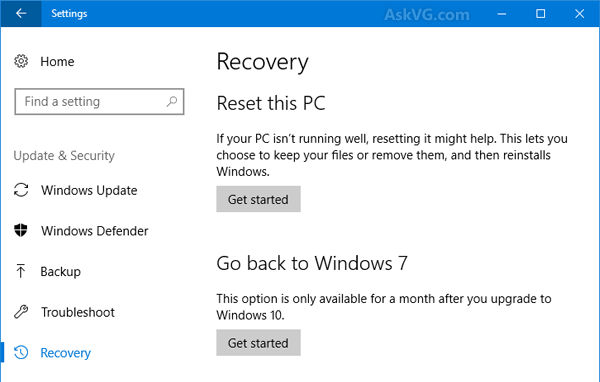
PS: Alternatively, You can directly launch this page using “ms-settings:recovery” command in RUN dialog box as mentioned here.
4. Click on the option and follow the simple steps such as select “Remove everything” option, etc.
5. That’s it. It’ll take a few minutes and restart your computer and after a few minutes, you’ll have a clean install of Windows 10 in your computer.
No product key or setup disc will be asked during reset process.
METHOD 2: Using Windows 10 Media Creation Tool
There is another way to perform clean install of Windows 10. You can take help of Microsoft’s official Windows 10 Media Creation Tool to download Windows 10 setup ISO and create installation media to do a clean install.
1. First download the tool from following link:
Download Windows 10 Media Creation Tool
2. Now run the tool and select “Create installation media for another PC” option.
3. Now select the desired Windows 10 edition, architecture type and language from the list.
4. Now you can either select bootable USB drive option or save ISO file option according to your requirements.

That’s it. The tool will start downloading Windows 10 setup ISO file and will help you in creating bootable USB drive or DVD to install Windows 10.
Also Check: [Tip] Get Direct Download Links of Windows 10 ISO from Microsoft
Once you get the Windows 10 USB drive or DVD, you can boot using this media and perform clean installation of Windows 10.
IMPORTANT NOTE for Windows 10 November Update build 10586 (version 1511):
You can directly perform a clean install of the new Windows 10 build 10586 without doing any upgrade. Microsoft has enabled the use of Windows 7/8/8.1 product key to activate Windows 10 build 10586. So now you can clean install Windows 10 build 10586 and then activate it using your Windows 7/8/8.1 product key as mentioned in following tutorial:
Now You can Activate Windows 10 Using Windows 7, 8 or 8.1 Product Key
IMPORTANT NOTE for Windows 10 RTM build 10240:
Usually if you perform a clean installation of any Windows version, you’ll have to enter its product key to activate Windows. Same thing applies to Windows 10. But you’ll not have any product key of Windows 10 with you as you never purchased it. To overcome this issue, you’ll need to first upgrade your computer to Windows 10 so that your genuine Windows 7 or 8.1 product key can be associated with Windows 10 activation at Microsoft servers. After upgrade, you can perform clean installation without worries. At installation time, when the setup wizard asks for product key, just click on Skip (or I don’t have a product key) option first and then click on Do this later option when asked. Since your previous Windows product key has been associated with Windows 10, your Windows 10 copy will be automatically activated after installation.

Also Check:
[Tip] Dual Boot Between Windows 10 and Your Existing Windows 7/8.1 OS
So if you upgrade to Windows 10 and then decide to do a clean install no key entry will be required at all? Even after completion of the installation?
^^ If you first upgrade and Windows is activated, then you can perform clean installation. The product key will still be asked during installation but you can click on skip button. After installation completes, Windows will be automatically activated as your device information along with previous Windows version product key was automatically saved at Microsoft servers when you upgraded to Windows 10.
So assume that you wanted to perform some hardware upgrades and this required an OS-reinstall to avoid conflict issues with old drivers and install new drivers, will the user still be able to activate Windows 10 on a fresh install?
Or will you have to install Windows 8.1 again, and upgrade? I’ve noticed before that Windows Activation profiles all the hardware in the machine and refuses to accept if a key hardware such as the processor has been changed….
^^ According to Microsoft, Windows 10 activation will connect with your device ID not with the hardware. So if you change a hardware part such as hard disk, graphics card, etc, activation status won’t change.
NKJFK-GPHP7-G8C3J-P6JXR-HQRJR this key has worked for me at the time of clean installation. it was accepted and got through the whole setup.
since most of us has not purchased windows 10, but must be having genuine copy of windows 8/7, but it was being rejected.
don’t know how and why, but it did the trick for me.
Hi VG, is there at the moment a way to buy a proper serial number? I went through MS store but i didn’t find anything about purchase.
Thanks!
Thanks VG. Do you have to log in with a microsoft account after upgrading to register your device installation, and then can clean install with a local account and still activate?
Hi Vishal, Is there any way to upgrade from Windows 8 to 10 without upgrading to 8.1?
^^ No. You need to first update to Windows 8.1 and then upgrade to Windows 10.
@bob
Not necessary but you can do it as a precaution.
@Stefano
You can purchase Windows 10 from Microsoft Store:
microsoftstore.com/store/msusa/en_US/cat/Windows/categoryID.70036700
I would be cautious with the steps provided for the clean install. According to Microsoft’s own site the key WILL BE needed, in fact, you’ll have to reinstall Windows 7 or 8 first THEN do the upgrade.
windows.microsoft.com/en-us/windows-10/why-activate-windows-10
You upgraded to Windows 10, but didn’t have a previous version or the correct edition of Windows installed (error 0xC004F061)
If you see error 0xC004F061 when you try to activate Windows 10, it means one of the following:
•You’re using a product key to upgrade to Windows 10, but a previous version of Windows wasn’t installed on your PC. To update, you need to have Windows 8 or Windows 7 already on your PC.
•If you formatted or replaced your hard drive, you won’t be able to use a product key to update to Windows 10. You’ll need to install your previous version of Windows, and then reinstall Windows 10.
Also, I tried by making my own .iso to complete a clean install and at the end, when it finishes making the .iso, it warns you to “Make sure you have the product key when you’re ready to install.”
I want to know how to associate windows 7 or 8.1 key to windows 10 key as mentioned in method 2.
^^ When you’ll upgrade existing Windows to Windows 10, the product key and your device ID will be automatically associated with Windows 10.
I have pre installed W8, but it is not getting the w10 update in taskbar. I am downloading the w10 from site and want to install in other than c drive so that if there is any problem I will always have my original windows.
Please let me know how can install in other drive. I have W7 & W8.1 Pro original keys in separate.
If there is any way to linking these keys to get activation of w10.
^^ Check following:
https://www.askvg.com/tip-dual-boot-between-windows-10-and-your-existing-windows-78-1-os/
I installed the W10 but just now reverted back to my old Windows 8.1 . I was shocked, how the display drivers could cause you BSOD.. as new drivers were needed for the upgraded version of windows I downloaded it from the AMD website, the 15.7.1 version. Soon after installing it said to reboot before I could even accept it BSOD happened saying INTERNAL_POWER_ERROR. I went to safe mode and tried installing my old drivers but no luck as Windows would update my drivers automatically and old drivers wont work on this new Windows 10. So much disappointment, so I reverted back to my old Windows 8.1 .
This “Reset this PC” form, simple, not working at all. I try it, almost after first upgrading ( from Win 8.1 pro 64 ) and what happened with first proposition to keep personal folders etc? Windows delete/remove all programs and ok, that were explained that will be, but in same time occured something strange: start button, and settings, store – all apps, simple won’t started, and I didn’t know how to enter into control panel, how to change settings etc!
I get worried when I hear the words CLEAN INSTALL…. does that mean that all of your programs are wiped out from the hard drive? OR is it just clean Windows?
after doing “Reset this PC” on my laptop
after restart i have BSOD “INACCESSIBLE_BOOT_DEVICE”
i thought my laptop is dead & broken because there is no display after restart on BSOD
i takes time for me to fix my laptop, i reset the bios format drive.
so be carefull doing this method on your laptop.
After upgrade to W10, no sound from laptop, headphone or speaker.
Checked Driver Status and it is upto date.
Please help
^^ In speakers properties -> Advanced tab, set default format to 16-bit instead of 24-bit.
@Murray A
Only drive containing your Windows.
Sound quality is worst… not properly audible. tried in every format
upgraded from 8.1 to 10, ok, but wanted a clean install
after doing “Reset this PC” on my laptop
after restart i have BSOD “INACCESSIBLE_BOOT_DEVICE”
But not sure how to resolve this…. any help would be appreciated
Hi Vishal,
I’m also facing the same issue as Salim’s (INACCESSIBLE_BOOT_DEVICE). Please assist.
Thank you.
^^ Try to boot using Windows 10 setup disc or USB and then select repair option and then repair boot loader.
Thankyou VG for your amazing service!
I advise everyone to be *very* careful of any ‘Media Creation Tool’ which comes from MS. For any Windows install media it is imperative that you first obtain a known good checksum with which to compare against the end product.
The Media Creation Tool for Win 9 (aka the second version of windows 8.1) was dirty. No consistent checksum was possible because (MS eventually told me) the media that was created was built up using pre-existing files on the computer doing the downloading. I strongly suspect that other dodgy business (selective or ‘targeted’ files) also contributed to the inconsistent checksums.
The above situation can (and repeatedly did for me) cause major hassles even though the install *appeared* to complete successfully. MS reps would not even be forthright to direct questions about it – and if you’ve got nothing to hide… right?
Perhaps the new tool now gives you the same checksum as your neighbour?
Find official checksum / download ISO (from *ANY* place)/ confirm checksum / clean install is the ONLY method I can recommend to anyone wanting to evaluate or use any MS Operating System.
I adore my Win 7 now that I have (eventually) tamed it, bolted on wonderful features and locked it down. Earth wouldn’t be cruelly disadvantaged if we all still used mature Win 7 systems but hey, if the tinsel is too compelling for you then good luck with your Win 10 install.
Just do it right.
Hello Vishal,
I’d like to know if it’s possible to activate Windows 10 Pro (English) using, let’s say, Windows 10 Pro (Italian) product key.
Thanks in advance.