How to Log Off, Restart or Shut Down in Windows 8 and Later?
More and more people are installing recently released Windows 8 RTM and all are asking same question. How to restart, log off or shut down Windows 8 computer?
Actually Microsoft has removed Start button and Start Menu from Windows 8 and that’s why you can’t select restart, shut down, etc options from there. (You can enable the Start button and Start menu in Windows 8 using this tutorial.)
The new Start Screen also doesn’t provide any direct shortcut to restart or shut down the PC, then how to turn your system off?
Advertisement
Don’t worry! Although there are no direct options given in Windows 8 but here in this tutorial we are going to share lots of ways to lock, log off, restart and shut down your Windows 8 PC:
Table of Contents
METHOD 1: Using Ctrl+Alt+Del Key Combination
It doesn’t matter whether you are on new Start Screen or Windows 8 Desktop, simply press the good old Ctrl+Alt+Del key combination and it’ll show following screen:
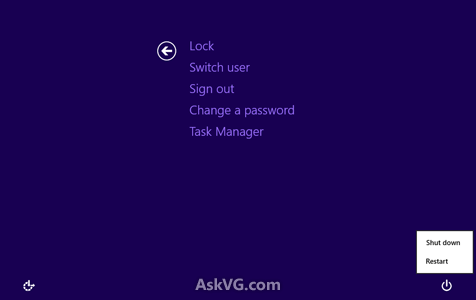
Now you can lock, log off or switch between users. If you want to restart or shut down your system, click on the turn off icon given at the bottom-right corner and select the desired option.
METHOD 2: Using New Charms Bar
Again this method works for both Start Screen and Desktop. Simply move your mouse cursor at the extreme top-right corner and it’ll show the new Charms bar. Click on “Settings” charm and it’ll show a sidebar in right-side of screen.

There you can click on “Power” button and select the desired option.
Advertisement
METHOD 3: Using Alt+F4 Key Combination
This method only works for Desktop. Click on Taskbar and press Alt+F4 keys together. It’ll show following dialog box:

Now you can select the desired option from drop-down menu and click on OK button.
METHOD 4: Using User Details Shown at Start Screen
This method only works for Start Screen. It allows you to lock or log off in Windows 8.
Simply click on your username or avatar shown at the top-right corner of Start Screen and there you can select the desired option:

That’s it. These all are the easiest and quickest ways to log off, restart and shut down a Windows 8 PC. Please feel free to share more ways if you know in your comment…
Also check:
Windows 8 System Power Application – Shutdown, Sign-off, Restart – Shutdown Application in Metro 8 UI liit.co.nr/?shutdwnapp
Windows 8 Basic Tutorial
Drag Down App to close
right click/drag the upper side to show ribbon bar
hover on right up or right down to to open charms bar
hover on left down to open start
hover on left up to show running Metro Apps
charms bar > Share Share something (tweetro,metro twit,mail,linkedin)
charms bar > Devices Show devices that connected to windows 8
charms bar > Start Start menu
charms bar > Search Search something (Apps,Files,Internet Explorer (Bing Search,Google Search,etc.),Bing Search,People,etc.)
charms bar > Settings Show All Settings (Power, Brightness, Network, Notification, On Screen Keyboard, Sound, Immersive Control Panel, App Settnigs)
Start > charms bar > Search All Programs
Start > store App Store to find, install, and updates Metro Apps
To resolve this problem i’ve created this small program :
hotfile.com/dl/177253327/47c9d48/Power.rar.html
pw: “power”
Really?
“That’s it. These all are the easiest and quickest ways to log off, restart and shut down a Windows 8 PC.”
REALLY?!? YHGTBSM!!!
How about you try this?
Tap the POWER button.
No clicks, no screens, no ALT keys, just the most straightforward shut down ever.
Just like in the IBM XT days. When we loaded our OS off of 5.25″ floppies and liked it! Gimme an A:! ….
This is way too complicated. When do you plan to publish a User Manual?
The shutdown -l command worked like a charm.
Just created a shortcut and docked it on the task bar, now log off is right there.
Hello,
I’ve got another slight incovenience. In shutdown dialog box (in Alt + F4 option) I cannot rearrange the order of commands. I want to have “Shut down” as the first option (currently it is “Switch user”). How could I tweak it up to my taste?
^^ Sorry to say but I dont think its possible.
How do I sign out of my Yahoo email on this new Windows 8 format??? I cant find it anywhere! I was hacked over the weekend and cant get to this window to change my password. Please help!!
My concern is compatibility w/ my Dell Photo 926. The last computer I had w/ windows 8 had a test run and confirmed to be compatible with the printer. My current computer is a 17 inch HP. The research I have done shows that there are some that are and some that are not compatible. How can this be? Windows 8 should work with my printer regardless of the type of computer.
In Windows 7, I could go to the start button and continue from there to run a test page. What is the next step after clicking on the start so I can run a test page?
Thanks for any help.
BettyJean
I understand about the shut down button, but it keeps telling me a apt is open and I don;t know where it is- then i i have to click “force shutdown” how do i find what is open?
Thanks- Gloria mask
Every time I want to go to my main page, I have to sign in with the password. It says it is locked. How do I unlock it?
all these are great they get you to the swich user thing but i want to log into an account i made somewhere else but there is no where to log into that one please help :3
Windows 8 does not store application that I put in my pc after shut down ?
can help me ? plss ?
Why in heaven’s name does shutting down have to be such a problem. The simplest task should be the simplest thing to do. I will never buy a HP again.
^^ Using the same steps as mentioned above.
my pc keeps shutting down i walk away comeback have to put password in how can i stop that?
^^ Check Power Options and turn off all options related to sleep, turn off hard disk, etc.
I find the above all too complicated when all is required is the original button on the top left corner that opened everything at once, enabled shut down, log off, games etc. Why is the Windows 10 considered an update if this button is no longer there? The most important feature has been left out – please replace this home button so everyone is on the same page!!!
Hi,
How to log off the system in windows 8 Spanish version
how to log off from goddamn windows 10
The Goddamn windows 10 cripples every body, not reset button, not help, only the frozen “Ask me any bosh@tThings”
Is it advisable to shut off your computer when going out of the country?
^^ Not necessary.
My desk top won’t let me use my password. I never made a password reset disk. the keys you suggest don’t do anything. Its a windows 8 and it keeps saying wrong password though its a new one. and I’ve tried all of the old ones too.