How to Import Feeds into Windows Live Mail from Other RSS Feed Readers
Windows Live Mail is my favorite desktop email client and I’m using it since many years without any issues. I don’t like the new Windows Live Mail 2011 and 2012 (Wave 4 and Wave 5) versions which come with ribbon UI and other updates, so I use the good ol’ Windows Live Mail 2009 (Wave 3) version as mentioned here. Fortunately I still have its offline installer on my hard disk drive.
Windows Live Mail is an awesome email client and provides a clean and minimal user interface. I love its 2-line verical view feature in messages list section. Also its the only free email client which comes with Microsoft’s Exchange ActiveSync (EAS) and DeltaSync protocols support. EAS is the best protocol for syncing emails between email servers and your computer. Due to this feature, it handles Hotmail, Outlook and other Windows Live email accounts perfectly.
Apart from email client functionality, Windows Live Mail also comes with an awesome feature which is the built-in RSS feed support. Windows Live Mail can also be used as an RSS feed reader similar to FeedDemon, QuiteRSS, etc.
Advertisement
But there is a slight issue with this functionality! Windows Live Mail doesn’t provide any option to import RSS feeds from other RSS feed readers. You can only add new RSS feeds one by one. You can’t import multiple feeds in one step.

If you are using a different RSS feed reader and want to switch to Windows Live Mail, you’ll need to import your favorite RSS feeds into Windows Live Mail but unfortunately that’s not possible. You’ll need to add all feeds one by one manually which will take a lot of time.
Fortunately there is a simple workaround to overcome this limitation. Today in this tutorial, I’m going to share an easy to follow method which will help you in quickly importing RSS feeds into Windows Live Mail from any other RSS feed reader.
So without wasting time lets start the tutorial:
Actually Microsoft has developed Windows Live Mail in such a way that it automatically takes RSS feed links from Internet Explorer. In other words, if you add an RSS feed in Internet Explorer, it’ll automatically add and appear into Windows Live Mail feeds list. So using this functionality, we can import RSS feeds from other feed readers into Windows Live Mail. Just check out following simple steps:
1. First of all export all existing RSS feeds from your existing RSS feed reader. All feed readers allow you to export RSS feeds in OPML file format. So export the feeds and save the OPML file somewhere on your computer.
Advertisement

2. Now open Internet Explorer and press ALT key to show Menu bar. Now click on “File -> Import and export” option.

3. Now select “Import from a file” option and click on Next button.

4. Now select Feeds checkbox and click on Next button.
5. Now select the OPML file using Browse button and click on Next button.
6. It’ll import and add all RSS feeds into Internet Explorer. You can see the RSS feeds by pressing Ctrl+Shift+G keys together.

As soon as you import the feeds into Internet Explorer, it’ll automatically import and add those feeds into Windows Live Mail.
Check Windows Live Mail feeds page and you’ll notice all the RSS feeds present in feeds list.
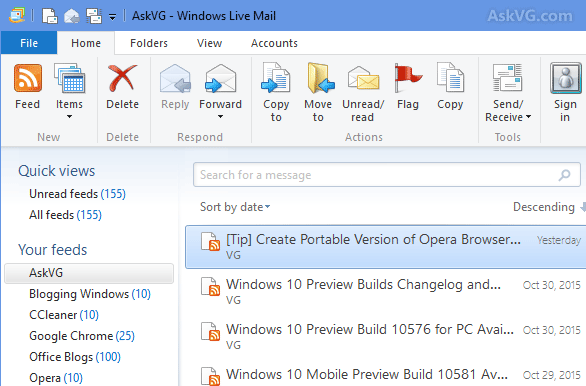
7. Now if you want, you can remove those feeds from Internet Explorer. It’ll not remove the feed from Windows Live Mail.
To manage RSS feeds in Windows Live Mail, you can right-click on feeds header and select “Manage feeds” option. You can delete feeds or change feed update timing using this option.

So this is the easy and simple workaround to import any RSS feed reader’s feeds list into Windows Live Mail.
Also Check:
- [Fix] Windows Live Mail Automatically Adds New Email IDs in your Contacts List
- How to Change Email Storage Location in Windows Live Mail
- How to Disable / Turn Off “Conversations” View in Windows Live Mail
- How to Merge / Combine Multiple E-mail Accounts into One in Windows Live Mail
- How to Stop Windows Live Mail from Blocking Unsupported File Types in Attachments
Thanks. The interface of WLM looks nice. Will try.