How to Get Iconized Favorites Bar in Internet Explorer? Only Show Icons and No Titles for Links
We know that Windows 7 introduced iconized Taskbar buttons concept in which only icons are shown for running programs in their Taskbar buttons which helps in getting more working space on Taskbar. We posted a registry trick to get the same feature in Windows XP and Vista which can be found here.
Did you know Internet Explorer 8 and 9 versions also come with a similar feature but most of the people are not aware of this cool feature.
Internet Explorer 8 and 9 come with a unique built-in feature which is not available in any other web browser afaik. This unique feature is iconized favorites bar. Using this unique feature, you can show only icons for your favorite website links in IE favorites bar which will save a lot of space and you can show more website links in favorites bar.
Advertisement
Actually Internet Explorer 8 and 9 provide 3 ways to customize the website link titles in favorites bar:
- Long Titles
- Short Titles
- Icons Only
To enjoy this feature, you just need to right-click on a website link present in favorites bar and select any desired option given in “Customize title widths” menu as shown in following screenshot:

“Long titles” is the default option which shows maximum of 24 characters for website links in favorites bar. Following is a screenshot of this default view:
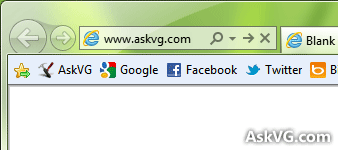
When you set the view to “Short titles“, IE shows only 5 or 6 characters of website title in favorites bar to save some space as shown in following screenshot:

Advertisement
And if you set the title widths to “Icons only“, IE only shows icons for website links and no titles. It saves big space on favorites bar which allows you to show many more favorite website links in favorites bar.
Following is a screenshot of icons only favorites bar in IE:
![]()
What do you think about this cool feature? Did you already know about it? If you use IE, which option do you personally use? Feel free to share your comment…
NOTE: If you want to have a similar feature in other web browsers like Firefox, Chrome, you’ll need to right-click on a bookmark item, select Properties and then delete the text from Name box. That’s it. It’ll make the bookmark toolbar only show icon for that bookmark. You can repeat this step for all bookmark items.
looks a bit like “app tab” from chrome + firefox,
but their is better.
this is very easy ive already done this b4
Thanks so much VG ! Believe it or not but this is a new one to me ! Again thanks, as this will be quite handy as you say will save much space for more favorites on the favorites bar ! Cheers mate !
is there a easy way to do this in chrome? or do i have to edit each one on it’s own?
^^ There is no similar built-in feature in Chrome, Firefox, etc. You’ll need to edit each bookmark Properties and remove text from its Name box as you already mentioned in your comment. Thats what I always do in Firefox for a few bookmark items. 🙂
Nice post but what about chrome and mozilla.
What if I only want to see the icon for certain bookmarks? And provide a brief description for others? IE9 doesn’t seem to allow me to rename a bookmark this way?
Poorly implemented, so typically Microsoft. The option does not apply to each icon individually; whatever you select applies to all. How stupid is that? For some sites, the icon alone is enough, but for others, I need a little text to differentiate. I have two websites located in different countries that have the exact same icon. Removing all of the text in the properties window, possible in Chrome, is not an option in IE.
What if I only want to see the texts (short or long) and not the icon??
Most of my links are on our intranet, and they are all “IE” icons, so not much value added for me in displaying them…
Thanks
SG.
Can this be done in Internet Explorer 10? All my “favourites” icons have turned into internet explorer icons (except facebook).
Is there a way to edit the displayed icons on the favourites bar?
^^ Right-click on the favorite shortcut and select Properties. There you can change the icon.
I have internet icon but nothing in it can you help
IE 10 – All my favorites icons have turned to internet explorer icons. I have tried what you said but no luck. Any suggestions?
Dear Sir;
Many thanks for the information regarding how to set the title width and icons on my site.
this is stupidly awesome. in other words, thanks
Can you create your own icon picture? If so, how?
thanks for the tip, somehow I set icons on by accident and couldn’t tell most apart since they were all the blue ‘explorer’ icon. I figure out how to turn them back!!
How do I move the favorites bar icons to different positions? Like if I want google to be first on the bar instead of in 5th place for example