How to Enable Image Slide Show Feature on Windows 8.1 Lock Screen?
In past few days we have told you about various cool features present in Microsoft’s latest OS Windows 8.1. Today we are going to share yet another interesting feature of Windows 8.1.
If you can remember we told you earlier that Windows 8.1 will allow users to set multiple images slide show on Lock Screen similar to a screensaver. Today in this tutorial we’ll tell you how to enable this feature and how to set image slideshow on Windows 8.1 Lock Screen.
If you are using Windows 8.1 and want to enjoy this new feature, check out following simple steps:
Advertisement
1. First of all move your mouse cursor to top-right or bottom-right corner of screen to show Charms Bar. Now click on Settings option.
2. Now click on “Change PC settings” option given at the bottom.
3. It’ll open Metro Control Panel or PC Settings page. Click on “Lock Screen” thumbnail present in “Top settings” section. You can also open it by going to “PC & devices -> Lock screen“.
Here you can enable image slide show feature and customize various settings for slide show as shown in following screenshot:
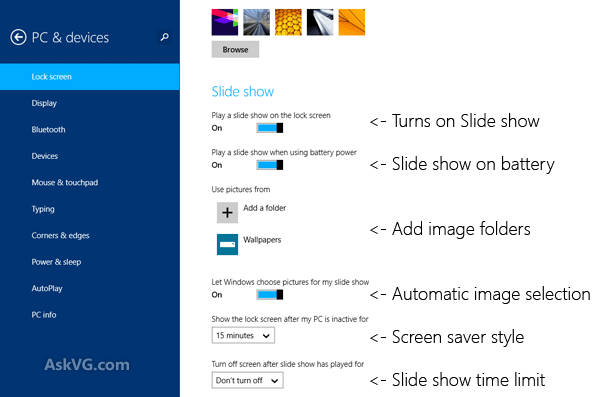
Just set the option “Play a slide show on the lock screen” to On to enable slide show feature. If you want to show slide show even if your computer is on battery power, enable the option “Play a slide show when using battery power“.
To add a folder containing images which you want to show in image slide show, click on “Add a folder” button and select the desired folder.
Advertisement
You can ask Windows to start slide show automatically on Lock Screen after a predefined time period using “Show the lock screen after my PC is inactive for xx minues” option.
UPDATE: The above screenshot was taken using Windows 8.1 Preview version. Microsoft has changed some settings in final version of Windows 8.1 and now the Lock Screen slide show options screen looks as following:

You can see a new option “Include Camera Roll folders from This PC and SkyDrive” has been added and a previous option “Let Windows choose pictures for my slide show” has been renamed to “Only use the pictures that will fit best on my screen“.
4. That’s it. Once you finish customizing various settings of slide show feature, close PC settings page and get ready to enjoy image slide show on Windows 8.1 Lock Screen.
PS: If you want to turn off image slide show feature, simply set the option “Play a slide show on the lock screen” to Off.
Bonus Tip: If you scroll down to bottom of Lock Screen settings page, you’ll find an option to turn on or off “Camera” on Lock Screen as mentioned here.
Also Check:
with all the discusion about new features of windows 8.1. Why are we still using the same old crappy visualizations in windows media player? we should not have to buy third party software to make our system a cool media player. yes i know about the visuals in vlc and all the add on’s, but most people don’t use anything but media player or (gasp) itunes.
^^ I also feel that Microsoft has forgotten Windows Media Player. It has not be updated with any new feature since Windows 7 (I think). In past we used to get a new version of WMP in each new Windows version such as Windows XP, etc. Microsoft used to change GUI of WMP in every new version but its same since version 8 (I think).
Last major update for Windows Media Player was version 10.
Vista came with version 11 and the interface was changed a little bit to fit in with the Aero theme.
7 came with version 12 and the interface did not get much of a change, only small changes.
8 has come with version 12 still, so that means Microsoft did not update it.
Functionality hasn’t changed too much.
Just remember that Windows Media Player (and Center for that matter) only comes with Windows 8 Pro with Media Center, which is an update that you need to pay for (unless you snagged one of those free upgrade product keys last year). I doubt they expect/have many people running that version.
Microsoft should think of an update to WMPlayer in final version of 8.1
@macpro622776 WMP does included in Windows 8 Core and Windows 8 Enterprise, it just not being included on Windows RT.
WMP 10 and WMP 11 is quite a change at looks, it’s not that similar looking.
How do I accdss and edit and files in a different location the pictures that come up on the first screen in Windows 8? And where do these pictures come from?
I had to add an ‘AutoLockScreenTimeoutActive’ DWORD (32-bit) value, because slideshow wasn’t showing up. More here: eightforums.com/tutorials/27769-lock-screen-slide-show-turn-off-windows-8-1-a.html.
By saying ‘value’ I’m talking about Registry.
Is it possible to change the background image for the login screen (where you type in the password)? The single color background is kind of off-putting.
VG,I cannot change the lock screen wallpaper.when i select a picture,it is stuck on a loading loop.and nothing happens..any suggestion?
^^ This will help you: https://www.askvg.com/fix-cant-change-lock-screen-background-and-user-account-picture-in-windows-8/
I have a pop up screen that keeps coming up to tell me I can switch between apps, How do I get rid of it?
^^ Check following:
https://www.askvg.com/how-to-disable-hot-corners-charms-bar-and-app-switch-list-in-windows-8-1/
Usually I don’t learn article on blogs, however I wish to say that this write-up very forced me to try and do it! Your writing taste has been surprised me. Thank you, very nice article.