How to Create Backup Image of Bootable USB Drives?
Most of us prefer creating bootable USB drives to install Windows or other OS. Use of a USB drive to install an OS saves time and you don’t need to waste your CD/DVD. There are many freeware available to create bootable USB drives which are mentioned in following topic:
Collection of Freeware to Create Bootable USB Drive to Install Windows and Linux
Although creation of bootable USB drive is an easy process but it requires some time. Sometimes you need to select files and other settings to create a bootable USB drive. Wouldn’t it be great if you could create a backup image of your bootable USB drive and whenever you need it again, just restore the backup image again?
Advertisement
Also imagine another scenario. Recently Microsoft released Windows 8 RTM to public and you can purchase and download your copy using Upgrade Assistant. This tool downloads the setup files and then allows you to create a bootable USB drive to install Windows 8 in your system. Suppose you created the USB drive but you don’t want to install Windows 8 immediately. After some time you need the USB drive for some other purpose. Now you can’t format the drive because it’ll delete Windows 8 setup files. So your USB drive will be useless for you until you install Windows 8 using it. And what if you format the drive after installing Windows 8 and in future you need to install Windows 8 again? How will you install it? Creating a backup image of Windows 8 bootable USB drive will save you again.
That’s why today in this topic, we are going to share a free software which allows you to create a backup image of USB drives.
“USB Image Tool” is a freeware for Windows which can create images of your USB flash drives as well as MP3 players and also allows you to restore them later.
Features List:
- Creates backup image files of USB flash drives
- Restores backup images to USB flash drives
- Supports compressed image file format
- Shows USB device information
- Manages favorite USB images
- Also provides command line utility
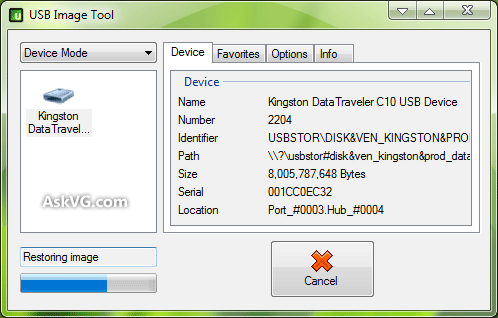
This free tool can be used to create backup images of almost all types of USB devices such as flash drives, card readers, digicams, cell phones and mobile music players.
Its a portable tool so you don’t need to install it. Just download and run the program. Using the program is very easy. You can create the backup or restore the backup in a few clicks.
Advertisement
It can be used in Windows XP, Vista, Windows 7 and Windows 8. Both 32-bit and 64-bit editions are supported.
You can download it using following link:
I’ve prefered to let the download tool to create an ISO. Then i can do what i want with it. burn a DVD, make a bootable USB…
@Bill
You don’t know what you’re talking about… this in not about creating ANY “iso” image. Don’t fool yourself ‘cos this kind of “iso” CAN’T be opened like a regular “iso” file!
Using “USB Image Tool” – and “USB Image Tool only – you can create an “iso” that is actually a sort of USB back-up and, can only be opened – and I bet that the author doesn’t know know that – with an application called “OSFMount”. Not only that but once opened you can add files within that “iso” image within initial capacity of the original usb drive!
USB Image Tool is VERY useful simply because it makes your USB drive very versatile since you can have multiple “iso” image with multiple kits: Windows 7 Installation, any Linux distro, recovery image, etc, by saving each of them and then switching among them.
Hi, Sir. I’m so sorry to trouble you but if you don’t mind I’d like to ask for help. This has nothing to do with my comment on your topic. I just believe that you are the one who can help to solve my problem. Well, let me get the point, You know, I have a USB Flash Disk and it was write protected. I’ve used so many tools to open it but all of them are useless. Could you tell me the way how to solve the problem manually? Or could you suggest me another tool which can solve my problem? Well Sir, many thanks for your help. Good Bless You.
Hi, Sir. I’m so sorry to trouble you but if you don’t mind I’d like to ask for help. This has nothing to do with my comment on your topic. I just believe that you are the one who can help to solve my problem. Well, let me get the point, You know, I have a USB Flash Disk and it was write protected. I’ve used so many ways and tools to open it but all of them are useless. I was so frustrated…… Could you tell me the way how to solve the problem manually? Or could you suggest me another tool which can solve my problem? Well Sir, please send the answer to my email. Thanks for your help. Good Bless You.
^^ Generally formatting the USB removes the write protection but nothing is working for you, make sure there is no write protection switch present at the body of your USB drive. Most USB drives come with a switch to enable/disable write protection.
I’ve downloaded the software. I think it will be work 🙂
Thanks a lot, I worked perfectly! I’m glad you created to option to ignore a smaller flash drive size (although both my flash drives are 8GB, the “copied to” one was a bit smaller, so I checked that option and was able to restore the image). Sweet! 🙂
The application don’t create ISO image…only *.img, *ima and non-bootable! Only a copy of the USB files! The app don’t work > use ImbBurn (create file ISO from file/folder)
Hello,
I have a bootable USB stick 64GB, but only 12GB occupied space. If I backup the image it is possible to restore it to an USB stick with 16 GB capacity?
Thank u very much. But the image files are as big as the flash drives no matter how much data they contain. Is there any app that will create image files sizing according to the size of the contents in the flash drive?
Same here. Was hoping this tool has ISO support but it doesnt. Doesn’t seem like theres much out there that accomplishes what some of us have a very good reason for seeking out.
64GB flash drive. Image takes forever to move around. Will fit on a 32GB. What to do…?
Answer:
Use a disk cloning utility that automatically resizes the partition.
1.) Clone the 64GB drive to the 32GB drive – As long as you have enough space on the smaller drive for the “Content” you will be fine.
2.) I used PowerISO. In PowerISO go to TOOLS > Make a Bootable USB Drive Image. This is located on the menubar. Use the smaller drive you just made as the source. Pick a safe place for the backup file this creates.
3.) Take your now smaller (that you just made) .IMG file and use IMGtoISO it is freeware – To convert the .IMG file to a .ISO file.
4.) Download and install Rufus and use that to burn the bootable small ISO file you just made to any size USB drive – The reason the file was converted to ISO is that Rufus is free and PowerISO is not. If you want to be able to distribute or even just to manage and burn your image file your probably going to want something universal like an ISO. IMG is not ready for primetime until guys like the developer of this software make resizing images possible and the IMG format becomes easier to edit.
Thats it! You just took your original image and shrunk it to its smallest size and can use it on anything.
Hello AskVG i want to ask that, is there any software that can convert the current windows to bootable iso, because my friend have Windows 7 and i have Windows 10 so he wants to upgrade to windows 10. And if there are any software or other methods to convert my current windows to bootable iso that would be easy.
Thanks
^^ You should download a fresh ISO of Windows 10 officially from Microsoft website:
https://www.askvg.com/tip-get-direct-download-links-of-windows-10-iso-from-microsoft/
https://www.askvg.com/download-windows-10-offline-iso-files-and-create-installation-media/
Thankyou, great tool, from those who understand whats the tool is for :D, BR.
This is fantastic work, thank you so much for creating and supporting it. I just backed up my raspberryPi 4 with Home Assistant from the 64G SD card (super fast I must say) and then burned it to another 64G card and it booted right up! There is nothing else in the freeware side that comes close to this. Looking forward to any other software you create.