How to Change Lock Screen Background Image in Windows 8 and Later
Windows 8 comes with many new features and one of them is the new “Lock Screen“. Windows 8 lock screen is similar to the traditional lock screen present in smartphones. It shows battery and Internet connection status along with a few other apps information such as Mail, etc.
It also shows a nice background image which can be changed using PC settings. Many AskVG readers have asked about how to change lock screen background in Windows 8? After getting many emails regarding the same question, today I decided to create this tutorial.
This tutorial will help you in customizing lock screen background image in Windows 8. If you also want to change the background image, just follow these simple steps:
Advertisement
1. Move your mouse cursor to top-right corner of screen to access Charms Bar. Alternatively you can press Win+C keys together to access it.
2. Now click on Settings option given in Charms Bar. Then click on “Change PC settings” link given at the bottom of right-sidebar.
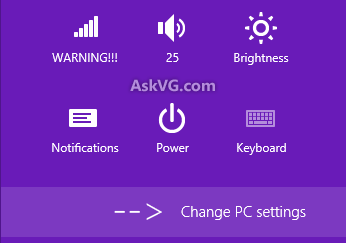
3. It’ll open the new immersive or Metro Control Panel showing the lock screen settings page by default.
4. Here you can select lock screen background image. Windows 8 comes with 6 built-in background images for lock screen. One is the default background image and other 5 images are given in lock screen settings page to choose from.

You can click on any desired image and it’ll be applied immediately.
Advertisement
5. If you want to set your desired wallpaper as background of lock screen, click on “Browse” button and then you can select any desired image.

Once you select the image, click on “Choose picture” button.
6. That’s it. Your selected image will be set as lock screen background immediately.

7. In future, if you want to reset default background images of lock screen, just right-click on the background image in lock screen settings page and select “Revert to defaults” option.

That’s it. It would have been really better if the same feature was provided by Microsoft for Start Screen as well…
UPDATE: If you are using Windows 10, you can find the option to change Lock Screen background image in Settings -> Personalization -> Lock Screen page.
Thanks for the tutorial VG. Will come handy. 🙂
Hey Vishal, is there any way to change the background of the “Logon screen” in Windows 8. By Logon Screen I mean the screen with our userpic where you have to enter the password. This Microsoft Ad- youtube.com/watch?v=o1empzQC46w
shows that its possible but was wondering how because the method of editing the active .theme file and setting SetLogonBackground=1 does not work in the final version of Windows 8. Any ideas?
Great work VG. I’m enjoying reading your many tips about Win8. The Aero glass effect doesn’t really matter IMHO, but I really miss the bolder drop shadows of Win7. The bolder shadows seem to make it easier to discern the different windows that you have open. The thin shadows in Win8 tend to make everything look like a desk full of scattered loose pages. There is no “depth” to the desktop anymore. Is there any way to make the drop shadows more pronounced, or bolder?
Cheers,
Captain Kayos.
Hi VG. I use windows 8 pro and i fully activated it but i can’t access and browse profile pic, lock screen pic, etc .plz give me any commend but without use any program to solve my problem. Plz help me.
^^ I think you activated Windows 8 pro using some kind of trick or tool because this problem occurs when activating Windows 8 illegally. Actually when you use 3rd party loaders which claim to activate Windows 8, most of them just make you fool by showing Windows 8 activated successfully in System Properties and other places but actually its not activated, thats why you are unable to personalize Start Screen, etc because you cant change these settings until you activate Windows 8.
@Captain Kayos
You’ll need to edit default theme or use 3rd party theme to customize the shadow effect as its a part of the theme.
@Triklops
Your video link shows private video error.
Hey Vishal !
#BigFan
Could you help me out, as in my Windows 8 Pro I am not able to search anything using ‘search’ !
I keep getting this error —
WerFault.exe
Please help me out !
Hello VG. I have installed window 8. All is good but Can not change my profile pic and lock screen wallpaper etc. white smoke is coming on this option and cannot click the button of Browse. Which is used to change and not even other etc. Is that window problem?
^^ Did you check following?
https://www.askvg.com/fix-cant-change-lock-screen-background-and-user-account-picture-in-windows-8/
Good Morning,
is there a way to keep the screen from changing sizes in Windows 8 when playing games? When I am playing games and set to full screen, as soon as I drag my cursor over, the screen changes back to small, then smaller, etc… Is there a way to make it not do this while playing games?
VG, I have same problems with Bishal Deb, I use tool to activate my windows 8 and now i cant access the personalize option. can u solve that? Thx b4
Hi.
I have install window 8 enterprise edition. every thing of its is ok. but when I go setting and want to change my lock screen image it goes to disable and cannt change. even in the personalize tab is fully disabled.
so please solve this problem.
thank
from: Arshad Iqbal
How do I delete those default Lock screen pictures out of :Windows>Web>Screen folder? I am the Administrator on my PC but I keep getting the message: “File Access Denied – You require permission from a trusted installer to make changes to this file.”
hello VG! i ve just installed windows 8 pro! with the product key! but anytime i want to activate it! they say error! plzzzz help me! 🙁
Pls my settings could not respond.when ever i try 2 change d lock screen pix it gets blur and i cant click what can i do?
Yep! Your Post is very Interesting….. Thanks VG!
I had to replace the images one by one in order to remove the ones that had found their way to the LOCK SCREEN inadvertently. Right-clicking on the image did not work; nothing happened. So I copied the default images to my PICTURES file and then copied them onto the LOCK SCREEN with the browser. By doing so the images I did NOT want there were replaced by the default images.
I also do that but lockscreen is not shown.
It’s absurd that Windows would literally deny someone the right to have control over the LOCK SCREEN images on their computer. I am INFURIATED by the fact that when I finally located the images that keep auto-reverting (I believe they left these glitches to push people into the invasive nightmare of an operating system Win. 10 is and we’ve been losing control through several releases previously) I can’t delete them, because I DON’T HAVE PERMISSION. I did buy this machine, right? I’m pretty sure this was bought with my money and I have permission to change anything I want. Looks like I’ll be following the footsteps of every other person tired of Apple and Windows NONSENSE….TIME FOR LINUX.
i know how ( to change lock screen backgroud image in window 8). The problem is.. why it keep loading even how long i waited… it just keep loading until i cant wait anymore… and the image that i choose never change.. so what should i do??