How to Add Recycle Bin, Run, Search and Many Other Useful Shortcuts in My Computer?
Recently someone asked us how to add “Recycle Bin” shortcut in My Computer? Actually its very easy and can be done using a very simple registry trick which we are going to reveal in this tutorial.
Today we’ll learn how to add various useful shortcuts in My Computer window for quick and easier use as shown in following screenshot:
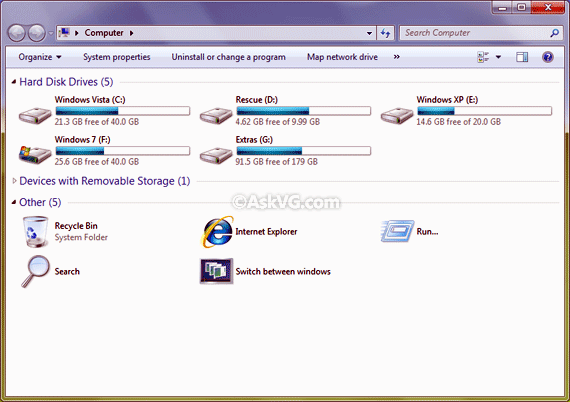
Advertisement
So without wasting any time, here we start the tutorial:
1. Type regedit in RUN or Start Menu search box and press Enter. It’ll open Registry Editor.
2. Now go to following key:
HKEY_LOCAL_MACHINE\SOFTWARE\Microsoft\Windows\CurrentVersion\Explorer\MyComputer\NameSpace
3. Now we’ll need to create a new key under “NameSpace” key. Right-click on “NameSpace” key and select “New -> Key“. Now you’ll need to set its name to any of the following value mentioned in BOLD:
Recycle Bin – {645FF040-5081-101B-9F08-00AA002F954E}
Control Panel – {21EC2020-3AEA-1069-A2DD-08002B30309D}
Run – {2559A1F3-21D7-11D4-BDAF-00C04F60B9F0}
Search – {2559A1F0-21D7-11D4-BDAF-00C04F60B9F0}
Flip 3D – {3080F90E-D7AD-11D9-BD98-0000947B0257}
Internet Explorer – {871C5380-42A0-1069-A2EA-08002B30309D}
Administrative Tools – {D20EA4E1-3957-11D2-A40B-0C5020524153}
Network Connections – {7007ACC7-3202-11D1-AAD2-00805FC1270E}
Printers – {2227A280-3AEA-1069-A2DE-08002B30309D}
As shown in following screenshot:
Advertisement

4. That’s it. As soon as you set the value in registry, it’ll immediately start showing the item in My Computer.
NOTE: To delete the item from My Computer window, simply delete the associated key from registry.
PS: If you want ready-made registry scripts to add these shortcuts automatically, then download following ZIP file, extract it and run the desired .REG file. It’ll automatically add the item in My Computer window. An uninstall script is also included in the pack to remove these items.
Do you know any key to add the personal folder or my documents folder to my computer? Like in good old windows xp my computer 🙂
^^ Try following:
{031E4825-7B94-4DC3-B131-E946B44C8DD5}
Vishal thank you for posting this valuable trick , however i was unable to find the appropriate CLSID for Having Registry Editor in My Computer in Widows 7.
Kindly tell the proper CLSID that could be added to :
HKEY_LOCAL_MACHINE\SOFTWARE\Microsoft\Windows\CurrentVersion\Explorer\MyComputer\NameSpace
all of them work apart from recycle bin for me using windows 7 x64
Thanks for that great tutorial, but I still want to know that how can I change the title Other(Number) to my custom name…. I would like to learn it sir….
^^ I think the title string is stored in some system file may be shell32.dll.mui, etc? You’ll need to look into these DLL files using Resource Hacker to change this title text.
Hi VG!
On the new Windows 8.1 using the instructions on this page, the things you add to the This PC/My Computer window get mixed in with the Folders section. Do you know any way to have them in the Other section, like on Windows 7 and 8?
^^ Right-click and change “group by” settings.
How u know this:..the code how is builtin or not
Do you know that once you add these items, from there you can then drag them to favorites in the navpane for even easier access?
Just wondering how the hex values are calculated for the various folders.
I was looking to include a shortcut to my Dropbox folder, too many clicks to get to on Win8.1
Thanks! I will make a software to remove dead links from the This PC.
Hi, would like to know how do i change the title name of the folders under “This PC”. say from default “Pictures” to “Photos”. Thanks.