Hidden Secret Trick to Reboot Google Android Mobile Phones into Safe Mode
If you are a Windows user, you might be very well aware of the “Safe Mode” feature which is a special environment in the operating system to fix issues. Almost all Windows versions allow users to boot into Safe Mode to fix faulty drivers, software, settings, etc. Its basically a troubleshooting feature of Windows OS. But on the other hand, Safe Mode is also a little restricted in functionality as 3rd party software are not loaded when you restart your machine in Safe Mode. Windows users can boot into Safe Mode by pressing F8 key during system startup or by entering into advanced boot options screen in new Windows versions as mentioned here.
But did you know your smartphone also comes with similar functionality? All Google Android mobile phones support Safe Mode functionality but many mobile companies such as Samsung, etc disable or hide this feature in their mobile phones.
Google has put this Safe Mode feature in Android OS to help mobile users in troubleshooting problems. For example, many times some 3rd party apps can create random problems. Also sometimes you might be facing performance related issues or frequent restart or power off problems in your mobile phone.
Advertisement
Safe Mode might come very handy in such situations. You can boot your Android mobile phone into Safe Mode and then you can uninstall and remove unnecessary or faulty apps as only built-in aka factory apps are loaded in Safe Mode.
To boot an Android mobile phone in Safe Mode, you just need to follow these simple steps:
1. Press and hold the Power button on your cell phone to access power options such as power off, reboot, aeroplane mode, silent mode, etc.

2. Now again press and hold on the Power off option present in the power options screen and it’ll show a new screen to boot into Safe Mode as shown in following screenshot:

NOTE: If pressing and holding Power off option doesn’t work, try to press and hold Reboot option.
Advertisement
It’ll ask for confirmation whether you want to reboot into Safe Mode or not. Just tap on OK button and your mobile phone will restart in Safe Mode.
You’ll notice some performance improvements in your phone as only default factory apps are loaded in Safe Mode. You’ll also notice an ugly “Safe mode” watermark on the bottom-left area of your mobile phone screen:
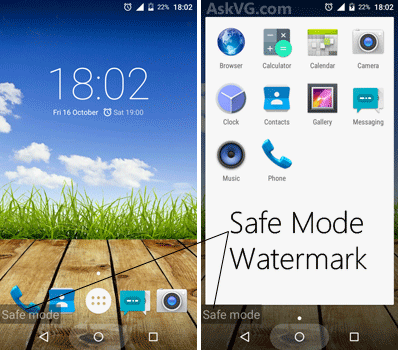
Now you can uninstall apps or change desired settings and then reboot your phone again in normal mode. Once you restart your phone in normal mode, all 3rd party apps installed in your computer will be loaded again.
PS: I checked and was able to successfully use this feature in a few Android mobile phones. The above screenshots were taken using Micromax Canvas Sliver 5 Q450 mobile phone. Most of the times if a mobile phone contains stock Android OS, this feature will work. But if the mobile phone contains customized firmware such as Samsung Galaxy mobile phones, etc, this trick might not work.
NOTE: In Samsung Galaxy mobile phones, you can also try to press and hold Left button (Menu or Recent apps) while rebooting your phone to boot into Safe Mode.
You can also check out following similar hidden secret tricks for Android mobile phones:
- Hidden Secret Trick to Take Screenshot on Google Android Devices
- Hidden Secret Easter Eggs and Daydreams in Google Android Devices
- [Tip] Enable Hidden Secret Developer Options in Google Android Devices
- [Tip] Enable Hidden Secret “System UI Tuner” Menu in Google Android Devices
- [Tip] 5 Awesome Hidden Secret Features of Samsung Galaxy Mobile Phones
- Hidden Secret Codes for Google Android Mobile Phones
- Hidden Secret Codes for Samsung Galaxy Mobile Phones
- [Tip] Enable Hidden Secret Features in Samsung Galaxy Smartphones
Works with LG G2 (stock and custom), Motorola XT 2nd Gen (custom), Jiayu S4
@vg, in cynogenmod, this feature works by pressing and holding the reboot option instead of power option. thus it may also vary by model make and os used.
also as you mentioned above, it works absolutely fine by pressing and holding reboot option instead of power option. using cynogenmod11 in samsung galaxy s2.
thanks. this works with lenovo s820 phone
I already know that since the good ol’ galaxy y days.. nothing special.
So we came to a conclusion that this feature isn‘t actually disabled but rather hidden.
Doesn’t work on Samsung Galaxy Grand Neo Duos…Both options.
As I know, Samsung didn’t disabled “Safe Mode” on TouchWiz ROMs. Just press and hold left key (“Menu” or “Recents”) when device is booting