[Fix] Windows 10 Feature Update Not Showing on Your Computer
Microsoft regularly releases new feature updates for Windows 10 operating system. These feature updates are huge and install the latest Windows 10 version in your computer. These updates are very important and bring many new features, fixes and improvements to Windows 10. You should definitely upgrade your OS to these new feature updates if applicable.
But a few readers have reported that they can’t get the new feature update in their Windows 10 computer. Whenever they check for new updates using “Start Menu -> Settings -> Update & security -> Windows Update -> Check for updates”, it shows “Your device is up to date” and no new updates become available to download or install.

Advertisement
If you are also facing this problem and a new Windows 10 feature update is not showing in your computer, this tutorial will help you in installing the update.
UPDATE: Also check following articles to manually upgrade to latest Windows 10 feature update:
[Tip] Force Windows 10 to Upgrade to New Feature Update Versions via Windows Update
[Fix] Windows 10 Feature Update Not Showing on Windows Update
Let’s start:
PROBLEM REASONS:
There might be several reasons behind non-availability of Windows 10 feature updates:
REASON 1:
Advertisement
If the feature update was released just a few hours or days back, it might take some time in appearing in all regions. So if its not appearing in your location, wait for a few hours or one or two days and it’ll become available for you.
REASON 2:
Microsoft has made it clear in the official FAQ (Frequently Asked Questions) page that the feature update will not appear in your Windows 10 computer if it’s been less than 31 days since you upgraded to Windows 10. In other words, if you recently upgraded your Windows 7/8/8.1 computer to Windows 10 and less than 31 days have passed, you won’t be able to get the feature update from Windows Update.
This has been done for safety purposes and as a precaution because when you upgrade to Windows 10, it automatically creates a backup image of previous OS on your hard disk which remains stored on your hard disk for 31 days so that you can restore to previous OS if you don’t like Windows 10. By not allowing feature update installation on Windows 10 which are less than 31 days old, Microsoft is actually trying to help users in going back to their previous version of Windows if they want. Because if they allowed the feature update, it would have automatically deleted the backup files and you would never be able to go back to previous OS.
Don’t worry! Once 31 days pass, your PC will automatically download the new feature update.
Related: [Tip] Find the Date and Time When Windows was Installed in Your Computer
REASON 3:
Microsoft has also mentioned on FAQ page that if you have enabled “Defer upgrades” option in Windows Updates settings, it’ll also prevent feature update from appearing on your computer. So if that’s the case, just disable the option in Windows Updates advanced options page.
PROBLEM SOLUTIONS:
The best solution would be to wait for some time and the feature update will become available on your computer automatically.
But if you don’t want to wait and want to immediately download and install feature update in your Windows 10 computer, check out following solutions:
SOLUTION 1:
If you enabled “Defer upgrades” option in Windows Updates settings, disable it first.
1. Open Settings app from Start Menu. Alternatively, you can press WIN+I keys together to open Settings directly.
2. Now go to “Update & security -> Windows Update” section.
3. Now click on “Advanced options” link.

PS: Alternatively, You can also directly launch the advanced options page of Windows Update settings using “ms-settings:windowsupdate-options” command in RUN dialog box as mentioned here.
4. Now uncheck “Defer upgrades” option and check for new updates again and the feature update should now show up in your computer.
SOLUTION 2:
If you recently upgraded to Windows 10 and 31 days have not passed yet and you immediately want to install the new feature update, then you can first restore your previous Windows version and then upgrade it again to Windows 10. Now it’ll directly upgrade to the new Windows 10 feature update version.
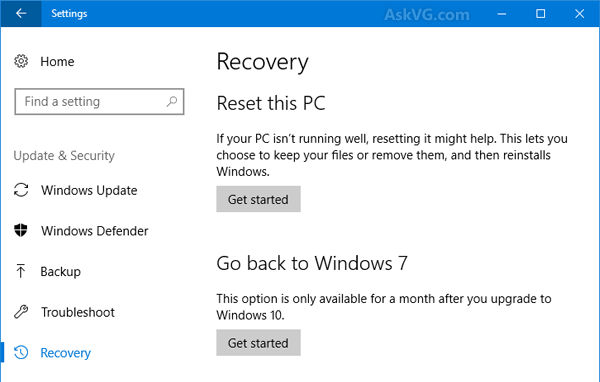
How to Restore Previous Windows Version After Upgrading to Windows 10?
[Guide] How to Free Upgrade to Windows 10 from Windows 7 or 8.1
SOLUTION 3:
If you don’t want to go back to previous OS, you can also try to run Disk Cleanup tool and remove the “Previous Windows Installation” files as mentioned in the BONUS TIP given in STEP 1 of following tutorial:
[Tip] How to Get Extra Free Disk Space in Windows?
After deleting the files, run Windows Update again and it should start downloading the feature update in your computer.
SOLUTION 4:
If you want to perform clean installation of Windows 10 new feature update version which we also recommend, you can download offline ISO files of Windows 10 from following topic:
[Tip] Get Direct Download Links of Windows 10 ISO from Microsoft
Now you can create bootable USB drive or DVD and then do a fresh install of Windows 10 in your computer. It’ll install the latest Windows 10 version in your computer.
NOTE: You can also directly upgrade existing Windows version to Windows 10 latest version using the ISO file. Just run the setup.exe file present in Windows 10 setup and select upgrade option.
Also Check:
[Fix] Can’t Select Windows 10 Pro Edition During Clean Installation
Thanks for that but my Windows 10 Home does not have “Defer Upgrades” option and I have installed it more than 2 months ago. Still I don’t get the update while I should. I have no time to reinstall Windows now so I have to wait.
W10 10586 failed to install , 10586 installed to the 100% phase then PC froze , I had to reboot,, W10 Action Center said W10 update Failed to install, now the update 10586 does not appear in Windows update , I do not want to do a clean install , Now what do I do?
VG want to let you ( and one else who cares to read) know I finally solved the problem beydownloading the “medial creation tool,’ and just running it, takes only three of four clicks for entire operation. I had thought, wrongly, that if you do this it will reset everything on the computer, ie “clean” install. But turned out you can select just to update the operating system, and leave everything else alone. Which I did, and which then (took about 15 minutes for the whole thing) updated to the most recent W10. rgds
Got a bti garbled, sorry. Point is, you do NOT have to do a “clean” install if yourun that media creation tool. You have the option to just update the W10 itself. This for people, such as me, who got tired of waiting for the update to appear in Windows Update (which it never did).
You, or someone, should explain that the “Defer Updates” is ONLY available in the “pro” version of Window 10.
Had I know that, would not have beat my brains out for half an hour looking for the option.
I was offered the update despite having installed Windows 10 within the last 31 days. However, I had removed the old version of Windows already (using Disk Cleanup | Clean up system files). This simple workaround may work for others.
^^ Approx. 3 GB.
@Mickey Segal
Yeah. That should work because Windows will not find the backup folder.
@frank
I remember an update was released for Windows 10 Home edition recently which added the Defer updates option to Home edition.
@David Hac
Download the ISO file and then upgrade using it.
https://www.askvg.com/tip-get-direct-download-links-of-windows-10-iso-from-microsoft/
re @frank
I remember an update was released for Windows 10 Home edition recently which added the Defer updates option to Home edition.
Went back and checked again, very carefully. Found no such option.
Perhaps they “released” it, but then changed their mind a took it back?
Just tried to force the Fall Update by using the Windows MediaCreationTool. I have been running Win 10 since the first week it was out. My other system downloaded and installed it fine. But my notebook hasn’t seen it no matter how times I have had it checked. So I downloaded the Media Creation Tool and ran it. It installed Win 10 again, but it is NOT the 1511 build, but still the original Win 10 Build 10240. SO something is not right with all of this. After this amount of time I should have gotten the update and the reinstall should have also done the trick but didn’t. Now I probably have to wait 31 days for the update to download.
OK, I have a machine that I updated from W10 32+ days ago, and I can’t get the 1511 build.
I updated another machine 3 days ago, and received the 1511 build this morning.
I need the 1511 build before Saturday on the first machine, as it’s my dad’s machine, and he wouldn’t know what to do. I’ve made sure I have everything set correctly, and no sign of that Build!!! Help???
^^ You can download the ISO file from following link and upgrade using it:
https://www.askvg.com/tip-get-direct-download-links-of-windows-10-iso-from-microsoft/
Hi VG,
I have W10 Single Language installed on my laptop. I upgraded it from W8.1 since July but I don’t have the November update notification on my laptop. I tried solutions 1, 2 and 3 but they did not work. I want to try solution 4, to download the ISO file. But I am confused with the language selection. Which language should I choose so that the ISO file will be compatible with the OS currently installed on my laptop? How can I check the language of this W10 SL installed on my laptop? Thaks before VG.
Regards,
Hari
^^ You can check the language using Region settings in Control Panel. Or try intl.cpl command directly in RUN dialog box.
Every time I try to install build 1511 it says some elements could not be installed. It does not give a reason. It installs other updates but not build 1511. I have already had to use the create disk twice because this update screwed up my computer so bad. It would not allow me to sign in to my Microsoft account after it updated. It did this twice. I bought this computer new with Windows 10 already installed. If you ask me Windows 10 is pure junk.
Thank you so much for this very comprehensive article !
Between my desktop, laptop and family PC, I ALWAYS have this problem on some computer every feature update. No matter what I do, it keeps saying I’m fully up to date, even months after the feature update is out, and even if I just wiped and fresh installed that computer a week before. After the usual update troubleshooter, Disk Cleanup, and deleting SoftwareDistribution and catroot2 fail, I use Media Creation Tool to either upgrade the machine directly or make an iso that I then extract onto a USB stick if there’s multiple computers failing to upgrade.
I’m happy that updating with Media Creation Tool almost always works, but I don’t understand why this is so hard for Microsoft to sort out, after more than 3 years of Windows 10. Just check the installed version the same way the About page in Settings gets it, and compare it to the current version. What could be simpler?
Sir,
I want to add the following command during windows 10 installation from DVD into $OEM$ folder.
…………………………………………………………………….
taskkill /f /im explorer.exe
REG add “HKCR\CLSID\{679f85cb-0220-4080-b29b-5540cc05aab6}\ShellFolder” /v “Attributes” /t REG_DWORD /d “2690646016” /f
REG add “HKCU\SOFTWARE\Classes\CLSID\{679f85cb-0220-4080-b29b-5540cc05aab6}\ShellFolder” /v “Attributes” /t REG_DWORD /d “2690646016” /f
REG add “HKLM\SOFTWARE\WOW6432Node\Classes\CLSID\{679f85cb-0220-4080-b29b-5540cc05aab6}\ShellFolder” /v “Attributes” /t REG_DWORD /d “2690646016” /f
explorer.exe
………………………………………………………………….
But, I can’t add this command. Please help to do this work.
Anyone who may read this and can suggest anything, would be appreciated.
Am unable to install this. It says everything is fine, then begins the download and install. Gets about 50% and then says “error,” and cancels. Have removed the SoftwareDistribution folder in case was corrupted (it reinstalls a fresh version) and disabled all firewalls or blockers.
Tried a few times, still n/g. Very sad.
ps to above from Frank Fermier
Running using the “media creation tool,” or from the MS website, neither makes any difference.
Still errors out each time.
Seems the download based update is not supported for Windows Enterprise.
There is a better way. Just follow the following link:
microsoft.com/en-us/software-download/windows10
It will offer you to update your system right away.