[Fix] Unable to Select Windows 10 Pro Edition During Clean Installation
Today we are going to address another annoying problem which many users are facing while installing Windows 10 operating system in their computers.
Let’s talk about clean installation of Windows 10. Many people like me prefer to perform clean install of new Windows versions so that we can get a fresh Windows install and user experience without any glitched and leftover files, etc.
Related: Download Windows 7, Windows 8.1 and Windows 10 Offline ISO Files
Advertisement
But many people are reporting an issue where they can’t select which Windows 10 edition they want to install during clean installation. Windows 10 setup automatically installs Windows 10 core (or Home) edition in their computer without giving any choice to choose between Home or Pro editions.
In fact Windows 10 setup should ask users to select the edition type (Home, Single Language, Education, Pro, etc) at the installation time as shown in following screenshot:
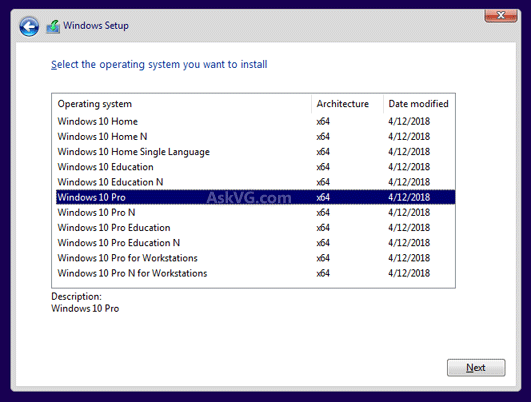
But when a user is trying to clean install Windows 10, he is unable to select edition type at the time of installation.
Related: [Tip] Convert Windows 10 Home Edition into Pro Without Reinstalling
PROBLEM REASON:
Actually Windows 10 setup automatically detects the edition type of previously installed Windows version in your computer and then it installs the corresponding edition of Windows 10. For example, if you had Windows 7 Home or Windows 8/8.1 core edition installed in your computer previously, Windows 10 setup will automatically install Windows 10 core (Home) edition in your computer.
One more thing! If your computer originally came with core or home edition of Windows 7/8/8.1 and you forcefully upgraded it to Windows 10 Pro edition when Windows 10 RTM released and now you try to clean install Windows 10 newer version, it’ll still install Windows 10 core (Home) edition as it’ll detect the product key stored in BIOS which is obviously associated with core or home edition of previous Windows version.
Advertisement
PROBLEM SOLUTION:
The solution would be forcing Windows 10 setup to provide selection screen so that we can choose between Core (Home) or Pro editions of Windows 10 or forcing Windows 10 to automatically install Pro edition in our computer.
NOTE: Please keep in mind if you have product key of core or Home edition of Windows 7/8/8.1 and you previously activated Windows 10 core edition in your computer and now you try to install Pro edition of Windows 10, it’ll not activate after installation as your computer’s hardware ID is associated with Windows 10 core (Home) edition.
We can force Windows 10 setup to install our desired edition of Windows 10 by adding a new file “ei.cfg” in Windows 10 setup ISO image. This file tells Windows setup about which edition of Windows should be installed in the computer.
If you remember long time back when Windows 7 was released, we told you about a similar thing. Windows 7 setup was also automatically installing applicable edition in computers and was not giving any choice to select desired Windows 7 edition. The solution was deleting “ei.cfg” file from Windows 7 setup ISO file:
How to Choose Desired Windows 7 Edition / Version During Setup?
Now we are going to use the same “ei.cfg” file to force Windows 10 setup to install Pro edition instead of core (or Home) edition in our computer.
Windows 10 setup ISO doesn’t contain “ei.cfg” file so we’ll need to create the file manually and set its content to install Pro edition. Check out following steps to install Pro edition of Windows 10 in your computer:
STEP 1:
First of all we’ll need to extract the content of Windows 10 setup ISO file. You can extract it using 7-Zip. It’ll take some time in extracting the whole ISO file.
If you have a bootable USB drive of Windows 10, attach the drive to your computer and follow the instructions given below.
STEP 2:
Now open Notepad and copy/paste following piece of code in Notepad:
[EditionID]
Professional
[Channel]
Retail

You can also totally skip the [EditionID] part in the “ei.cfg” file so that Windows 10 setup asks you to choose desired edition at the time of clean installation:
[Channel]
Retail
Now save the file with the name “ei.cfg” (use the double-quotes “” while saving the file otherwise Notepad will create a text file with the name ei.cfg.txt).
STEP 3:
Now copy the “ei.cfg” file and paste it into Sources folder inside Windows 10 setup folder which you got after extracting ISO file using 7-Zip or in bootable USB drive.

STEP 4:
Now you can create bootable USB drive or burn the files to a DVD and install Windows 10 Pro edition without any problem.
How to Create Bootable USB Drive of Windows Setup without Using Any Software?
this worked very well for me thanks still works after corona virus xD 09/04/2020
Thanks, worked like a champ on my Win 10 v2004 USB. I had to reinstall Pro on my Dell XPS.
My first install went straight through and installed Home and was activated. Put in the ei.cfg file, only the Retail section, then started the install again and was able to select Win 10 Pro during the install. Pro activated straight up when done.
Ty anthonix that was the only thing that worked for me:
in sources\ei.cfg:
[Channel]
_Default
[VL]
0
Im installing Windows 10 Pro on a HP Laptop
Hi. It worked fine for me on my dell Latitude with ie.cfg file + PID.exe file, with the generic license. Options wasn’t able through the installation but when finished and Windows started, the PRO version was running. One thing to point out is that I’d disabled from BIOS the secure boot option and windows boot manager. Now the only thing left, is to activate it with serial. Thank you very much everybody contribution, it helps me a lot.
For some reason the first time didn’t work.
The rest of the time worked.
very good info and easy to follow i also did this on usb flash not iso found sources and worked shame on windows for this flaw in there software 10/10 tip
So my problem was, I had a Microsoft Surface Pro that was purchased with Windows 10 Home by accident, by the purchasing dept. We use a custom Windows 10 installation that first checks to see if the resident OS on the device is Windows 10 Professional, if not the custom install will error out and fail to run. So using the “ei.cfg and pid.txt” files copied the “sources” folder on a USB installation made by Microsoft’s Media Creation Tool, worked like a charm. The USB instead of installing Windows 10 Home it saw from the previous OS installed on the device, it instead installed Windows 10 Professional, and then I was able to complete our custom installation and change it to Windows 10 Enterprise.
Worked for me. Upgraded Windows 10 on my brand new surface book 3, but it screwed up whilst the slew of updates happened alongside my firmware updates and all sorts (yes, weirdly these are included in windows update. it tried to cycle through more than one firmware update, and windows got hosed, thankfully not the bios.
Thankfully this is here, i fixed up a usb key and couldn’t get anything but home back on it. adjusted the ei.cfg, and pid.txt, and it was a clean install without windows home, or forcing me to use my MS account to log in. woo!
Thanks so much for this article Vishal, much appreciated! I have been struggling so long now to try and replace my existing Windows 10 Home Single Language edition with Pro but to no avail.
What worked in my scenario was to have both the ‘ei.cfg’ file and the ‘pid.txt’ file, the ‘pid.txt’ file containing the default Windows 10 Pro key as follows :
[PID]
Value=VK7JG-NPHTM-C97JM-9MPGT-3V66T
What’s best is that I didn’t even need to have done a clean install, it simply just upgraded to Windows 10 Pro, awesome man! 🙂
I would like to report that this worked just as described when I ran from a fresh install today. I did not have to add any additional files. I like to use Media Creation Tools to make win 10 installers, so I simply opened a created flash drive with 20H2 in file explorer and added the file to the appropriate subfolder. Once I booted into the flash drive, it allowed me to select which ever version I wanted without any issues. Very satisfied this worked! Thank you!
How do I create back the iso file that works? I’m using AIOboot for multiple tasks and when I’m trying to integrate the iso file that I created back from the unzipped files (using PowerIso, imgburn…) it says there’s an error.
What a life saver. I purchased an OEM windows 10 and upgraded my windows 10 home (dell Inspiron 3880) to 10 pro. Used the generic key to install and then activated the 10 pro from the purchased OEM.
Thanks very much for this. We’ve bought some new laptops for work and OEM editions of Windows 10 Pro and Windows refuses to upgrade the key unless you do a clean install due to digital licenses not being compatible with retail keys, however the clean install kept failing because it kept installing Windows 10 Home. This worked perfectly and i was able to select the edition we needed, and activation went through successfully.
Thanks.
Thank you for this! I can happily confirm that it works perfectly on my brand new HP Pavilion laptop (model: 14-dw1500sa). No more Windows 10 Home 🥳
Legend!!!!!
Tried to choose win 10 pro
added below lines in ei.cfg under sources folder allowed me to choose
[Channel]
Retail
If the solution on this page doesn’t work for you, use this, it will work no matter the computer configuration:
Delete ei.cfg and pid.txt. Use an autounattend file.
In specific, your autounattend will have a section (replacing carrots with brackets here) that looks like this:
[ProductKey]
[!– Do not uncomment the Key element if you are using trial ISOs –]
[!– You must uncomment the Key element (and optionally insert your own key) if you are using retail or volume license ISOs –]
[Key]j[/Key]
[/ProductKey]
Use just one single letter for the product key, that’s all you have to do. Repack it using imgburn and use ‘make bootable’ using the etfsboot.com file in the boot folder.
The reason this website’s instructions (and others all on the first few pages of google) don’t work is because when you install 10 on a system that came with windows 10, the product key in the bios overrides the ei.cfg file and pid.txt file. ei.cfg and pid.txt alone won’t let you install whatever version, you need to add an autounattend file too. (this won’t automate installation, only if you tell it to in the file, otherwise the file in this case is only used to force allowing us to select an OS.
Works perfect for my Medion PC coming with Windows 10 home. But I created the ei.cfg after creating the bootable stick.
thank you a lot of…. valuable informations…
[Channel]
Retail
This alone in an ei.cfg file worked for me with the 21H1 edition of Windows 10.
thanks it worked for me too.
Thank you. I verify that as of August 2021, this works. I am now installing Win10 Pro. I’m going to save that ISO file!
For some nutty reason known only to Microsoft, the download kept giving me a Win10 Home edition. I have no idea why. I always install Pro. I don’t think I’ve actually ever had Home edition unless it was on a laptop that I formatted clean.
Generic windows pro key listed in comment above worked for me.
Worked like a charm. Downloaded Win10 Pro ISO file and extracted files to a folder. Added the “ei.cfg” file to the sources folder and created an ISO file with ImgBurn free software and used rufus to create a bootable flashdrive and wahlah, I was able to choose Win10 Pro from the list during a clean install on what was a Win10 Home OS
Works on my Notebook HP 15s-GU0001AU. Really need to get rid off that Win home cheap coming with for free. Thanks to share 😉
Thanks very much, this solution worked fine.
I spent some hours to understand why it was working only on my computer and not on a business computer. Again thanks very much
November 4th 2022 and still working.
Works like a charm
its 2023 and still useful…. thanks
Worked like a charm in September 2023!
Got a Windows Surface Laptop 3 that defaults to Windows 11 Home installation. Couldn’t get it to join the domain without purchasing the Pro key first. My company has the KMS server installed, so purchasing the key wasn’t an option, so I followed the instructions (simply dropped the ei.cfg file in the “sources” folder on already baked bootable USB) and Pro version installed with no fuss! I just made sure it wasn’t connected to the internet until the moment I was ready to add it to company’s domain. Many thanks! (: